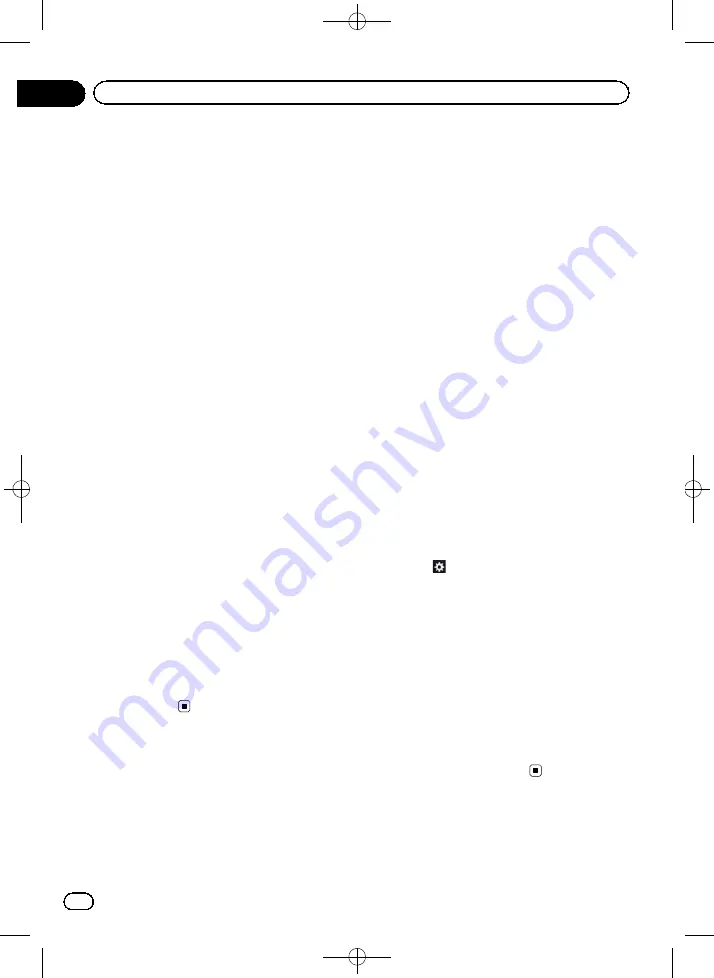
Black plate (158,1)
For smartphone users
1
Display the
“
App settings
”
screen.
=
For details of the operations, refer to
playing the screen for app settings
2
Touch [App connection settings].
The
“
App connection settings
”
screen ap-
pears.
3
Touch [Android].
The connection setting of smartphone
(Android device) is enabled.
Setting the keyboard language
with application for iPhone
p
This function is only available in
AppRadio
Mode
on the iPhone.
You can use the keyboard in
AppRadio Mode
by setting the language of the keyboard for
iPhone.
1
Set the language preference for the
keyboard of the iPhone.
2
Display the
“
App settings
”
screen.
=
For details of the operations, refer to
playing the screen for app settings
3
Touch [App keyboard settings].
The
“
App keyboard selection
”
screen ap-
pears.
4
Touch the desired language.
After the language is selected, the previous
screen returns.
Setting the rear output
The navigation system
’
s rear output can be
used for a full-range speaker or subwoofer
connection. If you switch
“
Rear SP
”
to
“
Sub. W
”
, you can connect a rear speaker lead
directly to a subwoofer without using an auxili-
ary amp.
Initially, the navigation system is set for a rear
full-range speaker connection (
“
Full
”
).
p
Both rear speaker leads output and RCA
rear output are switched simultaneously in
this setting. (When you use the product
without RCA rear output, this setting only
applies to the rear speaker leads.)
p
“
Rear SP
”
can be set when all of the follow-
ing conditions are met.
!
The AV source is turned off.
!
All iPod, smartphone and external sto-
rage devices are not connected to this
navigation system.
1
Disconnect the iPhone or smartphone
device.
2
Press the HOME button to display the
“
Top Menu
”
screen.
3
Touch
.
The
“
Edit/Settings
”
screen appears.
4
Touch [AV Settings].
The
“
AV Settings
”
menu appears.
5
Touch [Rear SP].
6
Touch [Full] or [Sub. W].
!
Full
(default):
When no subwoofer is connected to the
rear output, select
“
Full
”
.
!
Sub. W
When a subwoofer is connected to the rear
output, select
“
Sub. W
”
.
<CRB4228-A>158
Engb
158
Chapter
26
Customising preferences
















































