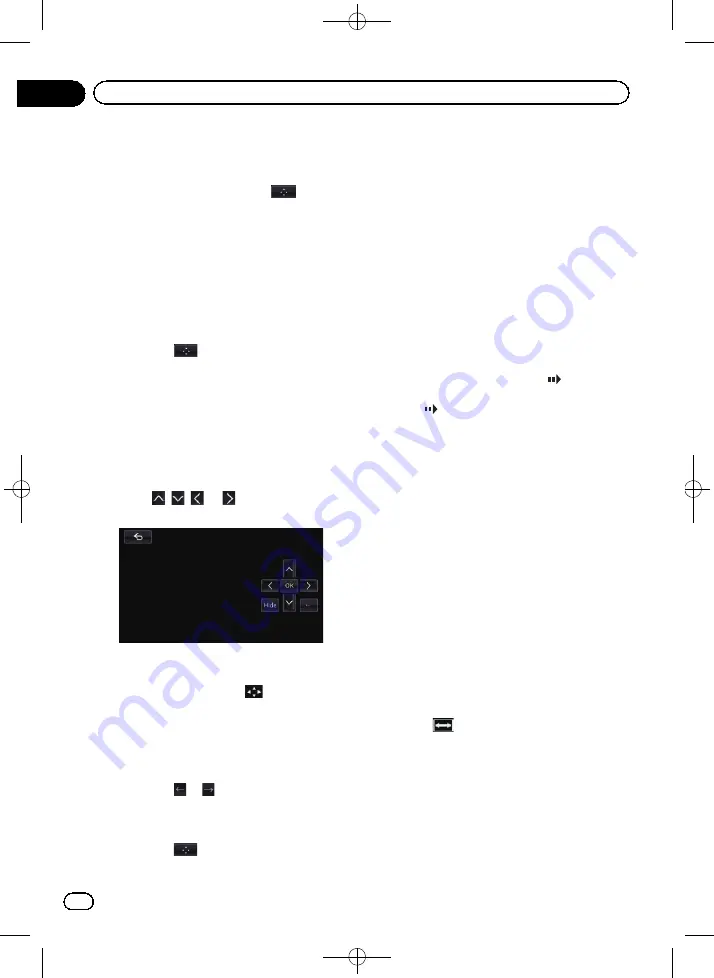
Black plate (94,1)
p
This function may not work properly with
some DVD disc content. In that case, use
touch panel keys to operate the DVD menu.
p
If you touch the screen while
is dis-
played, the touch panel keys will not be dis-
played.
1
Touch the screen to display the touch
panel keys.
2
Touch [Top Menu] or [Menu] to display
the touch panel keys to operate the DVD
menu.
3
Touch the desired menu item.
#
If you touch
, the touch panel keys for se-
lecting the menu item are displayed.
Using the DVD menu by touch
panel keys
If items on the DVD menu appear, the touch
panel keys may overlay them. If so, select an
item using those touch panel keys.
1
Touch
,
,
or
to select the de-
sired menu item.
p
If the touch panel keys for DVD menu selec-
tion disappear, touch anywhere on the
screen, and then touch
. The touch
panel keys are displayed again.
2
Touch [OK].
Playback starts from the selected menu item.
The way to display the menu differs depending
on the disc.
#
If you touch
or
, the display position of
touch panel keys is changed each time you touch
it.
#
If you touch [
Hide
], the touch panel keys dis-
appear and the
icon is displayed. You can se-
lect a menu item by touching it.
Frame-by-frame playback
This lets you move ahead one frame at a time
during pause.
%
Touch [
r
] during pause.
Each time you touch [
r
], you move ahead
one frame.
p
To return to normal playback, touch [
d
] or
[
e
].
p
With some discs, images may be unclear
during frame-by-frame playback.
Slow motion playback
This lets you slow down playback speed.
1
Touch and hold [
r
] until
is dis-
played during playback.
The icon
is displayed, and forward slow
motion playback begins.
p
To return to normal playback, touch [
d
] or
[
e
].
2
Touch [
r
] to adjust playback speed
during slow motion playback.
Each time you touch [
r
] it changes the
speed in four steps in the following order:
1/16
d
1/8
d
1/4
d
1/2
p
There is no sound during slow motion play-
back.
p
With some discs, images may be unclear
during slow motion playback.
p
Reversed slow motion playback is not possi-
ble.
Changing the wide screen mode
You can set the screen size of video.
p
The default setting is
“
Full
”
.
1
Touch
on the
“
DVD-V
”
screen.
p
The appearance of this key changes accord-
ing to the current setting.
<CRB4228-A>94
Engb
94
Chapter
16
Playing a DVD-Video
















































