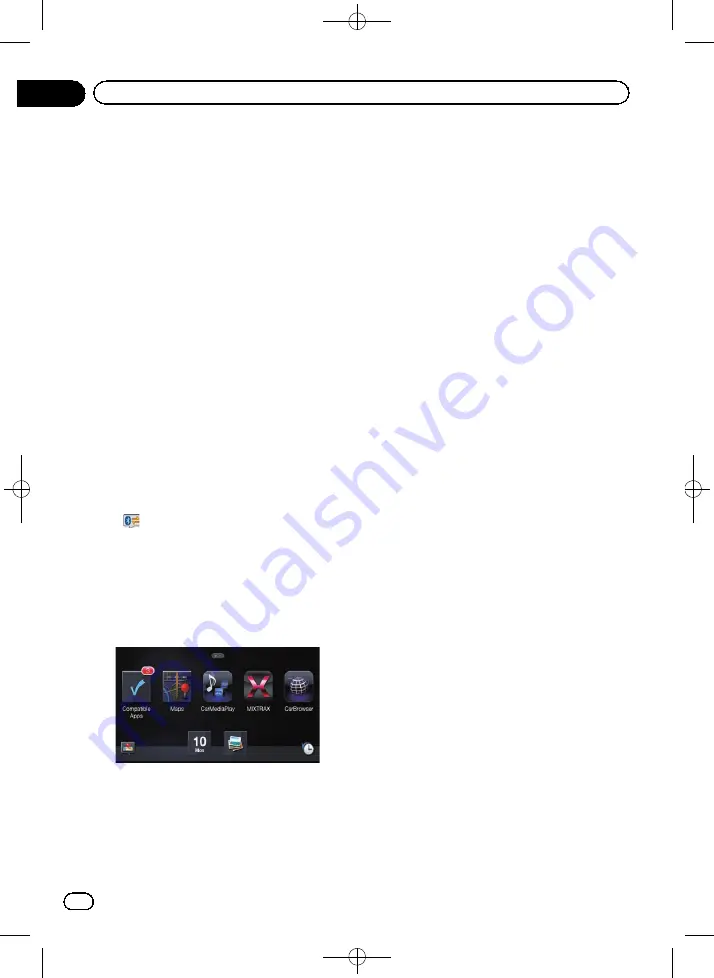
Black plate (126,1)
For iPhone with Lightning
connector users
1
Set
“
App connection settings
”
to
“
iPhone
”
, and
“
iPod Connection Settings
”
to
“
Digital AV Connector
”
.
=
For details, refer to
=
For details, refer to
2
Register your iPhone and connect it to
this product via the Bluetooth wireless
technology.
p
The registered device must be selected as
the priority device.
=
For details, refer to
3
Unlock your iPhone.
4
Connect your iPhone.
=
For details, refer to
5
Press the HOME button to display the
“
Top Menu
”
screen.
p
appears on the
Apps
key while
Bluetooth wireless technology is in the pro-
cess of connecting.
6
Touch [Apps].
The
AppRadio app
is launched, and the
AppRadio Mode
screen (Application menu
screen) appears.
Application menu screen
p
If you connect your device while an
AppRadio Mode
-compatible application is
already running, the application operation
screen appears on this navigation system.
7
Touch the desired application icon.
The desired application is launched, and the
application operation screen appears.
8
Operate the application.
9
Press the HOME button to go back to
the application menu screen.
p
If you press the
HOME
button while the ap-
plication menu screen is displayed, the
“
Top Menu
”
screen appears.
For smartphone users
1
Set
“
App connection settings
”
to
“
Android
”
.
=
For details, refer to
2
Register your smartphone and connect
it to this product via the Bluetooth wireless
technology.
p
The registered device must be selected as
the priority device.
=
For details, refer to
3
Unlock your smartphone.
4
Connect your smartphone to this pro-
duct via the separately sold App Connectiv-
ity Kit (CD-AH200).
p
The cable connection method varies de-
pending on your device.
=
For details of the operations, refer to the In-
stallation Manual.
5
Press the HOME button to display the
“
Top Menu
”
screen.
6
Touch [Apps].
The
AppRadio app
is launched, and the
AppRadio Mode
screen (Application menu
screen) appears.
<CRB4228-A>126
Engb
126
Chapter
25
Using AppRadio Mode






























