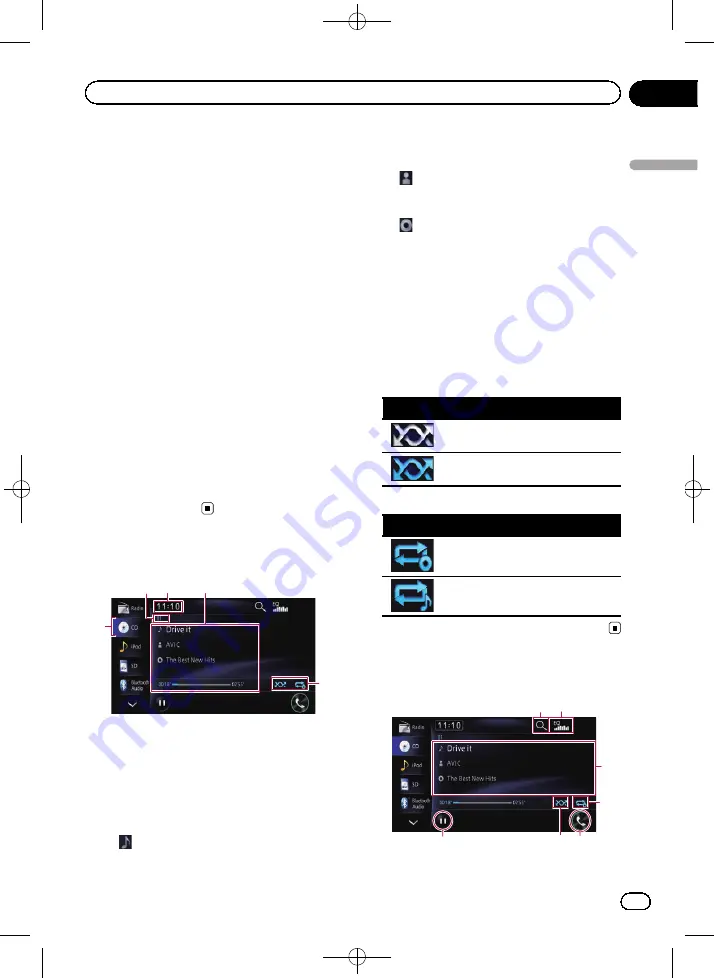
Black plate (87,1)
You can play a normal music CD using the
built-in drive of the navigation system. This
section describes how.
Starting procedure
1
Display the AV operation screen.
=
For details of the operations, refer to
playing the AV operation screen
2
Insert the disc you want to play into
the disc-loading slot.
Playback starts from the first track of the CD.
=
For details, refer to
p
If the disc is already set, touch [
Disc
] on the
left edge of the screen.
=
For details, refer to
3
Use the touch panel keys on the screen
to control the disc.
=
For details, refer to
Reading the screen
1
3
2
4
5
1
Source icon
Shows which source has been selected.
2
Track number indicator
Shows the number of the track currently play-
ing.
3
Current time
4
Current track information
!
:
Track title
Shows the title of the track currently
playing (when available).
!
:
Artist name
Shows the artist name of the track cur-
rently playing (when available).
!
:
Album title
Shows the title of the album of the cur-
rent track (when available).
!
Play time
Shows the elapsed playing time within
the current track.
p
“
- - - - - - -
”
is displayed if there is no corre-
sponding information.
5
Playback condition indicator
Indicates the current playback condition.
Playing tracks in random order
Indicator
Meaning
Does not play tracks in random
order.
Plays all tracks in the current disc in
random order.
Setting a repeat play range
Indicator
Meaning
Repeats the current disc.
Repeats just the current track.
Using the touch panel keys
1 2
4
3
6
7
5
<CRB4228-A>87
Engb
87
Chapter
14
Playing
audio
CDs
Playing audio CDs
















































