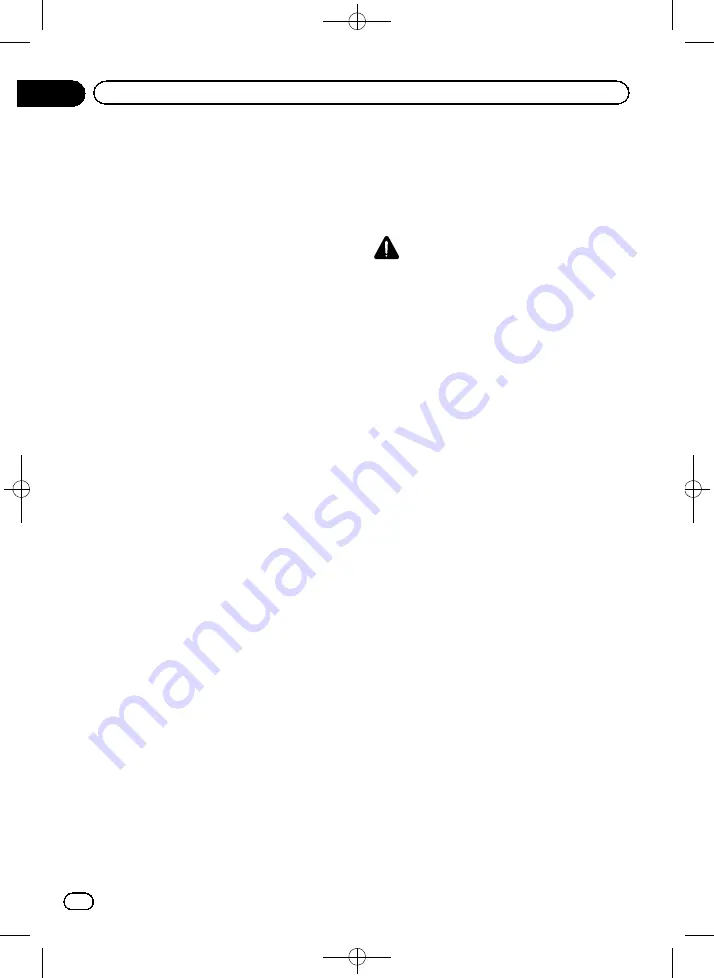
Black plate (140,1)
Setting the use of ferries
You can predefine the use of ferries when cal-
culating a route. This setting controls whether
ferry crossings should be taken into account.
1
Display the
“
Navi Settings
”
screen.
=
For details, refer to
2
Touch [Guide].
3
Touch [Ferry].
The setting screen appears.
4
Touch the item you want to set.
!
Use
(default):
Calculates a route that may include ferries
in a standard criteria.
!
Avoid
:
Calculates a route that avoids ferries.
Setting the route calculation by
learning route
The system learns the travel history of your ve-
hicle for each road.
This setting controls whether or not the travel
history should be taken into account.
1
Display the
“
Navi Settings
”
screen.
=
For details, refer to
2
Touch [Guide].
3
Touch [Learning Route].
The setting screen appears.
4
Touch the item you want to set.
!
On
(default):
Calculates a route with the travel history
taken into account.
!
Off
:
Calculates a route without the travel history
taken into account.
Setting the route calculation
allowing for time restrictions
This setting controls whether streets or
bridges that have traffic restrictions during a
certain time should be taken into account.
CAUTION
If the time difference is not set correctly, the navi-
gation system cannot consider traffic regulations
correctly. Set the time difference correctly.
=
For details, refer to
1
Display the
“
Navi Settings
”
screen.
=
For details, refer to
2
Touch [Guide].
3
Touch [Time restrictions].
The setting screen appears.
4
Touch the item you want to set.
!
On
(default):
Calculates a route while avoiding streets or
bridges with traffic restrictions during a cer-
tain time.
!
Off
:
Calculates a route while ignoring traffic re-
strictions.
p
If you want to set your route to avoid raised
draw bridges, select
“
On
”
.
p
The system may calculate a route that in-
cludes streets or bridges that are subject to
traffic restrictions during a certain time
even if
“
On
”
is selected.
Setting the use of motorways
You can predefine the use of motorways when
calculating a route.
1
Display the
“
Navi Settings
”
screen.
=
For details, refer to
2
Touch [Guide].
<CRB4228-A>140
Engb
140
Chapter
26
Customising preferences






























