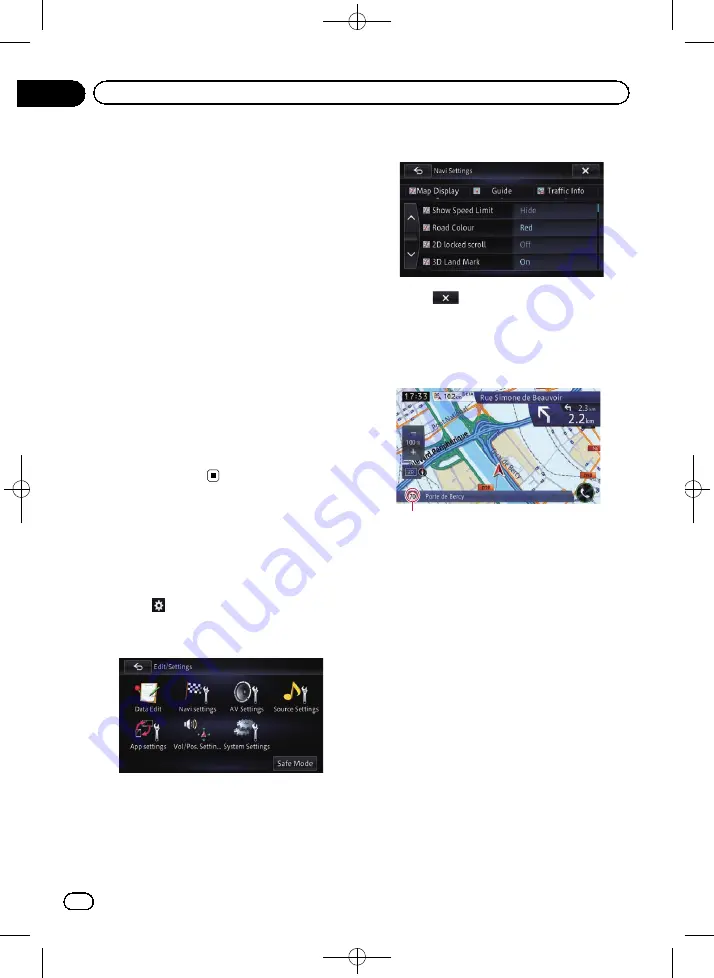
Black plate (136,1)
Switching the road on
which you are driving
When you are driving in the area where an or-
dinary road and toll road run parallel, and if
the system calculates your vehicle position to
be on a road opposite from the one on which
you are actually driving, you can switch your
vehicle position to the right road, i.e. either the
ordinary road or the toll road.
1
Display the
“
Volume/Position adjust-
ment
”
screen.
=
For details, refer to
2
Touch [Find alternative location].
The vehicle position is corrected to the right
type of road.
p
The vehicle position may not be corrected
in some cases.
p
During the route guidance, the vehicle posi-
tion is corrected before the route is
searched again.
Displaying the screen for
navigation function settings
1
Press the HOME button to display the
“
Top Menu
”
screen.
2
Touch
.
The
“
Edit/Settings
”
menu appears.
3
Touch [Navi settings].
The
“
Navi Settings
”
menu appears.
4
Touch the item you want to configure.
5
Touch
to end the setup.
Setting the speed limit display
Selects whether to display or hide the speed
limit of the current road.
Speed Limit
1
Display the
“
Navi Settings
”
screen.
=
For details, refer to
2
Touch [Map Display].
3
Touch [Show Speed Limit].
The setting screen appears.
4
Touch the item you want to set.
!
Hide
(default):
Hides the speed limit on the map.
!
View
:
Displays the speed limit on the map.
Changing the road colour
You can set the road colour to bluish or red-
dish.
1
Display the
“
Navi Settings
”
screen.
=
For details, refer to
<CRB4228-A>136
Engb
136
Chapter
26
Customising preferences






























