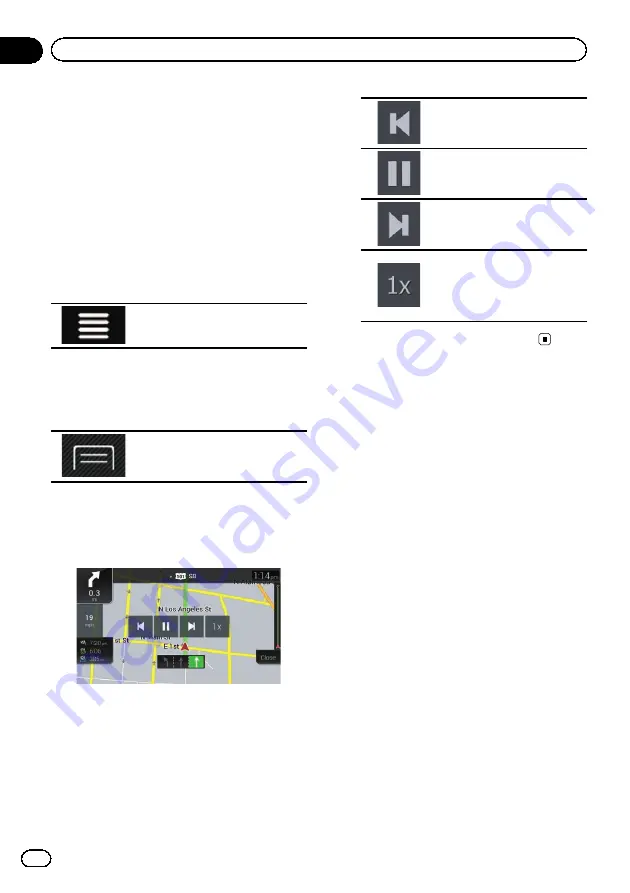
Watching the simulation of the
route
You can run a simulation of the navigation for
the current route, as a demonstration. Follow
the steps below.
1
Set a route to your destination.
=
For details, refer to Chapter 5.
2
Press the MAP button.
The Map screen appears.
3
Touch the following key.
Displays the navigation menu on
the Map screen.
4
Touch [Route Summary].
The
“
Route Summary
”
screen appears.
5
Touch the following key.
Displays the shortcuts.
6
Touch [Simulation].
The simulation starts from the starting point of
the route, and using a realistic speed, it leads
you through the whole recommended route.
p
During simulation, you can use the follow-
ing control keys (they disappear after a few
seconds but you can view them again by
touching the map).
Jumps to the previous gui-
dance point (maneuver).
Pauses the simulation.
Jumps to the next guidance
point (maneuver).
Increases the speed of the si-
mulation to four, eight or 16
times the normal speed.
Touching the key again returns
to the normal speed.
#
Touch [
Close
] to stop the simulation.
En
50
Chapter
06
Checking and modifying the current route
Содержание AVIC-5100NEX
Страница 21: ...En 21 Chapter 02 Basic operation Basic operation ...
Страница 262: ...En 262 ...
Страница 263: ...En 263 ...






























