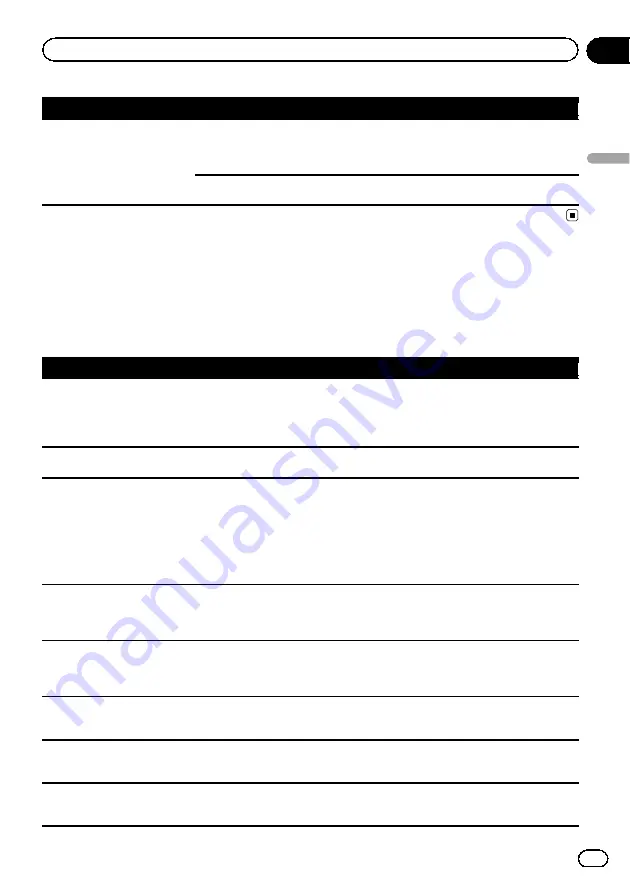
Symptom
Cause
Action
The smartphone was not
charged.
Charging stopped because the tem-
perature of the smartphone rose
due to prolonged use of the smart-
phone during charging.
Disconnect the smartphone from the cable,
and wait until the smartphone cools down.
More battery power was consumed
than was gained from charging.
This problem may be resolved by stopping
any unnecessary services on the smartphone.
Error messages
When problems occur with this product, an error message appears on the display. Refer to the
table below to identify the problem, then take the suggested corrective action. If the error persists,
record the error message and contact your dealer or your nearest Pioneer service center.
Common
Message
Cause
Action
AMP Error
This product fails to operate or the
speaker connection is incorrect; the
protective circuit is activated.
Check the speaker connection. If the mes-
sage fails to disappear even after the engine
is switched off/on, contact your dealer or an
authorized Pioneer Service Station for assis-
tance.
TEMP
The temperature of this product is
outside the normal operating range.
Wait until this product returns to a tempera-
ture within the normal operating limits.
Product overheat. System will
be shut down automatically
in 1 minute. Restart the pro-
duct by ACC-Off/On may fix
this problem. If this message
keeps showing up, it is possi-
ble that some problem oc-
cured in the product.
The temperature is too high for this
product to operate.
Follow the instructions displayed on the
screen. If this does not solve the problem,
contact your dealer or an authorized Pioneer
Station for assistance.
Positioning is not possible
due to the hardware. Please
contact your dealer or Pioneer
service center.
The location display is not possible
due to hardware failure.
Contact your dealer or an authorized Pioneer
Station for assistance.
No GPS antenna. Check con-
nection.
GPS reception is lost.
Check the antenna connection. If the mes-
sage fails to disappear even after the engine
is switched off/on, contact your dealer or an
authorized Pioneer Station for assistance.
GPS antenna problem de-
tected. Contact dealer or ser-
vice center.
GPS antenna lead is short-circuited. Contact your dealer or an authorized Pioneer
Station for assistance.
Calibration will start, but may
be inaccurate without speed
pulse.
The speed pulse sensor is not con-
nected correctly.
Contact your dealer or an authorized Pioneer
Station for assistance.
Sensor error. Please contact
your dealer or Pioneer Service
Center.
An error has occurred with the sen-
sor.
Contact your dealer or an authorized Pioneer
Station for assistance.
En
229
Appendix
Appendix
Appendix
Содержание AVIC-5100NEX
Страница 21: ...En 21 Chapter 02 Basic operation Basic operation ...
Страница 262: ...En 262 ...
Страница 263: ...En 263 ...
















































