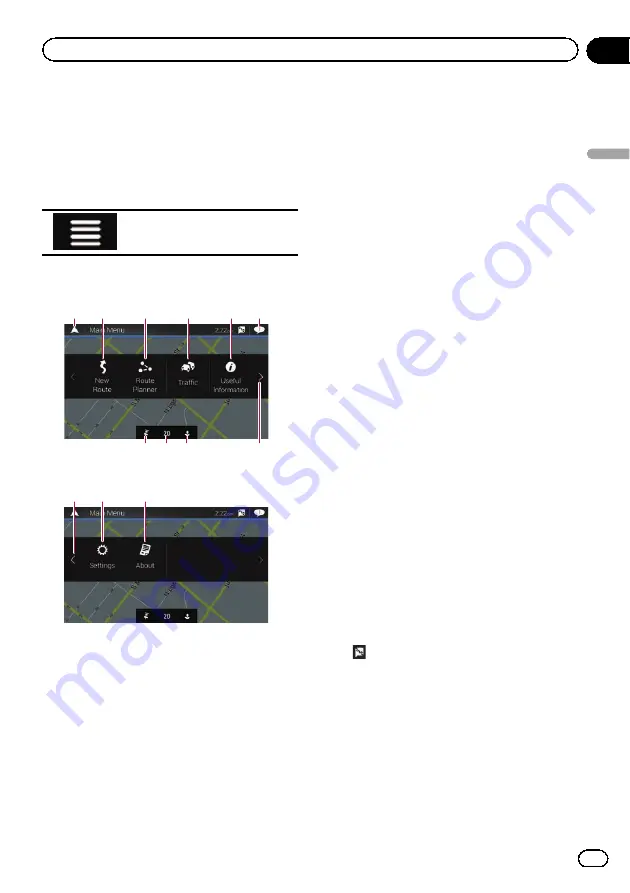
Operating the Navigation
menu screen
1
Press the MAP button.
The Map screen appears.
2
Touch the following key.
Displays the navigation menu on
the Map screen.
The following screen appears.
Touch panel keys (Page 1)
2
1
6
3
4
7 8 9
a
5
Touch panel keys (Page 2)
c
b
d
You will see the following keys when you are
navigating without a planned route.
1
Returns to the Map screen.
2
Searches for your destination by the ad-
dress or coordinates, or searches for the se-
lected place of interest, etc.
=
For details, refer to Chapter 5.
3
Builds your route or edits the route cur-
rently set.
=
For details, refer to
4
Displays the
“
Traffic Summary
”
screen.
=
For details, refer to
p
For AVIC-5100NEX, this key becomes ac-
tive when the online traffic feature is
available.
5
Displays useful information to support your
driving.
=
For details, refer to Chapter 9.
6
Displays notifications that contain impor-
tant information.
7
Displays the location that you saved as a fa-
vorite.
=
For details, refer to
8
Switches among 2D, 3D, and 2D North up
view modes.
9
Displays the
“
User Profiles
”
screen where
you can create new profiles or edit the exist-
ing profiles.
If multiple drivers are using this product,
they can create their own profiles with their
own settings. If you select a new profile,
this product restarts so that the new set-
tings can take effect.
a
Displays the next page of the navigation
menu.
b
Displays the previous page of the naviga-
tion menu.
c
Configures the navigation-related settings
and enables you to access the
“
SyncTool
”
screen.
=
For details, refer to Chapter 10.
d
Displays the information of your navigation
system (the version information, or li-
censes, for example).
p
on the upper right corner of the screen
is used for
AVICSYNC App
connection.
=
Be sure read
(page 71) before
using the
AVICSYNC
function.
p
When you are navigating a planned route,
the following route-related keys are avail-
able.
En
29
Chapter
03
How
to
use
the
Navigation
menu
screen
How to use the Navigation menu screen
Содержание AVIC-5100NEX
Страница 21: ...En 21 Chapter 02 Basic operation Basic operation ...
Страница 262: ...En 262 ...
Страница 263: ...En 263 ...






























