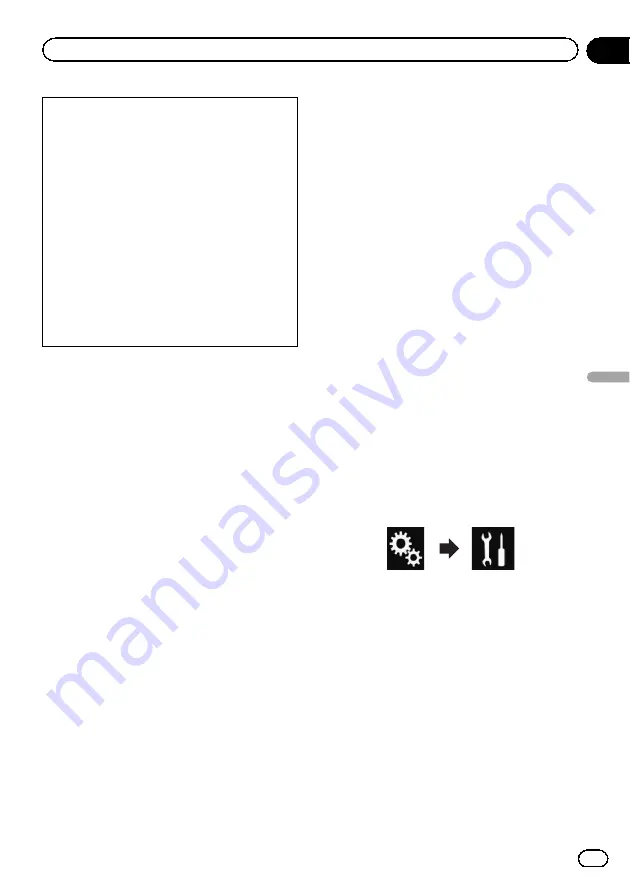
!
Content and functionality of compatible ap-
plications are the responsibility of the App
providers.
!
In
Android Auto
, usage is limited while
driving, with availability of functions and
content determined by the App providers.
!
Android Auto
allows access to applica-
tions other than those listed, subject to lim-
itations while driving.
!
PIONEER IS NOT RESPONSIBLE AND DIS-
CLAIMS LIABILITY FOR THIRD PARTY
(NON-PIONEER) APPS AND CONTENT, IN-
CLUDING WITHOUT LIMITATION ANY IN-
ACCURACIES OR INCOMPLETE
INFORMATION.
Starting procedure
When connecting an
Android Auto
-compati-
ble device to this product, you must select the
method for connecting your device. Settings
are required according to the connected de-
vice.
=
For details, refer to Chapter 13.
p
Turn off the
AVICSYNC App
function for
using
Android Auto
.
p
To achieve optimum usability of
Android
Auto
, set the driving position setting cor-
rectly according to the vehicle.
=
For details, refer to
1
Connect an Android Auto-compatible
device to this product via the separately
sold USB interface cable for use with
Android devices (CD-MU200).
=
For details of the connections, refer to the
Installation Manual.
2
Press the HOME button to display the
Top menu screen.
3
Touch [Android Auto].
The Bluetooth connection with the
Android
Auto
-compatible device will automatically be
established.
p
If
Android Auto
is turned on during a call
on a cellular phone other than the
Android
Auto
-compatible device, the Bluetooth con-
nection will be terminated after the call
ends.
p
If the
AVICSYNC App
function is not turned
off, a message confirming whether to turn
off the
AVICSYNC App
function appears.
4
Operate the application.
=
For details on adjusting the volume, refer to
p
The
Android Auto
function may not oper-
ate properly if the Bluetooth connection
with the
Android Auto
-compatible device
is terminated.
Setting the driving position
To achieve optimum usability of
Android
Auto
, set the driving position setting correctly
according to the vehicle.
1
Touch the HOME button to display the
Top menu screen.
2
Touch the following keys in the follow-
ing order.
The
“
System
”
screen appears.
3
Touch [Driving Position].
4
Touch the item you want to set.
!
Left
(default):
Select for a left-hand drive vehicle.
!
Right
:
Select for a right-hand drive vehicle.
The setting will be applied the next time an
Android Auto
-compatible device is con-
nected to this product.
En
139
Chapter
22
Using
your
iPhone
or
smartphone
applications
Using your iPhone or smartphone applications
Содержание AVIC-5100NEX
Страница 21: ...En 21 Chapter 02 Basic operation Basic operation ...
Страница 262: ...En 262 ...
Страница 263: ...En 263 ...






























