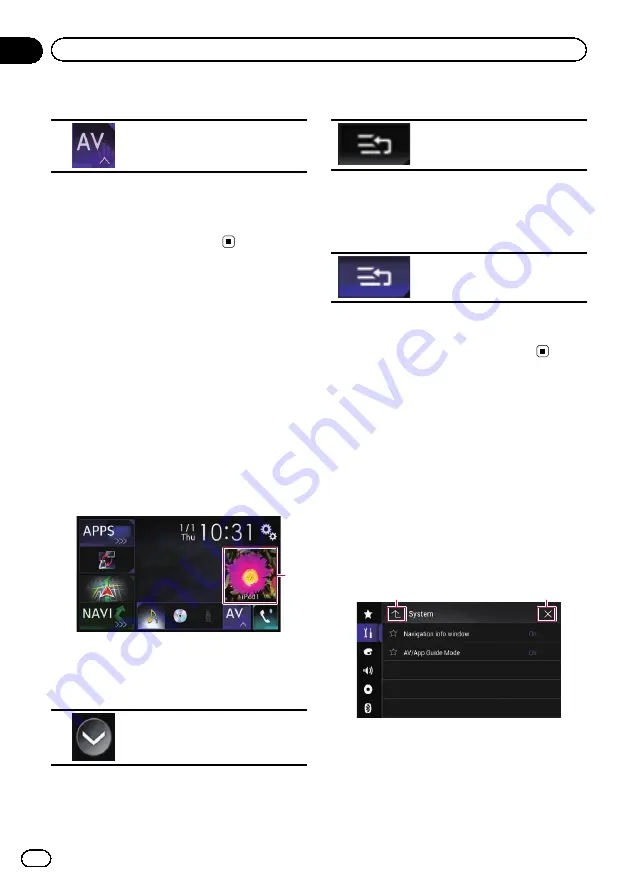
2
Touch the following key.
Displays the AV source selection
screen.
3
Touch and hold a source icon, and drag
the icon to the desired position.
p
If the source icon is moved, the order of the
source list is also changed.
Changing the display order
of source keys
You can change the display order of source
keys on the source list.
p
This setting is available only when you stop
your vehicle in a safe place and apply the
parking brake.
p
This function is not available during a call
via this product.
1
Press the HOME button to display the
Top menu screen.
2
Touch the AV operation key.
1
1
AV operation key
The AV operation screen appears.
3
Touch the following key.
Displays the source list.
4
Touch the following key.
The source keys can be moved.
5
Drag the source key to the desired posi-
tion.
6
Touch the following key.
Returns to the previous screen.
p
If the source key is moved, the source icons
displayed on the Top menu screen and the
AV source screen are also moved.
Using the touch panel
You can operate this product by touching the
marks and items (touch panel keys) displayed
on the screen directly with your fingers.
p
To protect the LCD screen from damage, be
sure to touch the touch panel keys only
with your finger and do so gently.
Using the common touch panel
keys
1
2
1
Returns to the previous screen.
2
Closes the screen.
En
26
Chapter
02
Basic operation
Содержание AVIC-5100NEX
Страница 21: ...En 21 Chapter 02 Basic operation Basic operation ...
Страница 262: ...En 262 ...
Страница 263: ...En 263 ...






























