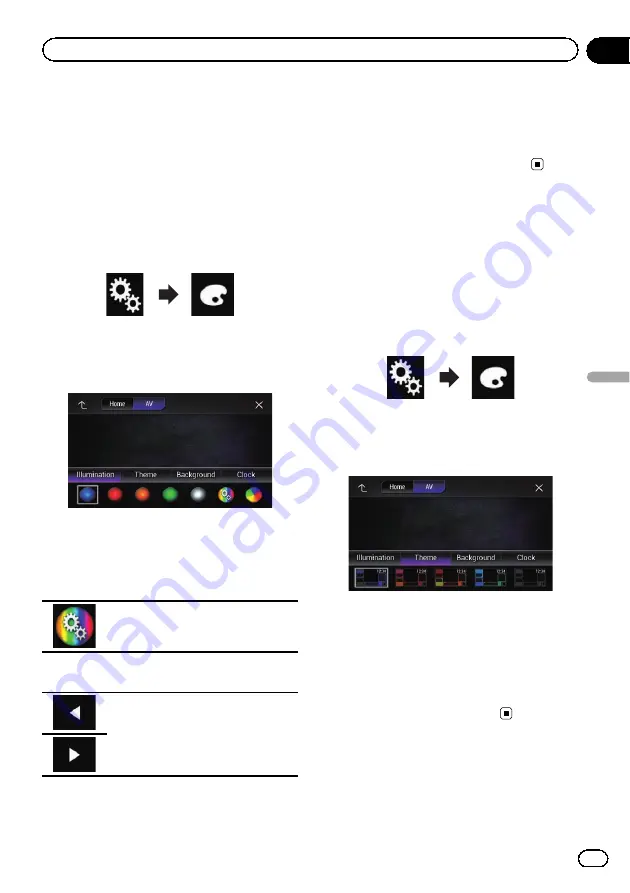
Creating a user-defined color
You can create a user-defined color. The cre-
ated color is stored, and you can select the
color when setting the illumination color the
next time.
1
Press the HOME button to display the
Top menu screen.
2
Touch the following keys in the follow-
ing order.
The
“
Theme
”
screen appears.
3
Touch [Illumination].
The following screen appears.
p
You can also change the screen for settings
by touching [
Theme
], [
Background
] or
[
Clock
] on this screen.
4
Touch the following key.
Displays the screen to create a user-de-
fined color and store it to memory.
5
Touch the following keys.
Adjusts the brightness and the level of
red, green and blue to create a favorite
color.
p
You can also adjust the color tone by drag-
ging the color bar.
6
Touch and hold [Memo] to store the
customized color in the memory.
The customized color is stored in the memory.
The set color will be recalled from the memory
the next time you touch the same key.
Selecting the theme color
A theme color can be selected from 5 different
colors.
1
Press the HOME button to display the
Top menu screen.
2
Touch the following keys in the follow-
ing order.
The
“
Theme
”
screen appears.
3
Touch [Theme].
The following screen appears.
p
You can also change the screen for settings
by touching [
Illumination
], [
Background
]
or [
Clock
] on this screen.
4
Touch the color you want.
p
You can preview the Top menu screen or
the AV operation screen by touching
[
Home
] or [
AV
] respectively.
Selecting the clock image
The clock on the AV operation screen and the
Top menu screen can be selected from 3 differ-
ent images.
En
209
Chapter
34
Theme
menu
Theme menu
Содержание AVIC-5100NEX
Страница 21: ...En 21 Chapter 02 Basic operation Basic operation ...
Страница 262: ...En 262 ...
Страница 263: ...En 263 ...






























