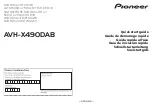4
Touch one of the options.
1
5
4
2 3
7
6
8
9
p
You can scroll the map by dragging the
map.
1
Shows the information for a transit point on
the route. Touching the items allows you to
see the location on the map. Touch [
Avoid
]
and [
Accept
] to set the location as a loca-
tion to avoid.
2
Cancels the
“
Route Summary
”
screen and
displays the map of the current position.
3
Shows the conditions of the displayed
route.
4
The screen returns to the initial position
and the map scale returns to the initial
scale.
5
Zoom in/zoom out
p
You can also pinch or expand the map
to zoom in or out.
6
Shows alternative routes.
=
For details, refer to
7
Returns to the previous screen.
8
Shows the total length of the route and ap-
proximate required time for the route.
9
Displays the shortcuts.
!
Route Preferences
:
Shows the route setting preferences. If
you change the preferences, the route is
recalculated.
!
Itinerary
:
Shows all transit points in detail. Touch
a transit point to show its position on
the map. If you touch [
Avoid
] on the
map screen, the route is recalculated
avoiding the transit point (as much as
possible).
!
Save Route
:
Saves the displayed route. The saved
route can be recalled later.
!
Places Along Route
:
Searches for POIs along the displayed
route. Touch the POI to show the
“
Map
Location
”
screen, and also set the POI
as a waypoint.
!
Simulation
:
You can run a simulation of the naviga-
tion for the current route, as a demon-
stration.
=
For details, refer to
Canceling the current route
guidance
If you no longer need to travel to your destina-
tion, follow the steps below to cancel the route
guidance.
1
Press the MAP button.
The Map screen appears.
2
Touch the following key.
Displays the navigation menu on
the Map screen.
3
Touch [Cancel Route] or [Delete Way-
point].
The message screen appears.
4
Touch one of the options.
If there are no waypoints on the route, touch
[
Cancel Route
] to cancel the route.
If there are waypoints on the route, touch
[
Cancel Route
] to cancel the route. Touch
[
Delete Waypoint
] to delete only the nearest
waypoint. In such case, the route is recalcu-
lated.
En
49
Chapter
06
Checking
and
modifying
the
curre
nt
route
Checking and modifying the current route
Содержание AVIC-5100NEX
Страница 21: ...En 21 Chapter 02 Basic operation Basic operation ...
Страница 262: ...En 262 ...
Страница 263: ...En 263 ...