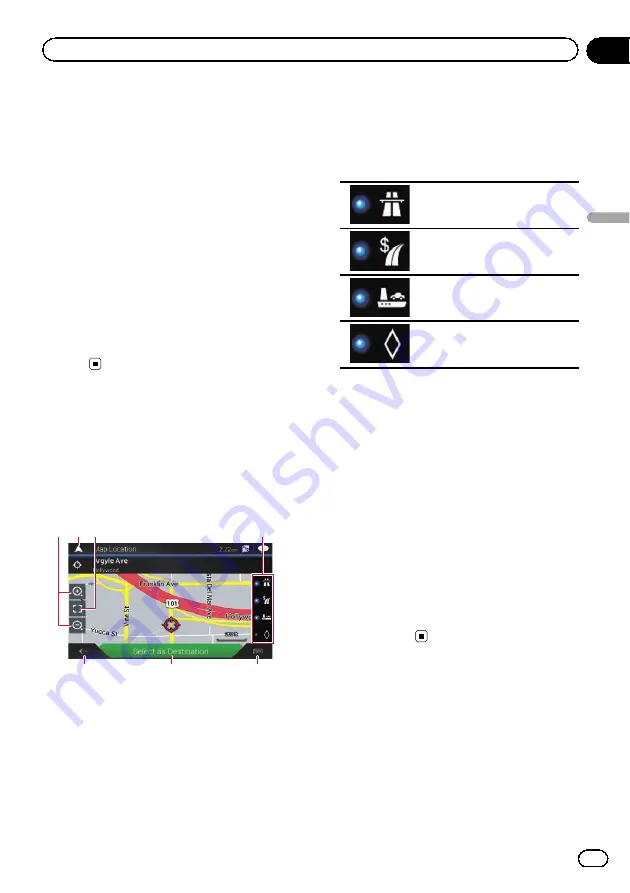
4
Touch [Select as Destination].
After touching [
Select as Destination
], the
“
Route Summary
”
screen appears and count-
down begins. When the countdown ends, the
guidance automatically starts. If the screen is
touched anywhere during the countdown, the
countdown stops and the screen will stay as it
is.
=
For details on the operations in the
“
Route
Summary
”
screen, refer to
5
Touch [Start Navigation].
Your navigation system starts the route gui-
dance.
=
For details of the route guidance, refer to
Understanding the route guidance
Using the
“
Map Location
”
screen
Once a location is searched, the
“
Map Loca-
tion
”
screen appears. You can select some op-
tions for the route or displayed map location
before route calculation.
1
3
4
2
5
7
6
p
If you touch the map, the cursor is placed
at that position. Also, you can scroll the
map by dragging the map.
1
Zoom in/zoom out
p
You can also pinch or expand the map
to zoom in or out.
2
Cancels the
“
Map Location
”
screen and dis-
plays the map of the current position.
3
Returns the cursor to the initial position and
the map scale to the initial scale.
4
Shows the route setting preferences for route
calculation. Touch the keys to activate or deac-
tivate the preference.
Calculates the route prioritizing
the use of freeways when the
key is activated.
Calculates the route prioritizing
the use of per-use charged toll
roads when the key is activated.
Calculates the route prioritizing
the use of ferries when the key
is activated.
Calculates the route prioritizing
the use of carpool and HOV
lanes when the key is activated.
5
Returns to the previous screen.
6
Sets the cursor position to your destination (or
waypoint).
7
Displays the shortcuts.
!
Detailed Information
:
Shows the detailed information of the
point.
!
Save Location
:
Saves the displayed location as your fa-
vorite location. The saved location can
be easily recalled later.
!
Places Around Cursor
:
Searches for POIs around the displayed
location. Touch the POI to show the
“
Map Location
”
screen, and also set
the POI as the destination (or
waypoint).
En
45
Chapter
05
Searc
hing
for
a
destination
Searching for a destination
Содержание AVIC-5100NEX
Страница 21: ...En 21 Chapter 02 Basic operation Basic operation ...
Страница 262: ...En 262 ...
Страница 263: ...En 263 ...






























