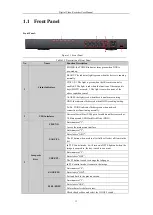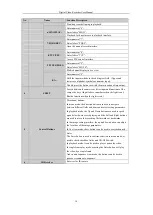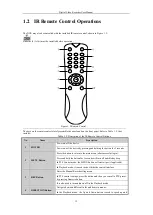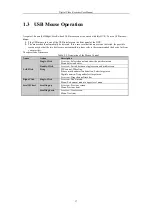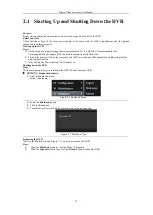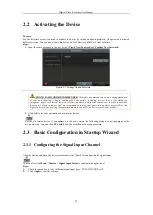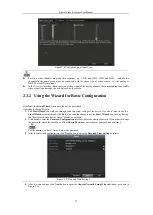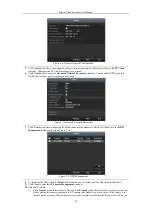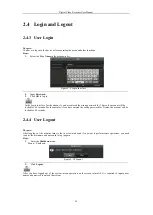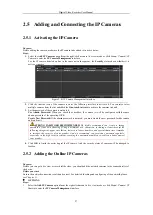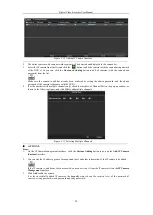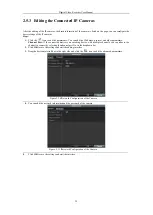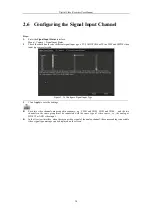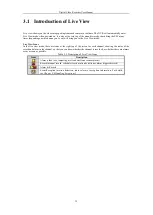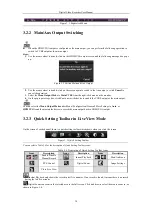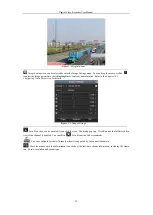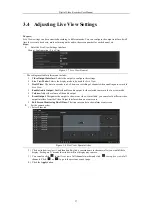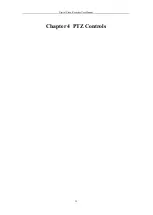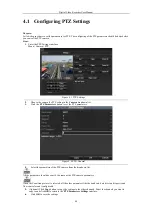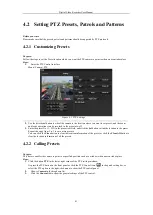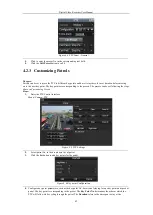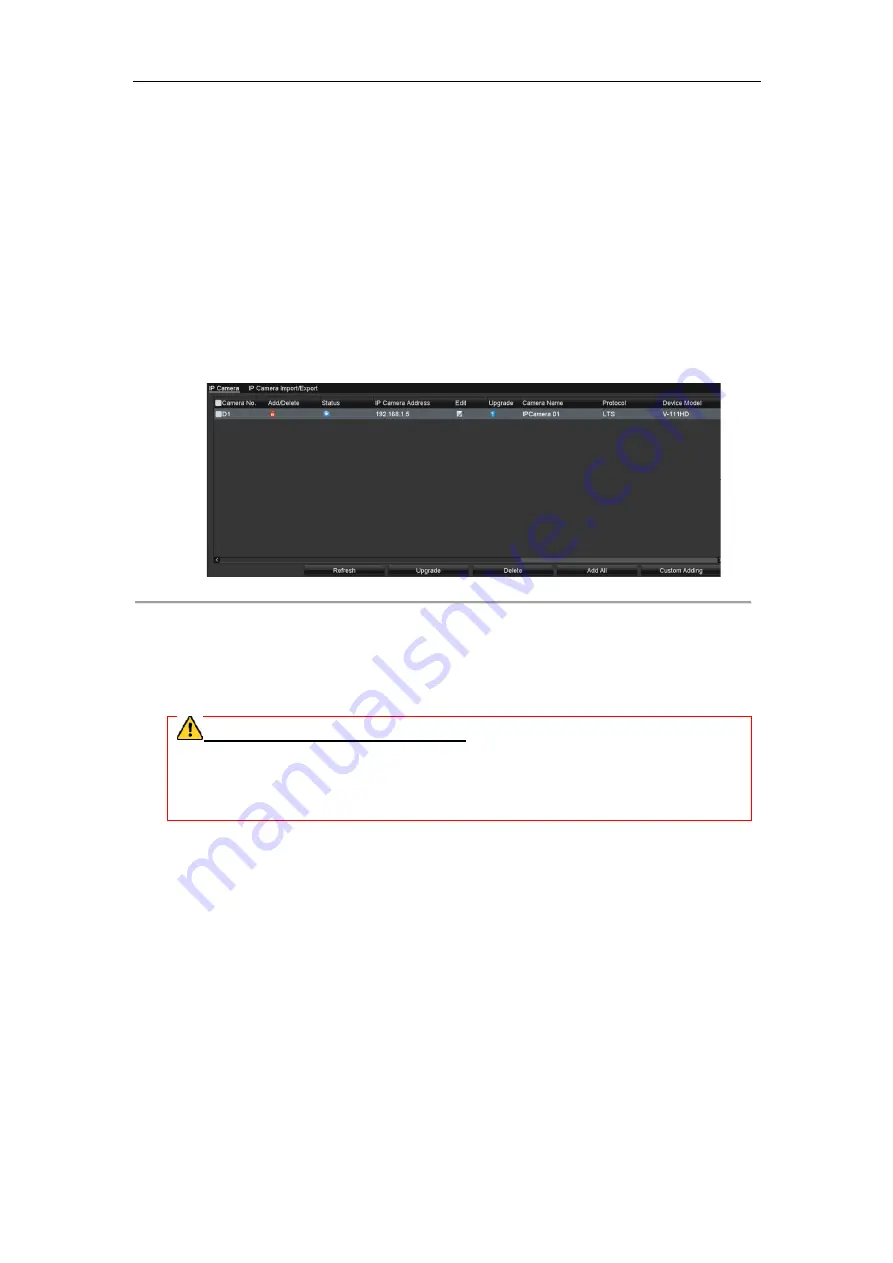
Digital Video Recorder User Manual
2.5
Adding and Connecting the IP Cameras
2.5.1
Activating the IP Camera
Purpose:
Before adding the camera, make sure the IP camera to be added is in active status.
Steps:
1.
Select the
Add IP Camera
option from the right
Camera to enter the
IP Camera Management
For the IP camera detected online in the same network segment, the
active or inactive.
Figure 2. 11
2.
Click the inactive icon of the camera to enter the following interface to activate it. You can also
multiple cameras from the list and click the
3.
Set the password of the camera to activate it.
Use Admin Password:
When you check the
admin password of the operating DVR.
Create New Password:
If the admin password is not used, you must create the new password for the camera
and confirm it.
STRONG PASSWORD RECOMMENDED
password of your own choosing (Using a minimum of 8 characters, including at least three of the
following categories: upper case letters, lower case letters, numbers, and special characters.) in order
to increase the security of your product. And we recommend you reset your password re
especially in the high security system, resetting the password monthly or weekly can better protect
your product.
4.
Click
OK
to finish the acitavting of the IP camera. And the security status of camera will be changed to
Active
.
2.5.2
Adding the Online
Purpose:
Before you can get a live view or record of the video, you should add the network cameras to the connection list of
the device.
Before you start:
Ensure the network connection is valid and correct. For detailed checking and configuring
see
Chapter 11.
Ÿ
OPTION 1:
Steps:
1.
Select the
Add IP Camera
option from the right
Camera to enter the
IP Camera Management
Digital Video Recorder User Manual
27
Adding and Connecting the IP Cameras
IP Camera
the camera, make sure the IP camera to be added is in active status.
option from the right-click menu in live view mode or click Menu> Camera>
anagement
interface.
detected online in the same network segment, the
Security
status shows wh
Figure 2. 11
IP Camera Management Interface
icon of the camera to enter the following interface to activate it. You can also
multiple cameras from the list and click the
One-touch Activate
to activate the cameras in batch.
password of the camera to activate it.
hen you check the checkbox, the camera (s) will be configured with the same
VR.
If the admin password is not used, you must create the new password for the camera
RECOMMENDED–We highly recommend you create a strong
(Using a minimum of 8 characters, including at least three of the
following categories: upper case letters, lower case letters, numbers, and special characters.) in order
to increase the security of your product. And we recommend you reset your password regularly,
especially in the high security system, resetting the password monthly or weekly can better protect
to finish the acitavting of the IP camera. And the security status of camera will be changed to
nline IP Cameras
efore you can get a live view or record of the video, you should add the network cameras to the connection list of
Ensure the network connection is valid and correct. For detailed checking and configuring of the network, please
option from the right-click menu in live view mode or click Menu> Camera>
anagement
interface.
Adding and Connecting the IP Cameras
Menu> Camera> IP
status shows whether it is
icon of the camera to enter the following interface to activate it. You can also select
will be configured with the same
If the admin password is not used, you must create the new password for the camera
e highly recommend you create a strong
(Using a minimum of 8 characters, including at least three of the
following categories: upper case letters, lower case letters, numbers, and special characters.) in order
gularly,
especially in the high security system, resetting the password monthly or weekly can better protect
to finish the acitavting of the IP camera. And the security status of camera will be changed to
efore you can get a live view or record of the video, you should add the network cameras to the connection list of
of the network, please
Menu> Camera> IP
Содержание DVR-TVI-04
Страница 1: ...Digital Video Recorder User Manual ...
Страница 13: ...Digital Video Recorder User Manual 12 Chapter 1 Introduction ...
Страница 21: ...Digital Video Recorder User Manual 20 Chapter 2 Getting Started ...
Страница 32: ...Digital Video Recorder User Manual 31 Chapter 3 Live View ...
Страница 40: ...Digital Video Recorder User Manual 39 Chapter 4 PTZ Controls ...
Страница 49: ...Digital Video Recorder User Manual 48 Chapter 5 Recording Settings ...
Страница 67: ...Digital Video Recorder User Manual 66 Chapter 6 Playback ...
Страница 78: ...Digital Video Recorder User Manual 77 Chapter 7 Backup ...
Страница 82: ...Digital Video Recorder User Manual 81 Chapter 8 Alarm Settings ...
Страница 87: ...Digital Video Recorder User Manual 86 Figure 8 9 Copy Settings of Alarm Input ...
Страница 96: ...Digital Video Recorder User Manual 95 Chapter 9 POS Configuration ...
Страница 102: ...Digital Video Recorder User Manual 101 Chapter 10 VCAAlarm ...
Страница 110: ...Digital Video Recorder User Manual 109 Chapter 11 VCA Search ...
Страница 116: ...Digital Video Recorder User Manual 115 Chapter 12 Network Settings ...
Страница 130: ...Digital Video Recorder User Manual 129 Chapter 13 HDD Management ...
Страница 142: ...Digital Video Recorder User Manual 141 Chapter 14 Camera Settings ...
Страница 146: ...Digital Video Recorder User Manual 145 Chapter 15 DVR Management and Maintenance ...
Страница 153: ...Digital Video Recorder User Manual 152 Chapter 16 Others ...
Страница 161: ...Digital Video Recorder User Manual 160 Chapter 17 Appendix ...