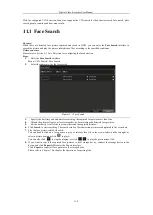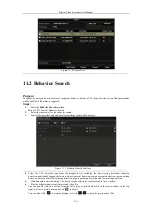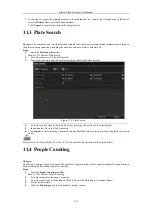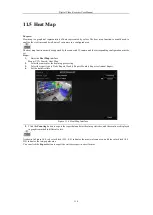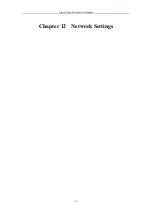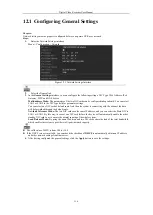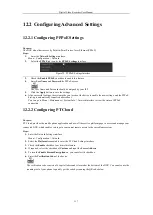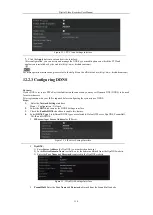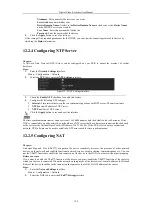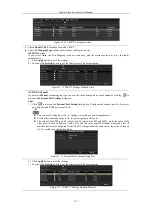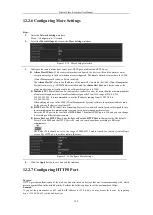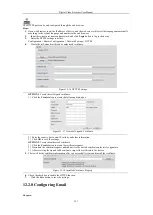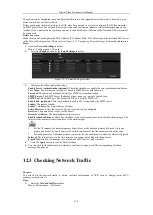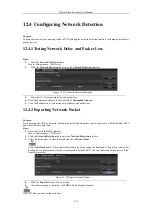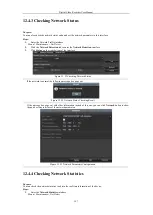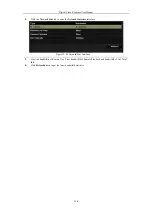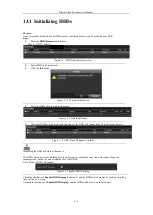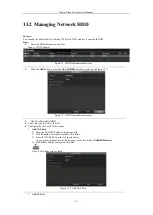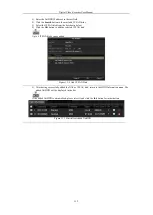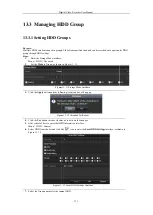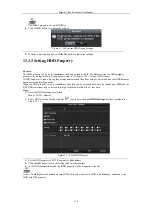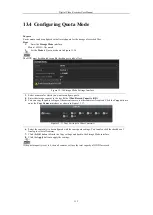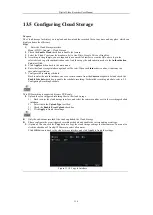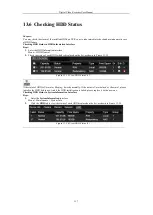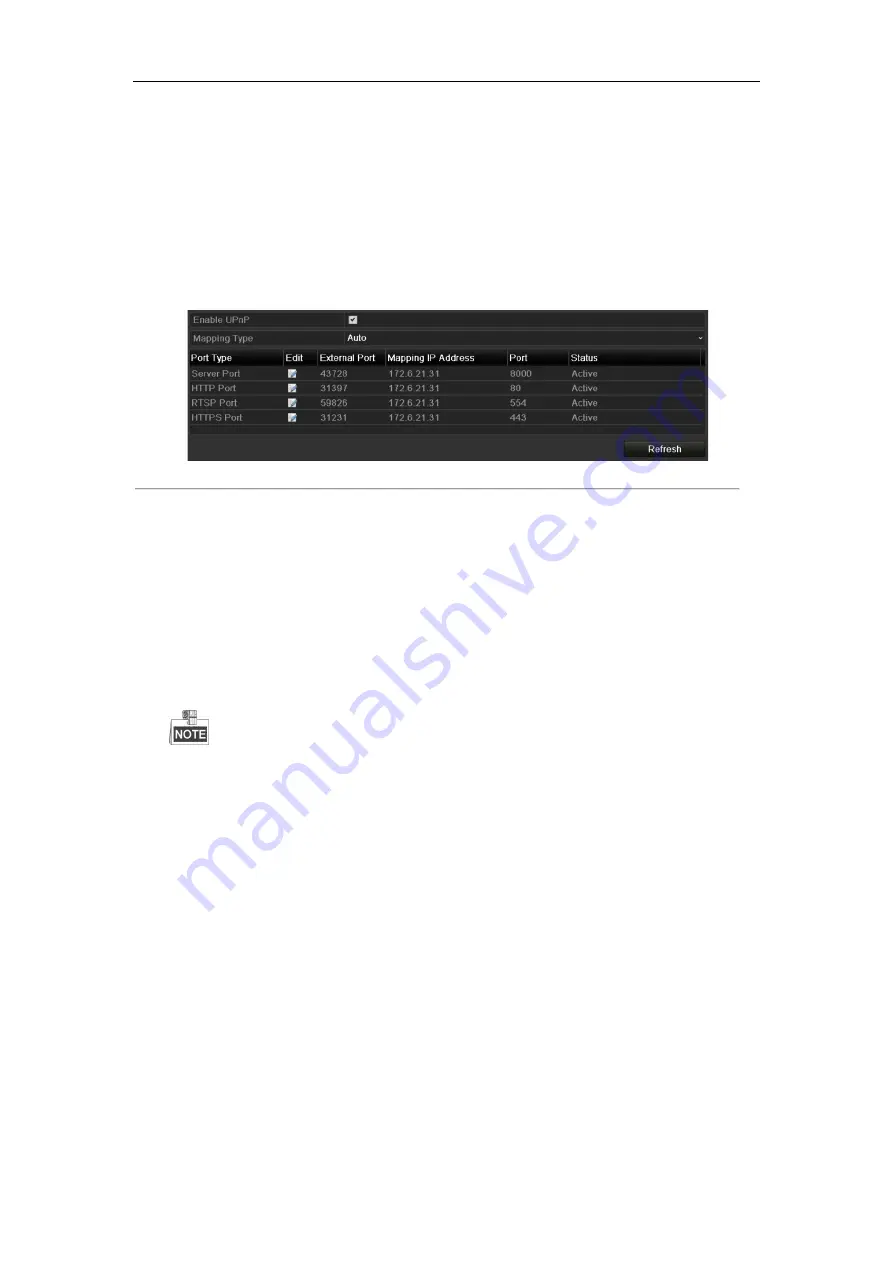
Digital Video Recorder User Manual
124
The system can be configured to send an Email notification to all designated users if an event is detected, e.g. an
alarm or motion event is detected, etc.
Before configuring the Email settings, the DVR must be connected to a local area network (LAN) that maintains
an SMTP mail server. The network must also be connected to either an intranet or the Internet depending on the
location of the e-mail accounts to which you want to send notification. Additional, the Preferred DNS server must
be configured.
Before you start:
Make sure you have configured the IPv4 Address, IPv4 Subnet Mask, IPv4 Gateway and the Preferred DNS Server
in the Network Settings menu. Please refer to
Chapter 12.1 Configuring General Settings
for detailed information.
Steps:
1.
Enter the
Network Settings
interface.
Menu > Configuration > Network
2.
Select the
tab to enter the
Email Settings
interface.
Figure 12. 19
Email Settings Interface
3.
Configure the following Email settings:
Enable Server Authentication (optional):
Check the checkbox to enable the server authentication feature.
User Name
: The user account of sender’s Email for SMTP server authentication.
Password
: The password of sender’s Email for SMTP server authentication.
SMTP Server:
The SMTP Server IP address or host name (e.g., smtp.263xmail.com).
SMTP Port:
The SMTP port. The default TCP/IP port used for SMTP is 25.
Enable SSL (optional):
Click the checkbox to enable SSL if required by the SMTP server.
Sender:
The name of sender.
Sender’s Address:
The
Email address of sender.
Select Receivers:
Select the receiver. Up to 3 receivers can be configured.
Receiver:
The name of the receiver of the Email.
Receiver’s Address:
The Email address of the receiver.
Enable Attached Pictures:
Check the checkbox if you want to send email with attached alarm images. The
interval is the time between two captures of the alarm images.
•
For the IP cameras, the alarm images are directly sent as the attached pictures by Email. Up to one
picture can be sent for one IP camera. The attached pictures of the linked cameras cannot be sent.
•
For analog cameras, 3 attached pictures can be sent for one analog camera when the alarm is triggered.
Interval:
The interval refers to the time between two actions of sending attached pictures.
E-mail Test:
Sends a test message to verify that the SMTP server can be reached.
4.
Click the
Apply
button to save the Email settings.
5.
You can click the
Test
button to test whether your Email settings work. The corresponding Attention
message box pops up.
12.3
Checking Network Traffic
Purpose:
You can check the network traffic to obtain real-time information of DVR such as linking status, MTU,
sending/receiving rate, etc.
Steps:
1.
Enter the
Network Traffic
interface.
Menu > Maintenance > Net Detect
Содержание DVR-TVI-04
Страница 1: ...Digital Video Recorder User Manual ...
Страница 13: ...Digital Video Recorder User Manual 12 Chapter 1 Introduction ...
Страница 21: ...Digital Video Recorder User Manual 20 Chapter 2 Getting Started ...
Страница 32: ...Digital Video Recorder User Manual 31 Chapter 3 Live View ...
Страница 40: ...Digital Video Recorder User Manual 39 Chapter 4 PTZ Controls ...
Страница 49: ...Digital Video Recorder User Manual 48 Chapter 5 Recording Settings ...
Страница 67: ...Digital Video Recorder User Manual 66 Chapter 6 Playback ...
Страница 78: ...Digital Video Recorder User Manual 77 Chapter 7 Backup ...
Страница 82: ...Digital Video Recorder User Manual 81 Chapter 8 Alarm Settings ...
Страница 87: ...Digital Video Recorder User Manual 86 Figure 8 9 Copy Settings of Alarm Input ...
Страница 96: ...Digital Video Recorder User Manual 95 Chapter 9 POS Configuration ...
Страница 102: ...Digital Video Recorder User Manual 101 Chapter 10 VCAAlarm ...
Страница 110: ...Digital Video Recorder User Manual 109 Chapter 11 VCA Search ...
Страница 116: ...Digital Video Recorder User Manual 115 Chapter 12 Network Settings ...
Страница 130: ...Digital Video Recorder User Manual 129 Chapter 13 HDD Management ...
Страница 142: ...Digital Video Recorder User Manual 141 Chapter 14 Camera Settings ...
Страница 146: ...Digital Video Recorder User Manual 145 Chapter 15 DVR Management and Maintenance ...
Страница 153: ...Digital Video Recorder User Manual 152 Chapter 16 Others ...
Страница 161: ...Digital Video Recorder User Manual 160 Chapter 17 Appendix ...