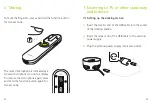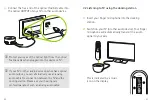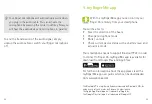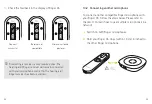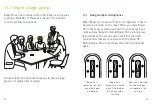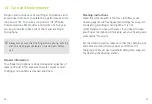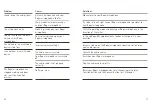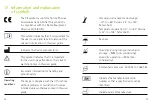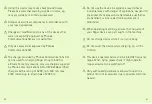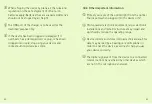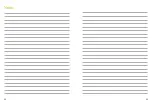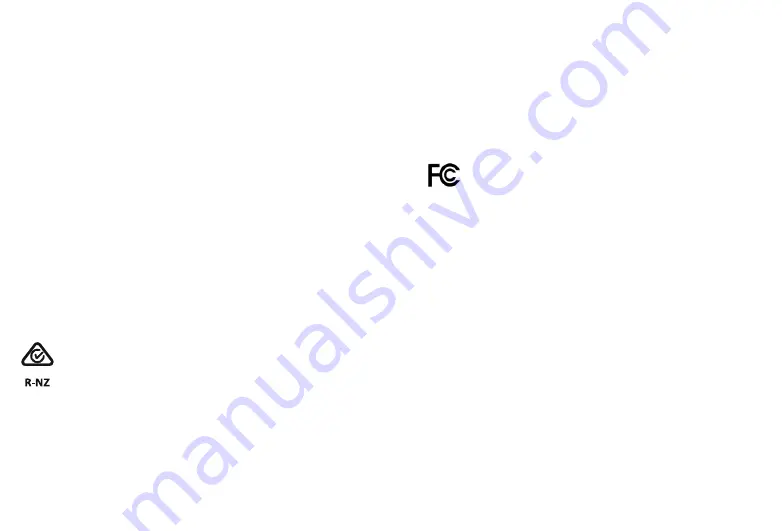
52
53
Europe:
Declaration of Conformity
Hereby Phonak Communications AG declares that this
product is in compliance with the Radio Equipment
Directive 2014/53/EU. The full text of the EU Declaration
of Conformity can be obtained from the manufacturer or
the local Phonak representative whose address can be
taken from the list on https://www.phonak.com/com/en/
certificates.html (Phonak worldwide locations).
Operation frequency: 2400 - 2483.5 MHz
Power level: < 100 mW
Australia/New Zealand:
Indicates a device’s compliance with applicable
Radio Spectrum Management’s (RSM) and
Australian Communications and Media Authority
(ACMA) regulatory arrangements for the legal sale
in New Zealand and Australia.
The compliance label R-NZ is for radio products
supplied in the New Zealand market under
conformity level A1.
FCC ID:
KWCTX33
IC:
2262A-TX33
Notice 1:
This device complies with Part 15 of the FCC
Rules and with RSS-210 of Industry Canada.
Operation is subject to the following two
conditions:
1) this device may not cause interference, and
2) this device must accept any interference,
including interference that may cause undesired
operation of the device.
Notice 2:
Changes or modifications made to this device not
expressly approved by Phonak Communications AG may
void the FCC authorization to operate this device.
Notice 3:
The device has been tested and found to comply with
the limits for a Class B digital device, pursuant to Part 15
of the FCC Rules and ICES-003 of Industry Canada.
16. Compliance information