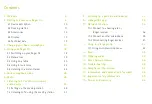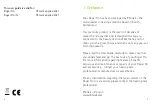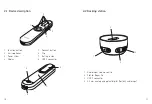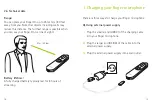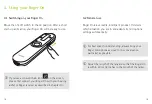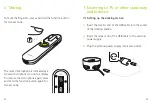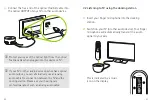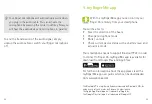6
7
2. Getting to know your Roger On
Roger On picks-up the voice of a speaker and sends it
wirelessly directly to your ears. There are four main use
cases for your Roger On:
On a table:
Place Roger On in the center of the table and
hear the people sitting around it.
Pointing:
Hold Roger On in the direction of the person
you want to hear.
Restaurant
Meeting
Party
Face to face