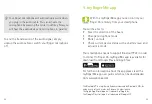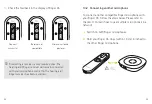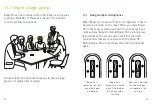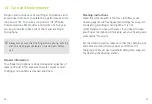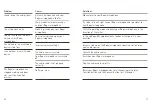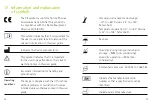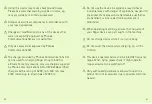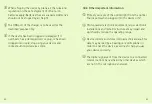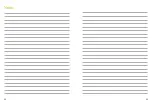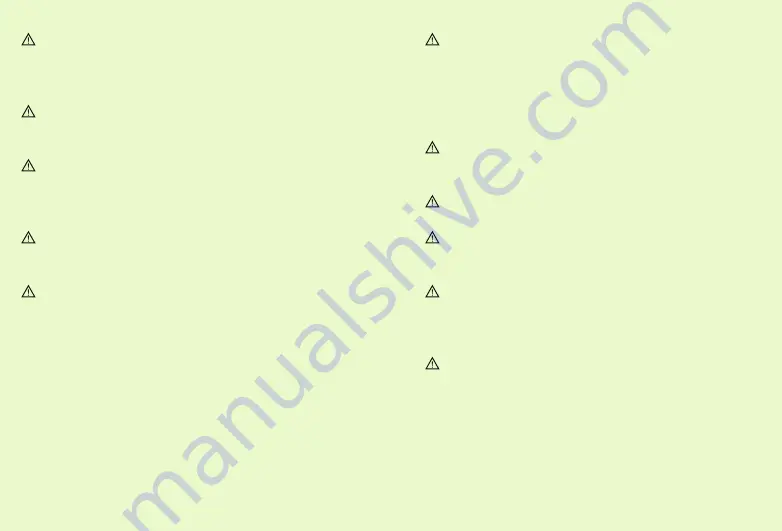
60
61
Using this device may reduce background noises.
Please be aware that warning signals or noises, e.g.
cars, are partially or entirely suppressed.
Dispose of electrical components in accordance with
your local regulations.
Changes or modifications to any of the devices that
were not explicitly approved by Phonak
Communications AG are not permitted.
Only use accessories approved by Phonak
Communications AG.
The charger provided by Phonak Commuinications AG
can be used for charging Roger On up to 5000 m
altitude. For safety reasons, only use chargers supplied
by Phonak Communications AG or IEC 62368 certified
chargers with a rating of 5VDC, min. 500 mA, max.
2000 mA and up to an altitude of 2000 m.
Do not use the device in explosive areas (mines or
industrial areas with danger of explosions, oxygen rich
environments or areas where flammable anesthetics
are handled), or where electronic equipment is
prohibited.
When operating machinery, ensure that no parts of
your Roger device can get caught in the machine.
Do not charge device while it is on your body.
Do not cover the device while charging, e.g. with a
cloth etc.
This device operates between 2.4-2.48 GHz frequency
range. When flying please check if flight operator
requires device to be switched off.
Only authorized personal are allowed to open the
product and it‘s accessories due to possible electrical
hazard.