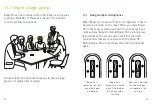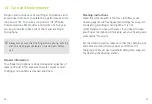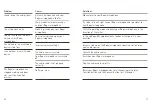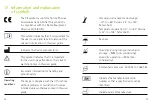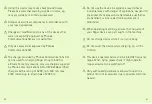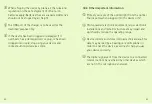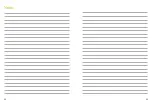Отзывы:
Нет отзывов
Похожие инструкции для Roger On

BTE 4
Бренд: NANO Страницы: 37

MRCS M180
Бренд: Thearist Страницы: 2

Senso Vita SV-38
Бренд: Widex Страницы: 36

SUPER 220 S2-VSD
Бренд: Widex Страницы: 48

SCOLA Buddy
Бренд: Widex Страницы: 48

MiniTech+
Бренд: Echo Страницы: 4

sueno pro ITE
Бренд: Audifon Страницы: 29

Phonak Vitus+ ITE
Бренд: Sonova Страницы: 44

SmartAid
Бренд: Clearly Hearing Страницы: 19

3D AARO
Бренд: Sensaphonics Страницы: 16

BionicEar
Бренд: SpyNet Страницы: 4

CILP-10
Бренд: Clockaudio Страницы: 3

D-FS
Бренд: Coselgi Страницы: 32

melodia CMe 10-M
Бренд: Coselgi Страницы: 40

Melodia CMe10-BTE
Бренд: Coselgi Страницы: 44

MELODIA CMe10-BT
Бренд: Coselgi Страницы: 56