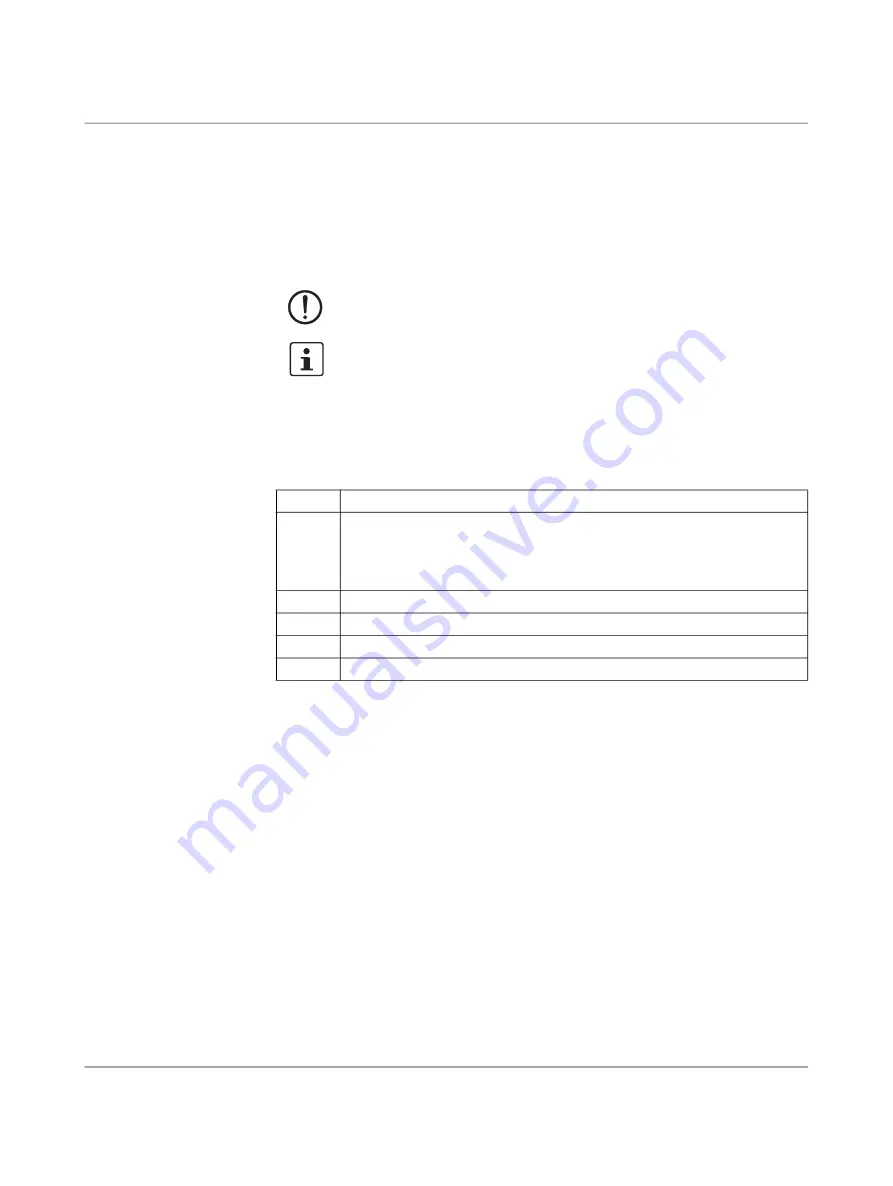
For your safety
108413_en_06
PHOENIX CONTACT
5 / 52
1 For your safety
Read this user manual carefully and keep it for future reference.
1.1
Identification of warning notes
1.2
About this user manual
The following elements are used in this user manual:
1.3
Qualification of users
The use of products described in this user manual is oriented exclusively to:
– Electrically skilled persons or persons instructed by them. The users must be familiar
with the relevant safety concepts of automation technology as well as applicable stan
-
dards and other regulations.
– Qualified application programmers and software engineers. The users must be familiar
with the relevant safety concepts of automation technology as well as applicable stan
-
dards and other regulations.
1.4
Intended use
– The devices of the FL MGUARD 1000 series are security routers for industrial use, with
integrated stateful packet inspection firewall. They are suitable for distributed protec
-
tion of production cells or individual machines against manipulation.
– The devices are intended for installation in a control cabinet.
This symbol together with the
NOTE
signal word warns the reader of actions
that might cause property damage or a malfunction.
Here you will find additional information or detailed sources of information.
Bold
Designations of operating elements, variable names or other accentuations
Italic
– Product, module or component designations (e.g.,
tftpd64.exe
,
Config
API
)
– Foreign designations or proper names
– Other accentuations
–
Unnumbered list
1.
Numbered list
•
Operating instructions
⇒
Result of an operation
Содержание 1153079
Страница 1: ...User manual UM EN FL MGUARD 1000 FL MGUARD 1000 Installation and startup...
Страница 10: ...FL MGUARD 1000 product family 10 52 PHOENIX CONTACT 108413_en_06...
Страница 28: ...FL MGUARD 1000 product family 28 52 PHOENIX CONTACT 108413_en_06...
Страница 50: ...FL MGUARD 1000 product family 50 52 PHOENIX CONTACT 108413_en_06...
Страница 53: ......






































