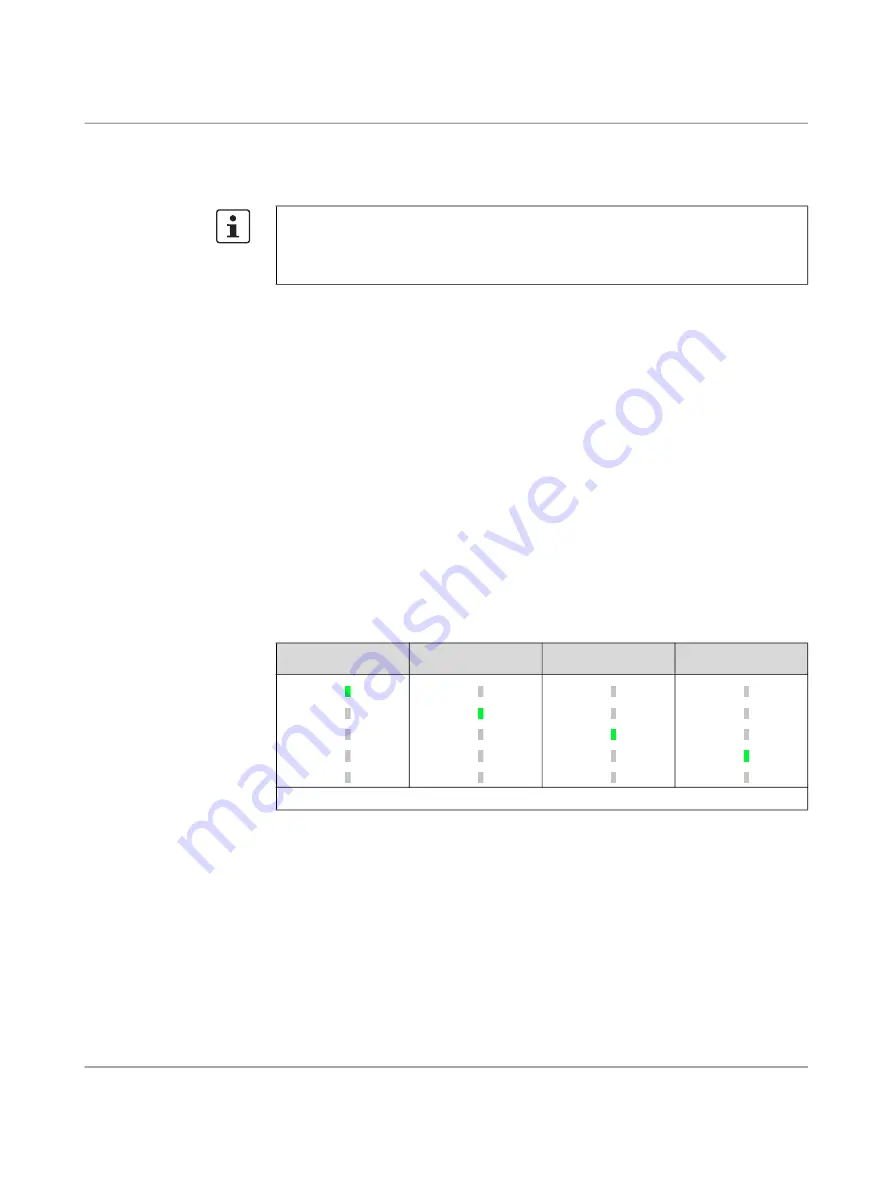
Smart mode
108413_en_06
PHOENIX CONTACT
43 / 52
5.2
Using smart mode
During the boot phase,
smart mode
can be activated by pressing the Mode button.
5.2.1
Activating smart mode
•
Start the device by connecting it to the supply voltage.
•
Then, max. 2 seconds after the start
, press the Mode button.
•
Press and hold the Mode button for at least 5 seconds until the PF1–5 LEDs flash
green.
•
Release the Mode button.
⇒
The selected
smart mode
function is indicated by the corresponding PF LED
).
⇒
The PF1–5 LEDs additionally flash green three times every four seconds.
⇒
After activation, the “Exit without changes” function is selected.
5.2.2
Selecting the smart mode function
•
Briefly press the Mode button to select the next
smart mode
function.
⇒
The selected function is indicated by the respective PF LED.
5.2.3
Executing smart mode functions
•
Press and hold the Mode button for at least 5 seconds until
all PF LEDs
flash green
continuously (fast).
•
Release the Mode button.
⇒
The selected function is executed.
⇒
All PF LEDs that are not assigned to the function light up orange (see
).
•
NOTE: Do not interrupt the power supply to the device!
An interruption in the power supply can cause a device defect.
⇒
If all PF LEDs light up in green, the function has been executed successfully.
•
Restart the device.
Only press the Mode button after you have started the device.
If the Mode button is already being pressed during the device start, it is subsequently not
possible to access the device. In this case, restart the device by briefly interrupting the
power supply.
Table 5
-
1
Smart mode
functions in “Selected” status
Exiting without changes Restoring configura
-
tion access
Restoring the default
settings
Updating from SD card
Additionally, PF1–5 flash green simultaneously three times every four seconds.
PF1
PF2
PF3
PF4
PF5
PF1
PF2
PF3
PF4
PF5
PF1
PF2
PF3
PF4
PF5
PF1
PF2
PF3
PF4
PF5
Содержание 1153079
Страница 1: ...User manual UM EN FL MGUARD 1000 FL MGUARD 1000 Installation and startup...
Страница 10: ...FL MGUARD 1000 product family 10 52 PHOENIX CONTACT 108413_en_06...
Страница 28: ...FL MGUARD 1000 product family 28 52 PHOENIX CONTACT 108413_en_06...
Страница 50: ...FL MGUARD 1000 product family 50 52 PHOENIX CONTACT 108413_en_06...
Страница 53: ......


























