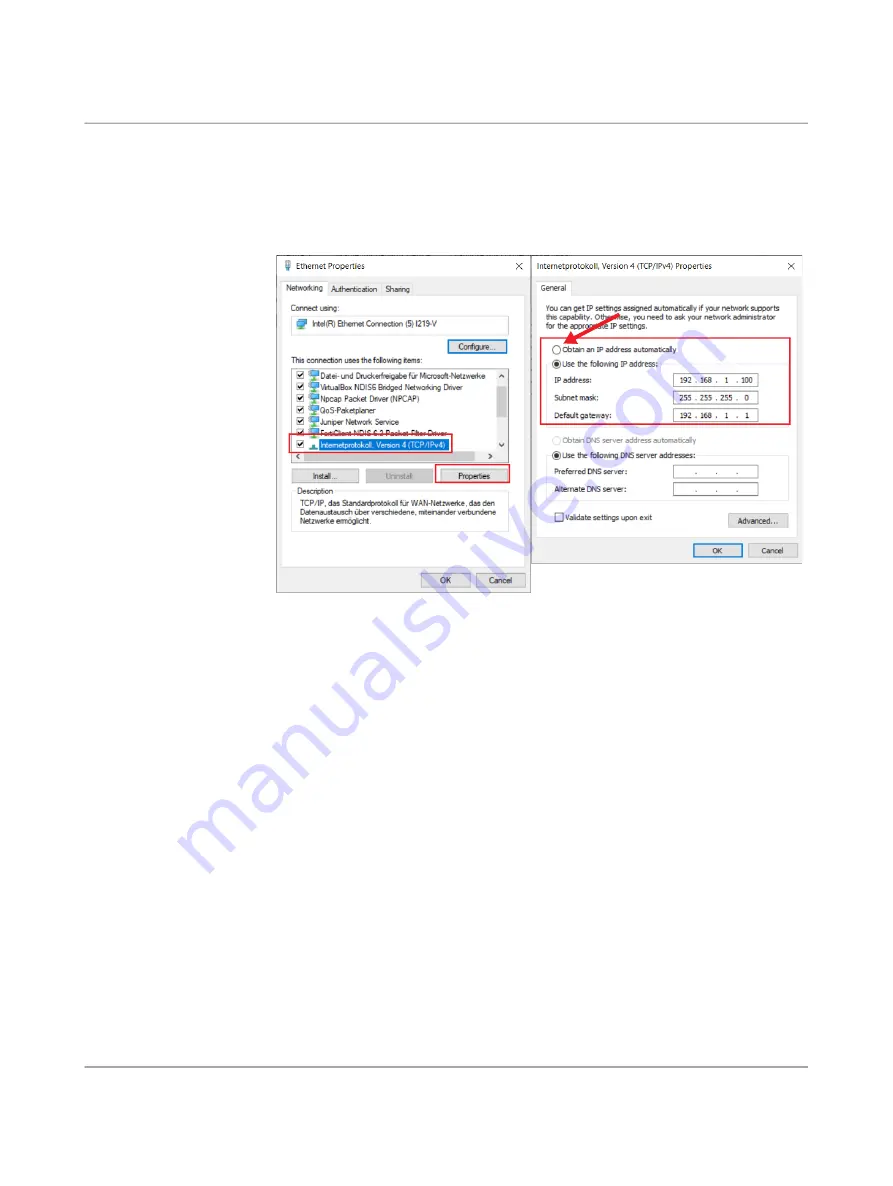
FL MGUARD 1000 product family
34 / 52
PHOENIX CONTACT
108413_en_06
Obtaining the IP setting
per DHCP
To automatically obtain the IP setting of the configuration computer, proceed as follows;
•
Open the Windows start menu and type
“Control Panel”
.
•
Open (
Network and Internet
)
/ Network and Sharing Center
•
Click on “
Change adapter settings
”.
•
Right-click the desired network adapter and select the “
Properties
” command.
•
Double-click on “
Internet Protocol, Version 4 (TCP/IPv4)
”.
Figure 4
-
4
Changing the IP setting of the configuration computer (admin PC)
•
Select “
Obtain an IP address automatically
”.
•
Confirm with “
OK
”.
⇒
The device assigns an IP address from subnet 192.168.1.0/24 (e.g.
192.168.1.100) to the configuration computer.
⇒
The device serves as default gateway for the configuration computer.
Manually entering a static
IP setting
To configure static IP settings for the configuration computer (Windows), proceed as fol
-
lows:
•
Open the Windows start menu and type
“Control Panel”
.
•
Proceed as described above.
•
Select “
Use the following IP address
”.
– Enter the values in accordance with the example in
•
Confirm with “
OK
”.
⇒
You have assigned an IP address from subnet 192.168.1.0/24 to the configuration
computer.
⇒
The device serves as default gateway for the configuration computer.
Testing the connection
To test whether a configuration computer can reach the device via the network, proceed as
follows:
•
Open the Windows start menu and type
“cmd”
to open a command line.
•
Enter the command “
ping 192.168.1.1
” and press the Enter button.
Содержание 1153079
Страница 1: ...User manual UM EN FL MGUARD 1000 FL MGUARD 1000 Installation and startup...
Страница 10: ...FL MGUARD 1000 product family 10 52 PHOENIX CONTACT 108413_en_06...
Страница 28: ...FL MGUARD 1000 product family 28 52 PHOENIX CONTACT 108413_en_06...
Страница 50: ...FL MGUARD 1000 product family 50 52 PHOENIX CONTACT 108413_en_06...
Страница 53: ......






























