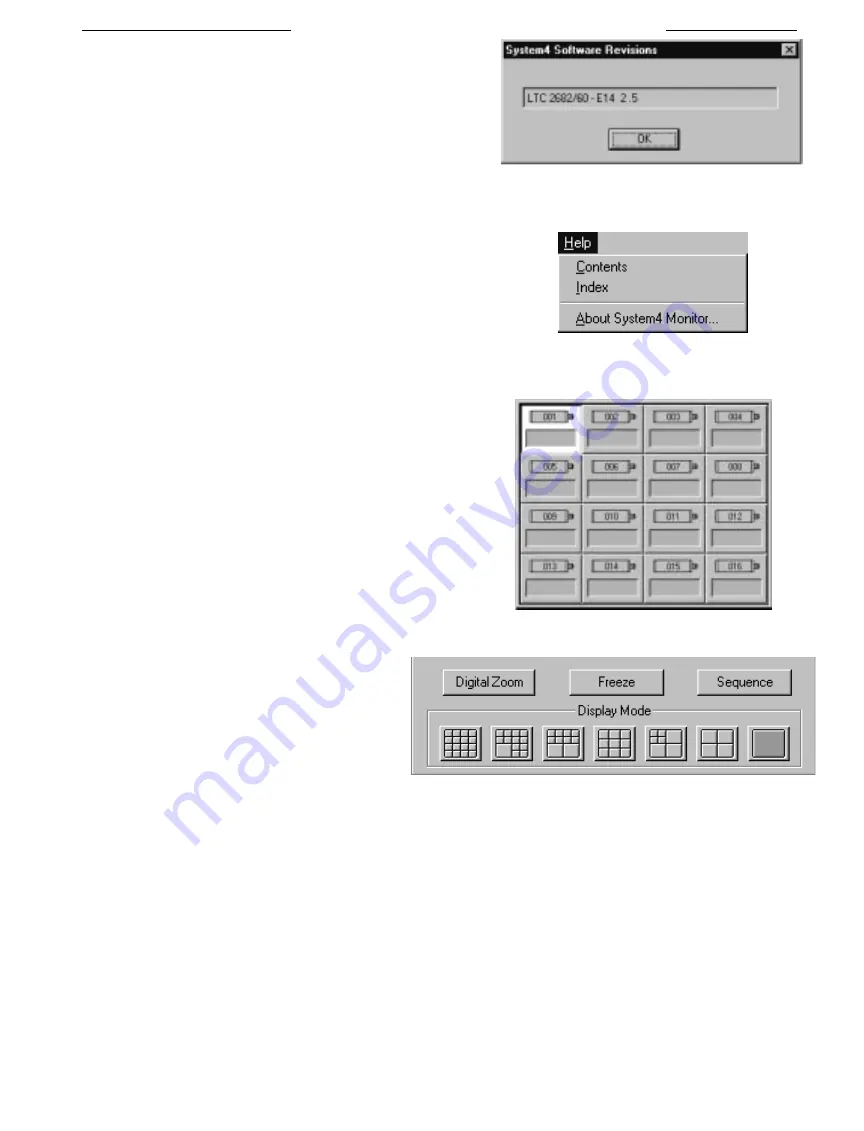
57
■
System4
Software Revisions:
This is used to open up a dialog box
that lists the model number and software revisions present in the
System4
multiplexer hardware. Once you have viewed this
information, select
OK
or press
ENTER
.
4.3.4
Help Menu
The Help Menu offers the following commands:
■
Contents:
Displays the
Monitor A Help
Contents topics.
■
Index:
Searches for a specific Monitor A help topic.
■
About Monitor A:
Displays
Monitor A copyright notice
and
software revision
information.
4.4
System4
Monitor A Application Control Panel
4.4.1
Display Mode
This section of the
Control Panel
gives you an actual layout of how the
camera-to-cameos are being displayed and the display mode currently
on your Monitor A. In the picture cameo, 1 is selected and your
Monitor A would be currently displaying a 4x4 mode for a 16-channel
multiplexer.
Directly underneath the Monitor A section which
displays your current display mode, you are able to select
which display mode to view. Starting from left and
going right, the display modes that are selectable are
4x4, 12+1, 8+2, 3x3, 4+3, quad,
and
full screen
.
■
To select one of these display modes to view, click
on the graphic with the left mouse button. Also, you
can select digital zoom by clicking on the left mouse
button on the
Digital Zoom
key. Whichever cameo
that is selected in your display will go to full screen, showing digital zoom on that particular analog monitor depending on
which
System4
Monitor
application is opened. If you are in full screen mode, then that camera will go into digital zoom mode.
LTC 2650 S
YSTEM
4 M
ULTIPLEXER
GUI
M
ONITOR
A
PPLICATIONS
System4
Software Revisions
Help Menu
Monitor A Display Mode
Display Modes, Digital Zoom, Freeze, and Sequence Control






























