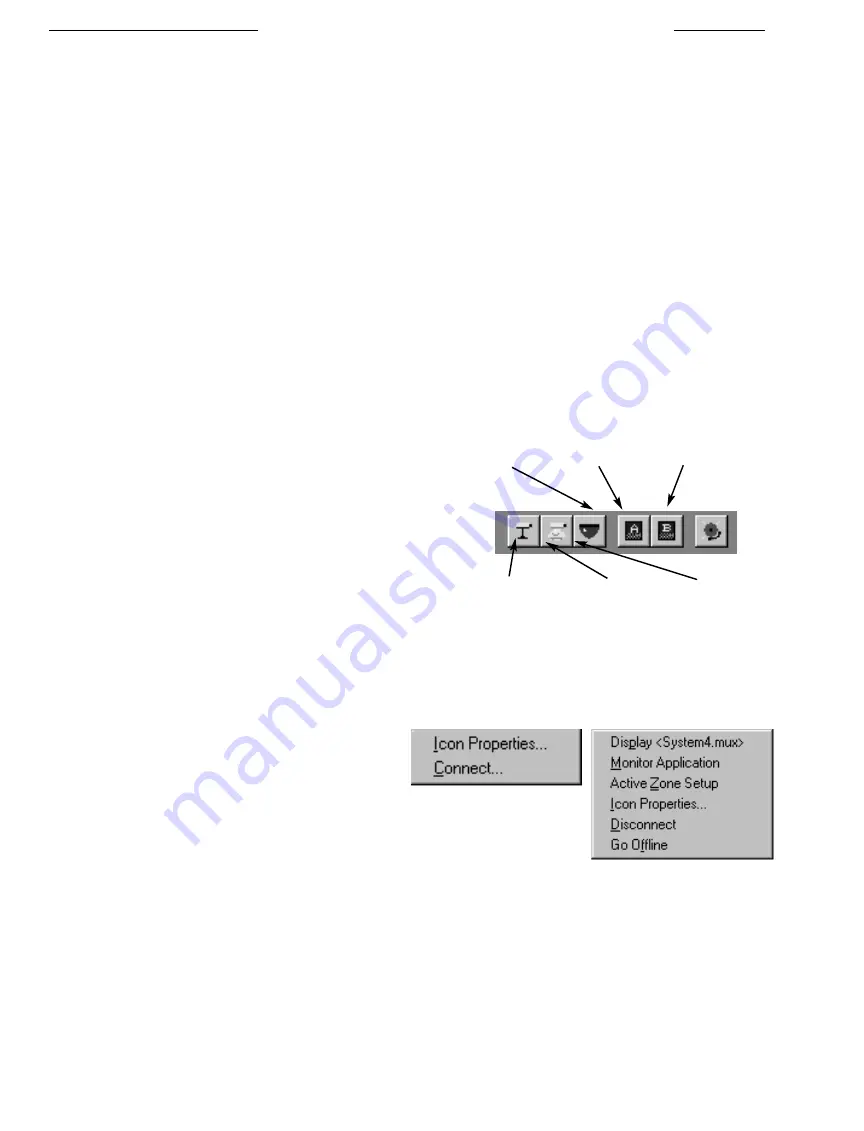
30
3
CONFIGURING YOUR SYSTEM
4
MULTIPLEXER SYSTEM
3.1
Description
The
System4
Configuration
allows you to configure the
System4
Multiplexer to your security system needs by entering data into a
set of configuration tables. The entire collection of tables can be saved into one file with a
*.mux
extension. This special
configuration file must be created for each
System4
Multiplexer in your system. Some of the features which can be customized for
your system are as follows:
■
Adjustable motion detection zone coverage capabilities.
■
Monitor A and B display modes.
■
Camera and alarm descriptive titles.
■
Scheduling of predetermined security time events.
■
Sequence setup for full or quad modes on Monitors A or B.
■
VCR record lists for VCR out and Monitor B record modes.
■
Variable motion detection sensitivity.
■
Up to six configuration settings for the
System4
Multiplexer.
3.2
Server Icons
The majority of the functions discussed in the following
descriptions are only available to Installers or Administrators.
Operators cannot access the Configuration tables. The device
icons provided with the LTC 2650 software package are
designed for use with the
System4
Multiplexer. The following
illustrations show the representative icons and lists the devices to
which they correspond. For every physical device that is
connected to the
System4
Multiplexer, there should be a icon
placed (seeded) on the map for that particular device.
3.2.1
The Icon Drop Down Menu
To access the camera menu:
■
Click on any of the camera icons with the right mouse
button:
NOTE:
Specific examples are cited in the following discussion.
Other device icons not shown have similar functions available;
however, the menu names will vary slightly.
LTC 2650 S
YSTEM
4 M
ULTIPLEXER
GUI
C
ONFIGURATION
Monitor A Monitor B Auxiliary Alarm
Camera without Pan/Tilt AutoDome
Lens and Pan/Tilt Pan/Title Camera
System4 Configure Icons
Camera Menu with Camera
Not Connected
Camera Menu with Camera
Connected






























