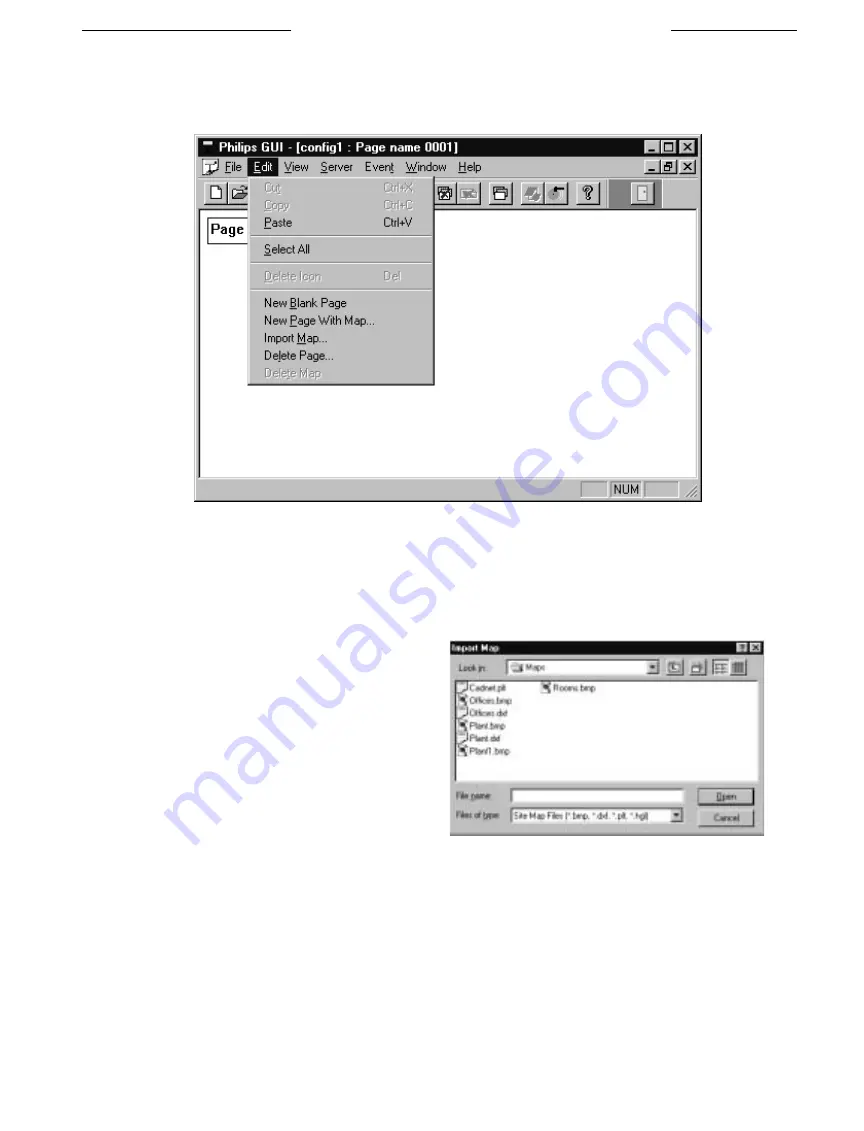
11
2.4
Editing, Adding, and Linking Map Pages
NOTE
:
These activities can only be performed by an installer and are not available to administrators or operators.
Map pages can be added, modified, and/or deleted by using the following commands located under the
Edit
menu:
Edit Menu Selections
2.4.1
Command Descriptions
■
Cut, Copy, Paste, and Select All:
These commands all perform in the same manner as in any Windows program.
■
New Blank Page:
Creates a new blank map page within a new window of the map page area.
■
New Page with Map:
This command invokes the
Import Map
dialog box from which you can easily browse through
directories to find your map files. When a map file of the
correct format has been chosen, the Philips GUI will
automatically load it into a new page and display it in the
new
active
window. Drawing file formats that are supported are
.BMP, .HGL, .DXF, and .PLT.
■
Import Map:
Use this menu command to insert a map into
the current active window. This option is ONLY available
when the current active page does NOT already contain a
map. When the current page already has an associated map,
this command will be replaced with the
Replace Map
option.
■
Replace Map:
Use this command to replace a map
already associated with the
active
page. This
command is only available when the current active page already contains a map. Upon selecting this option, the
Import Map
dialog box will appear. If the current active page does not contain a map, this option will be replaced by the
Import Map
option.
LTC 2650 S
YSTEM
4 M
ULTIPLEXER
GUI
GUI M
AP
A
PPLICATION
Import Map Dialog Box


























