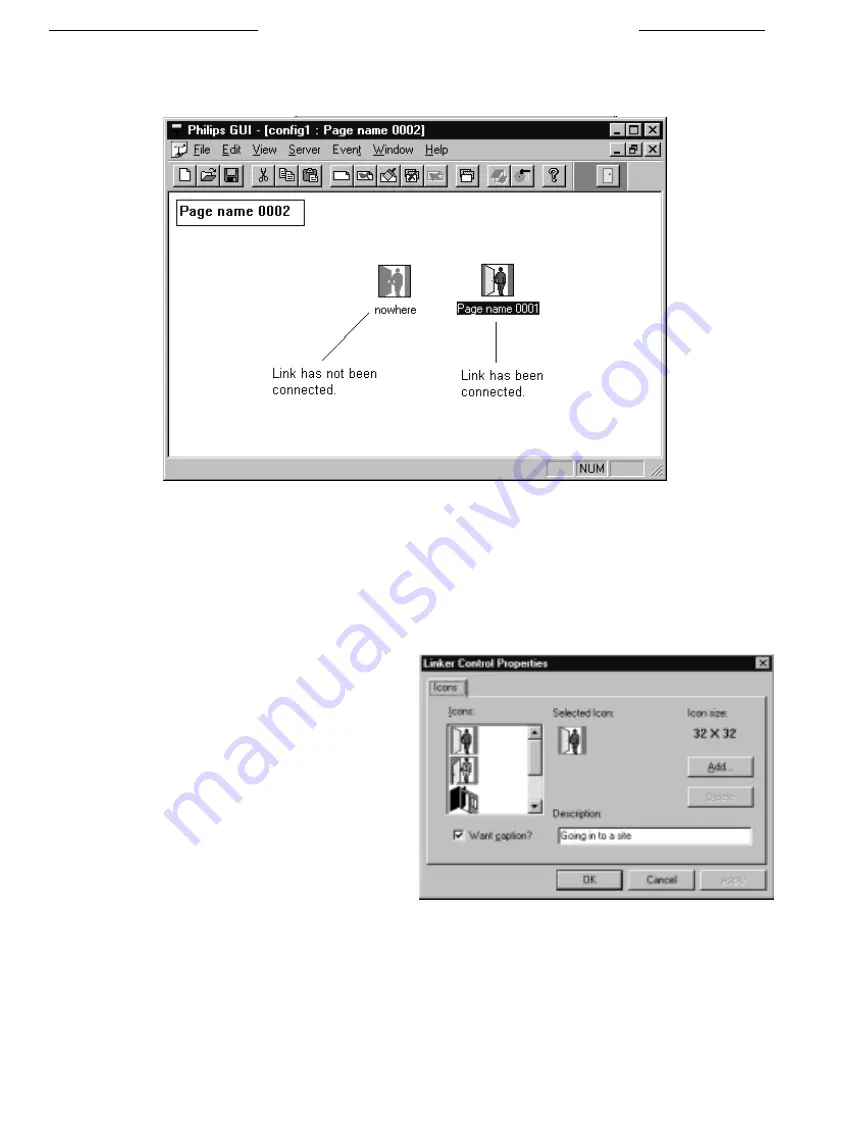
14
The following illustration shows a page with two linker icons, one without an established link and the other with a link already
established. There is no restriction to the number of linking icons which you can establish on a given page. The recommended
method is to establish a link from each page to all other pages to which one wishes to maneuver.
Establishing a Linker Icon
■
Double clicking on the linker icon will bring the linked page into view as the currently active page.
Note that the linker Icon will display the map page title which you have established on the linked page. Therefore, you can change
the icon label to a title such as "Warehouse 1, Mezzanine Floor" etc. by changing the title box on the linked page.
2.4.4
Changing Linker Icon Properties
To change the linker icon properties:
■
Click on the
Linker Icon
with the right mouse button to
display the
Properties
option in the drop down menu.
■
Select
Properties
to display the
Linker Control Properties
dialog box, allowing for icon customization.
■
After completing any changes, click
OK
or press
ENTER
to
put changes into effect, or click
CANCEL
to discard the
changes. Clicking on
APPLY
allows viewing changes
without exiting the
Linker Control Properties
dialog box.
From within the
Icon Control Properties
dialog box you can
remove the caption from the linker icon and change the linker
icon to one shown in the list or to one of your choice by
importing a bitmap (*.bmp) or a device-independent bitmap
(*.dib) from available drives/directories by selecting the
Add
option.
NOTE:
Upgrading or reinstalling the GUI software may remove custom icons from the icon list. Always keep a copy of each
.bmp or .dib file added so they can be re-added after a software upgrade or reinstallation.
After the site configuration map pages and links have been established, the next step is to add the icons representing the cameras,
monitors, and alarms of your system. The following sections will discuss these operations in more detail.
LTC 2650 S
YSTEM
4 M
ULTIPLEXER
GUI
GUI M
AP
A
PPLICATION
Linker Control Properties Dialog Box





























