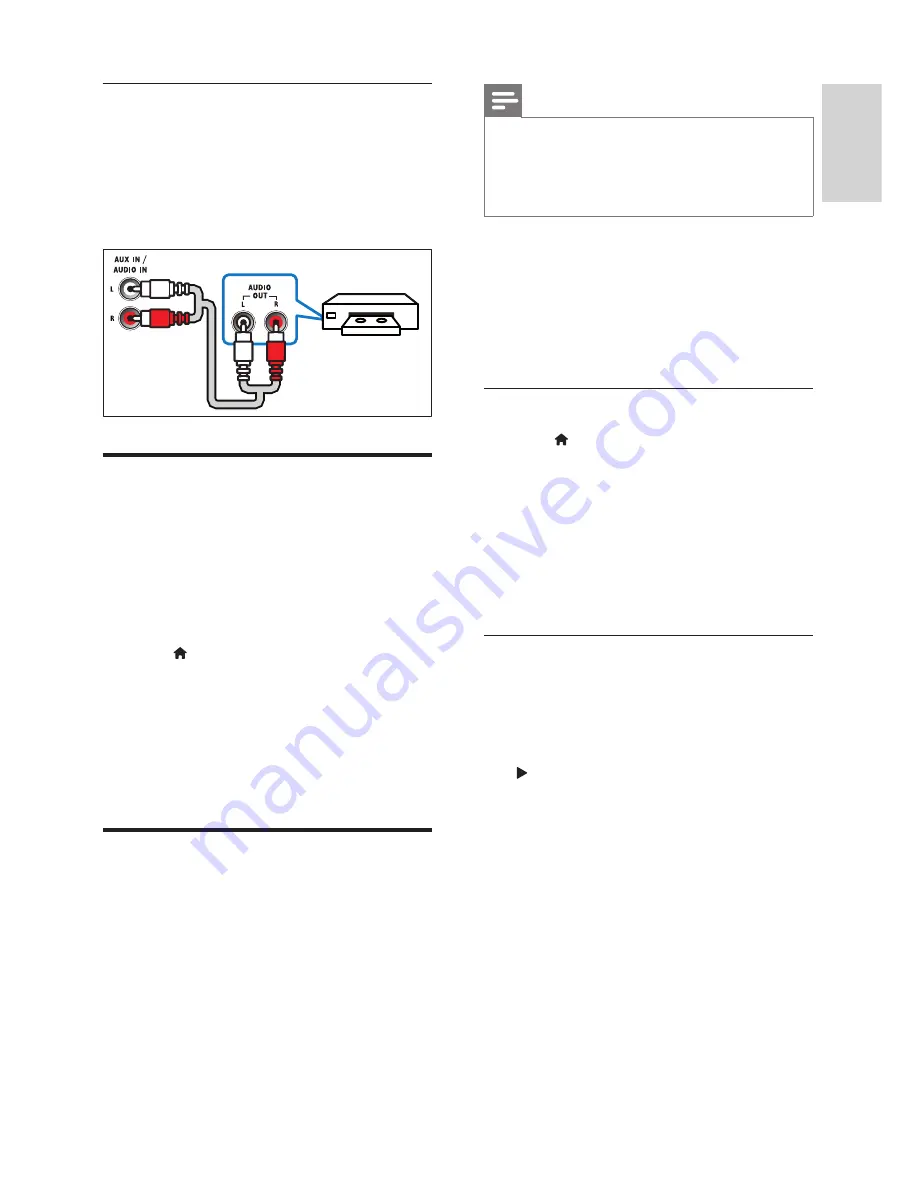
9
English
EN
Option 3: Connect audio through analog
audio cables
Basic quality audio
1
Using an analog cable, connect the
AUX
connectors on your home theater to the
AUDIO OUT
connectors on the TV or other
device.
Set up speakers
Set up the speakers manually to experience
customized surround sound.
Before you start
Make the necessary connections described in the
quick start guide, and then switch the TV to the
correct source for your home theater.
1
Press (
Home
).
2
Select
[Setup]
, and then press
OK
.
3
Select
[Audio]
>
[Speaker setup]
4
Enter the distance for each speaker, and
then listen to the test tones and change
the volume. Experiment with the speaker
positions to
fi
nd the ideal setting.
Set up EasyLink (HDMI-CEC
control)
This home theater supports Philips EasyLink,
which uses the HDMI-CEC (Consumer Electronics
Control) protocol. EasyLink-compliant devices that
are connected through HDMI can be controlled
by a single remote control.
VCR
Note
•
Depending on the manufacturer, HDMI-CEC is
known by many names. For information on your
device, see the user manual of the device.
•
Philips does not guarantee 100% interoperability
with all HDMI-CEC devices.
Before you start
•
Connect your home theater to the HDMI-
CEC compliant device through HDMI
connection.
•
Make the necessary connections described in
the quick start guide, and then switch the TV
to the correct source for your home theater.
Enable EasyLink
1
Press (
Home
).
2
Select
[Setup]
, and then press
OK
.
3
Select
[EasyLink]
>
[EasyLink]
>
[On]
.
4
On your TV and other connected devices,
turn on HDMI-CEC control. For details, see
the user manual of the TV or other devices.
•
On your TV, set the audio output to
'Ampli
fi
er' (instead of TV speakers). For
details, see the TV user manual.
EasyLink controls
With EasyLink, you can control your home theater,
TV, and other connected HDMI-CEC compliant
devices with a single remote control.
•
[One Touch Play]
(One-touch play): When a
video disc is in the disc compartment, press
(
Play
) to wake up the TV from standby, and
then play a disc.
•
[One Touch Standby]
(One-touch standby):
If one-touch standby is enabled, your home
theater can switch to standby with the
remote control of the TV or other HDMI-
CEC devices.
•
[System Audio Control]
(System audio
control): If system audio control is enabled,
the audio of the connected device is output
through your home theater speakers
automatically when you play the device.
•
[Audio Input Mapping]
(Audio input
mapping): If system audio control does not
work, map the connected device to the
correct audio input connector on your home
theater (see 'Set up the audio' on page 10 ) .
Содержание HTS3562
Страница 1: ...HTS3562 HTS3582 Register your product and get support at www philips com welcome ...
Страница 2: ......
Страница 61: ...Language Code ...
Страница 62: ... 2012 Koninklijke Philips Electronics N V All rights reserved sgpjp_1211 98_MKII_v1 ...












































