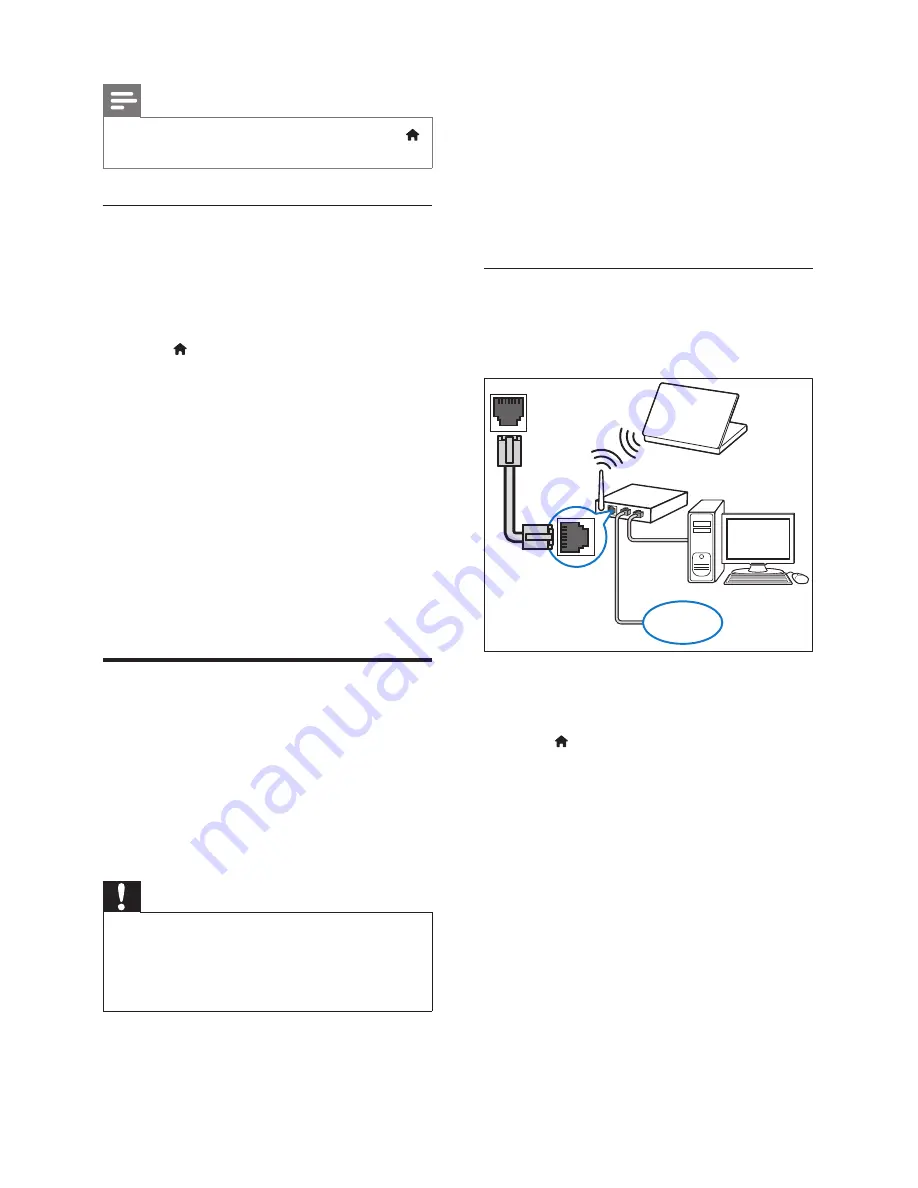
10
EN
Note
•
To change the EasyLink control settings, press
(
Home
), select
[Setup]
>
[EasyLink]
.
Set up the audio
If you cannot hear the audio output of a
connected device through your home theater
speakers, check that you have enabled Easylink on
all the devices (see 'Enable EasyLink' on page 9 ) .
Then, set up the EasyLink audio control.
1
Press (
Home
).
2
Select
[Setup]
, and then press
OK
.
3
Select
[EasyLink]
>
[System Audio Control]
>
[On]
.
•
To play the audio from the TV speakers,
select
[Off]
, and skip the following steps.
4
Select
[EasyLink]
>
[Audio Input Mapping]
.
5
Follow the onscreen instructions to map the
connected device to the audio inputs on your
home theater.
•
If you connect your home theater to the
TV through an
HDMI ARC
connection,
make sure that the TV audio is mapped
to the ARC input on your home theater.
Connect and set up a home
network
Connect your home theater to a network router
through wired or wireless network connection,
and enjoy:
•
Streamed multimedia content
•
BD-Live applications
•
Software update
Caution
•
Familiarize yourself with the network router,
media server software and networking
principles. If necessary, read documentation that
accompanies the network components. Philips is
not responsible for lost, damaged, or corrupt data.
Before you start
•
For software updates, make sure that the
network router has access to the Internet
with high-speed connection and is not
restricted by
fi
rewalls or other security
systems.
•
Make the necessary connections described in
the quick start guide, and then switch the TV
to the correct source for your home theater.
Set up the wired network
What you need
•
A network cable (RJ45 straight cable).
•
A network router (with DHCP enabled).
1
Using a network cable, connect the
LAN
connector on your home theater to the
network router.
2
Press (
Home
).
3
Select
[Setup]
, and then press
OK
.
4
Select
[Network]
>
[Network installation]
>
[Wired (Ethernet)]
.
5
Follow the onscreen instructions to complete
the setup.
•
If connection fails, select
[Retry]
, and
then press
OK
.
6
Select
[Finish]
, and then press
OK
to exit.
•
To view the network settings, select
[Setup]
>
[Network]
>
[View network
settings]
.
LAN
www
Содержание HTS3562
Страница 1: ...HTS3562 HTS3582 Register your product and get support at www philips com welcome ...
Страница 2: ......
Страница 61: ...Language Code ...
Страница 62: ... 2012 Koninklijke Philips Electronics N V All rights reserved sgpjp_1211 98_MKII_v1 ...



























