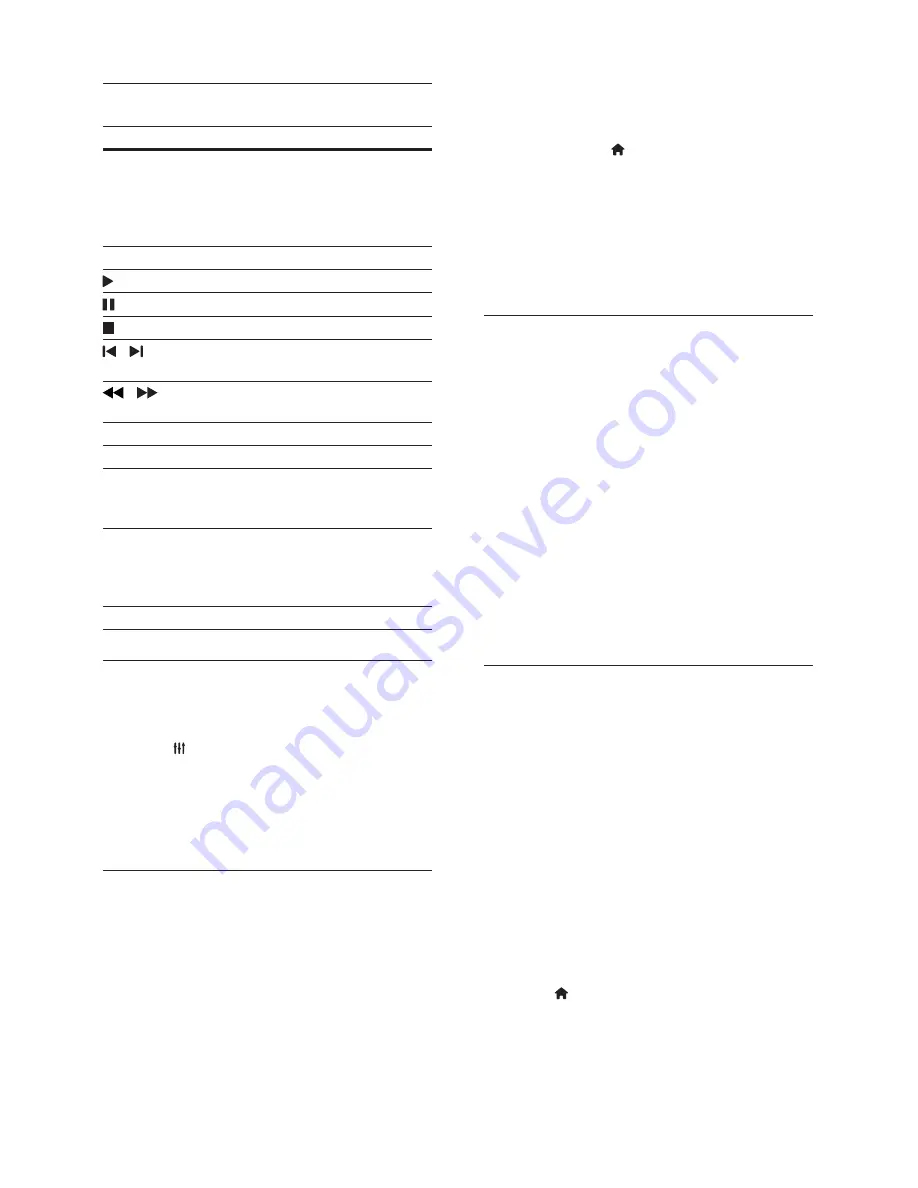
12
EN
Play buttons
Button
Action
Navigation
buttons
Navigate menus.
Up/Down: Rotate the picture
clockwise or counter-clockwise.
Left/Right: Flip the picture vertically
or horizontally.
OK
Con
fi
rm an entry or selection.
(
Play
)
Start or resume play.
Pause play.
Stop play.
/
Skip to the previous or next track,
chapter or
fi
le.
/
When a video is paused, search
backwards or forward.
AUDIO
Select an audio language or channel.
SUBTITLE
Select subtitle language for video.
DISC
/
POP-UP
MENU
Access or exit the disc menu.
OPTIONS
Access the advanced options when
you play your audio, video, or media
fi
les (see 'Audio, video, and picture
options' on page 14 ) .
REPEAT
Select or turn off repeat mode.
Synchronize picture and sound
If the audio and video are not synchronized, delay
the audio to match the video.
1
Press
SOUND SETTINGS
.
2
Select
AUD SYNC
, and then press
OK
.
3
Press the
Navigation buttons
(up/down) to
synchronize the audio with the video.
4
Press
OK
to con
fi
rm.
Play Blu-ray 3D disc
Your home theater can play Blu-ray 3D video. Read
the 3D health warning before playing a 3D disc.
What you need
•
A 3D TV.
•
A pair of 3D glasses that are compatible with
your 3D TV.
•
A 3D Blu-ray video
•
A high speed HDMI cable (preferably version
1.4)
1
Using the high speed HDMI cable, connect
your home theater to a 3D compatible TV.
2
Make sure that the 3D video setting is
enabled. Press (
Home
), select
[Setup]
>
[Video]
>
[Watch 3D video]
>
[Auto]
.
•
To play 3D discs in 2D mode, select
[Off]
.
3
Play a Blu-ray 3D disc and put on the 3D glasses.
•
During video search and in certain play
modes, the video is displayed in 2D. The
video display returns to 3D when you
resume play.
Bonus View on Blu-ray
On Blu-ray discs that support the Bonus View,
enjoy extra content such as commentaries in a
small screen window. Bonus View is also known as
picture-in-picture.
1
Enable Bonus View in the Blu-ray disc menu.
2
While you play the movie, press
OPTIONS
.
»
The options menu is displayed.
3
Select
[PIP selection]
>
[PIP]
.
•
Depending on the video, PIP menu [1] or
[2] is displayed.
•
To disable Bonus View, select
[Off]
.
4
Select
[2nd audio language]
or
[2nd Subtitle
Language]
.
5
Select the language, and then press
OK
.
BD-Live on Blu-ray
Access additional features on the Blu-ray discs with
BD-Live content, such as internet chats with the
director, the latest movie trailers, games, wallpaper,
and ringtones.
BD-Live services and content vary from disc to disc.
What you need
•
Blu-ray disc with BD-Live content
•
a USB storage device, with at least 1 GB of
memory
1
Connect your home theater to a home
network with Internet access (see 'Connect
and set up a home network' on page 10 ) .
2
Connect a USB storage device to your home
theater.
3
Press (
Home
) and select
[Setup]
.
4
Select
[Advanced]
>
[BD-Live security]
>
[Off]
to enable BD-Live.
•
To disable BD-Live, select
[On]
.
Содержание HTS3562
Страница 1: ...HTS3562 HTS3582 Register your product and get support at www philips com welcome ...
Страница 2: ......
Страница 61: ...Language Code ...
Страница 62: ... 2012 Koninklijke Philips Electronics N V All rights reserved sgpjp_1211 98_MKII_v1 ...





























