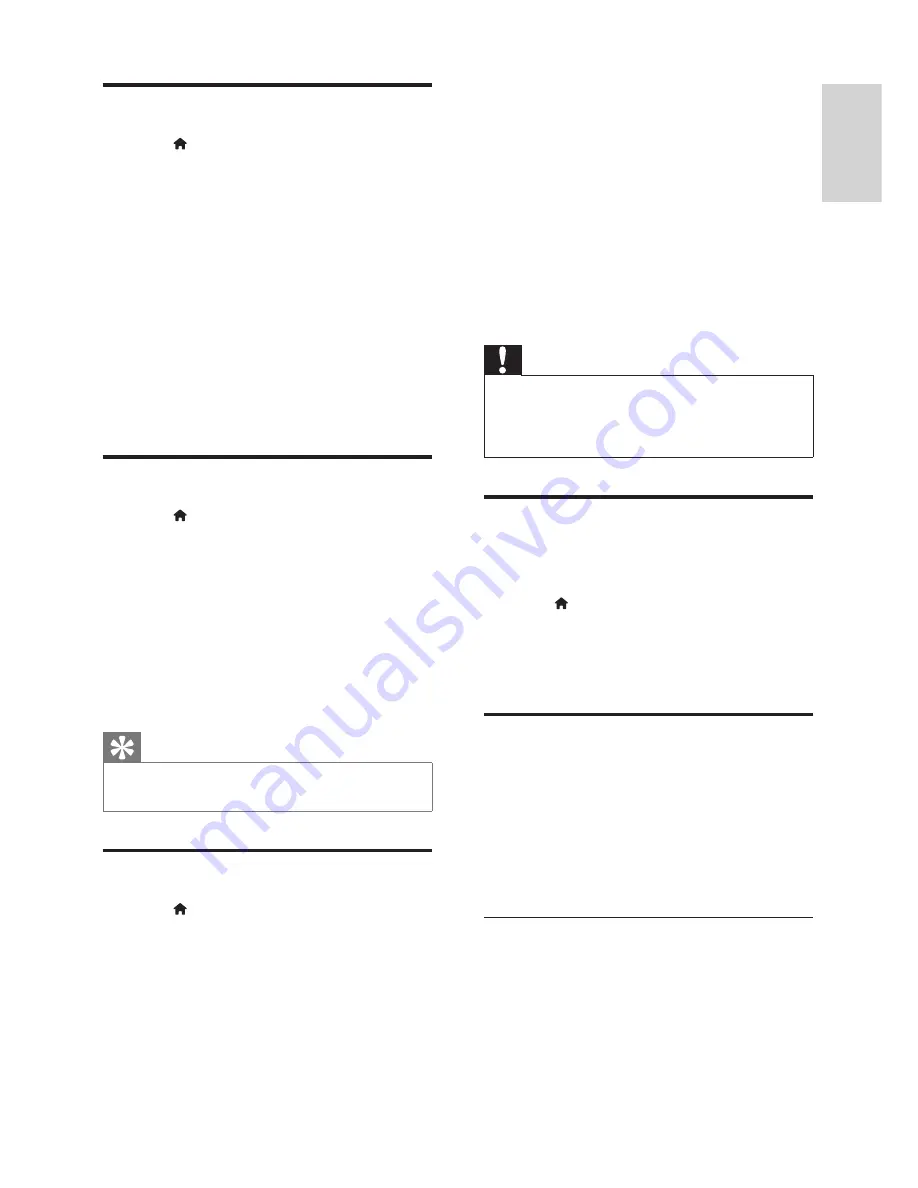
19
English
EN
Energy saving settings
1
Press (
Home
).
2
Select
[Setup]
, and then press
OK
.
3
Select
[Preference]
, and then press
OK
.
4
Press the
Navigation buttons
and
OK
to
select and change:
•
[Screen saver]
: Switch the home theater
to screen saver mode after 10 minutes
of inactivity.
•
[Auto standby]
: Switch the home theater
to standby after 30 minutes of inactivity.
This timer works only when a disc or
USB play is paused or stopped.
•
[Sleep timer]
: Set the duration of the sleep
timer so that the home theater is switched
to standby after the speci
fi
ed period.
Speaker settings
1
Press (
Home
).
2
Select
[Setup]
, and then press
OK
.
3
Select
[Advanced]
, and then press
OK
.
4
Press the
Navigation buttons
and
OK
to
select and change:
•
[Enhanced audio]
: Select
[On]
to enable
audio post processing at the speaker and
enable karaoke settings (if your product
supports Karaoke). To play the original
audio of the disc, select
[Off]
.
Tip
•
Enable audio post processing before you select a
prede
fi
ned sound mode (see 'Sound mode' on page 17 ) .
Restore default settings
1
Press (
Home
).
2
Select
[Setup]
, and then press
OK
.
3
Select
[Advanced]
>
[Restore default
settings]
, and then press
OK
.
4
Select
[OK]
, and then press
OK
to con
fi
rm.
»
Your home theater is reset to its default
settings except for some settings such
as parental control and DivX VOD
registration code.
6 Update
software
Philips continually tries to improve its products.
To get the best features and support, update your
home theater with the latest software.
Compare the version of your current software with
the latest version on www.philips.com/support. If
the current version is lower than the latest version
available on the Philips support website, upgrade
your home theater with the latest software.
Caution
•
Do not install a lower version of software than
the current version installed on your product.
Philips is not liable for problems caused due to
software downgrade.
Check software version
Check the version of the current software installed
on your home theater.
1
Press (
Home
).
2
Select
[Setup]
, and then press
OK
.
3
Select
[Advanced]
>
[Version information]
.
»
The software version is displayed.
Update software through USB
What you need
•
A USB
fl
ash drive that is FAT or NTFS-
formatted, with at least 75MB of memory. Do
not use a USB hard drive.
•
A computer with Internet access.
•
An archive utility that supports the ZIP
fi
le
format.
Step 1: Download the latest software
1
Connect a USB
fl
ash drive to your computer.
2
In your web browser, go to www.philips.com/
support.
3
At the Philips Support website,
fi
nd your
product and locate the
Software and drivers
.
»
The software update is available as a zip
fi
le.
Содержание HTS3562
Страница 1: ...HTS3562 HTS3582 Register your product and get support at www philips com welcome ...
Страница 2: ......
Страница 61: ...Language Code ...
Страница 62: ... 2012 Koninklijke Philips Electronics N V All rights reserved sgpjp_1211 98_MKII_v1 ...






























