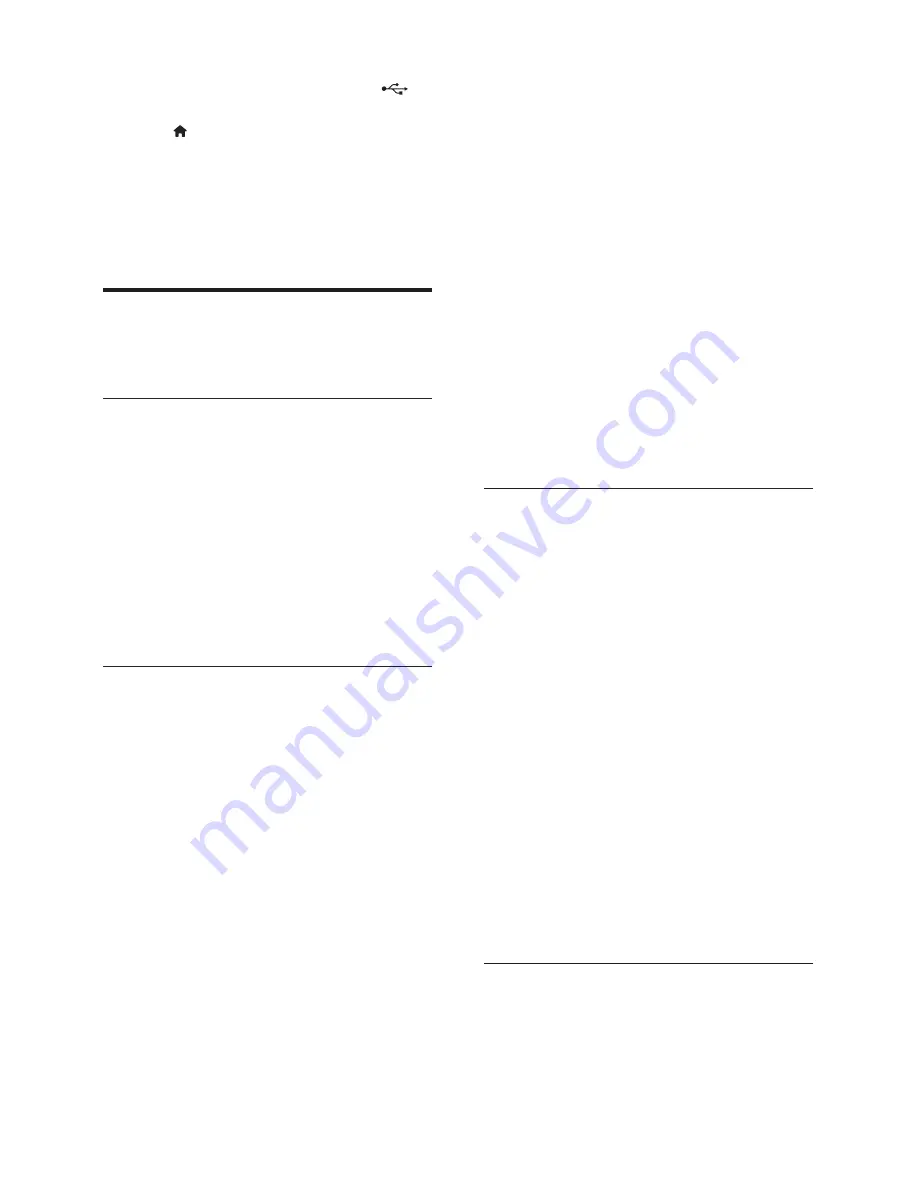
14
EN
1
Connect a USB storage device to the
(
USB
) connector on your home theater.
2
Press (
Home
).
3
Select
[browse USB]
, and then press
OK
.
»
A content browser is displayed.
4
Select a
fi
le, and then press
OK
.
5
Press the play buttons to control play (see
'Play buttons' on page 12 ) .
Audio, video, and picture options
Use advanced features when you play pictures, audio
and video
fi
les from a disc or a USB storage device.
Audio options
While playing audio, repeat an audio track, a disc,
or a folder.
1
Press
OPTIONS
repeatedly to cycle through
the following functions:
•
RPT TRK
/
RPT FILE
: Repeat the current
track or
fi
le.
•
RPT DISC
/
RPT FOLD
: Repeat all the
tracks on the disc or the folder.
•
RPT RDOM
: Play audio tracks in random
order.
•
RPT OFF
: Turn off the repeat mode.
Video options
While watching video, select options such as
subtitles, audio language, time search, and picture
settings. Depending on the video source, some
options are not available.
1
Press
OPTIONS
.
»
The video options menu is displayed.
2
Press the
Navigation buttons
and
OK
to
select and change:
•
[Audio language]
: Select audio language
for video.
•
[Subtitle Language]
: Select subtitle
language for video.
•
[Subtitle shift]
: Change the subtitle
position on the screen.
•
[Info]
: Display information about what is
playing.
•
[Character set]
: Select a character set
that supports the DivX subtitle.
•
[Time search]
: Skip to a speci
fi
c part of the
video by entering the time of the scene.
•
[2nd audio language]
: Select the second
audio language for Blu-ray video.
•
[2nd Subtitle Language]
: Select the second
subtitle language for Blu-ray video.
•
[Titles]
: Select a speci
fi
c title.
•
[Chapters]
: Select a speci
fi
c chapter.
•
[Karaoke]
: Change the karaoke settings.
•
[Angle list]
: Select a different camera angle.
•
[Menus]
: Display the disc menu.
•
[PIP selection]
: Display Picture-in-Picture
window when playing a Blu-ray disc that
supports the Bonus View.
•
[Zoom]
: Zoom into a video scene or
picture. Press the
Navigation buttons
(left/right) to select a zoom factor.
•
[Repeat]
: Repeat a chapter or title.
•
[Repeat A-B]
: Mark two points within a
chapter or track to repeat play, or turn
off the repeat mode.
•
[Picture settings]
: Select a prede
fi
ned
color setting.
Picture options
While viewing a picture, zoom into the picture,
rotate it, add animation to a slideshow, and change
the picture settings.
1
Press
OPTIONS
.
»
The picture options menu appears.
2
Press the
Navigation buttons
and
OK
to
select and change the following settings:
•
[90]
: Rotate the picture 90
degree clockwise.
•
[Rotate -90]
: Rotate the picture 90
degree counter-clockwise.
•
[Zoom]
: Zoom into a video scene or
picture. Press the
Navigation buttons
(left/right) to select a zoom factor.
•
[Info]
: Display picture information.
•
[Duration per slide]
: Select the display
speed for each picture in a slide show.
•
[Slide animation]
: Select animation for
the slide show.
•
[Picture settings]
: Select a prede
fi
ned
color setting.
•
[Repeat]
: Repeat a selected folder.
Musical slideshow
If the picture and audio
fi
les are from the same
disc or USB storage device, you can create a
musical slideshow.
1
Select an audio track, and then press
OK
.
Содержание HTS3562
Страница 1: ...HTS3562 HTS3582 Register your product and get support at www philips com welcome ...
Страница 2: ......
Страница 61: ...Language Code ...
Страница 62: ... 2012 Koninklijke Philips Electronics N V All rights reserved sgpjp_1211 98_MKII_v1 ...






























