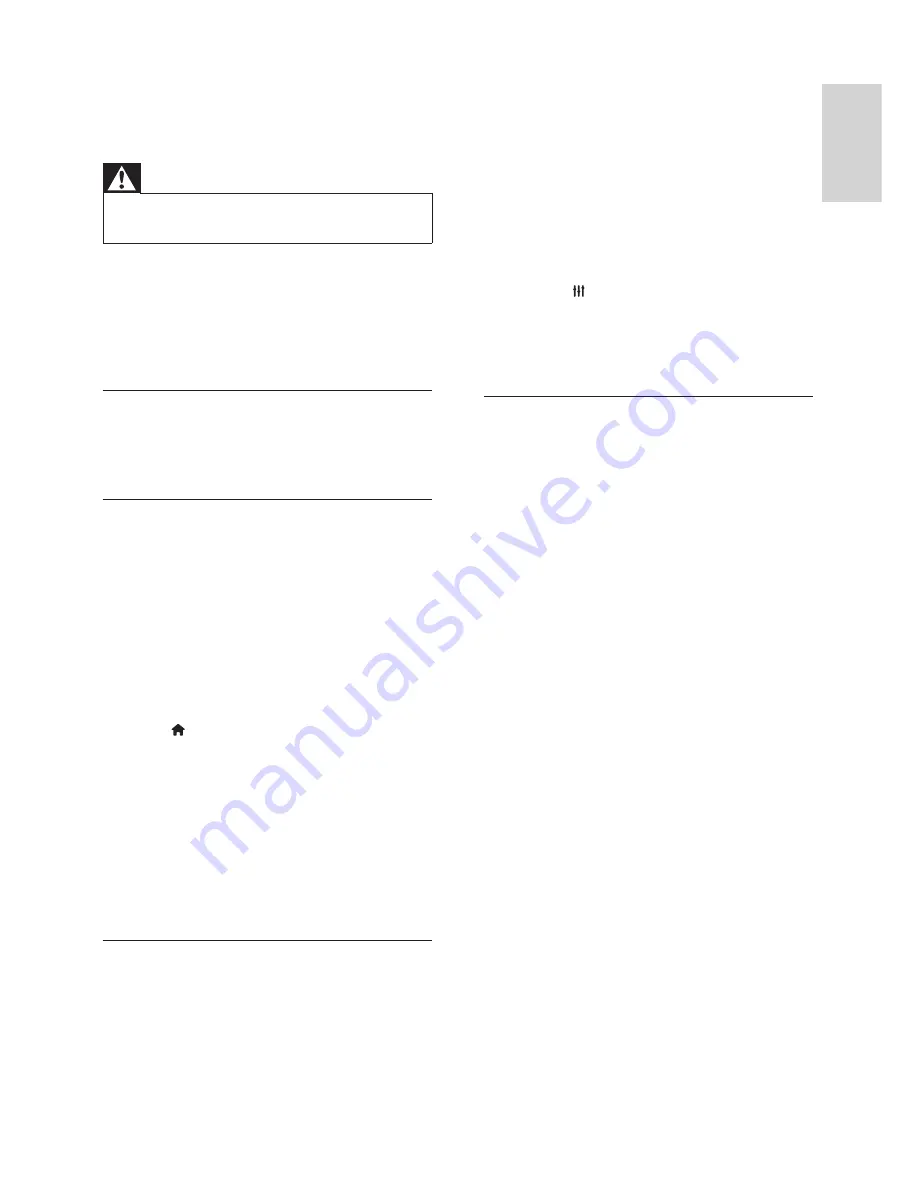
23
English
EN
8 Troubleshooting
Warning
•
Risk of electric shock. Never remove the casing
of the product.
To keep the warranty valid, never try to repair the
product yourself.
If you have problems using this product, check the
following points before you request service. If you
still have a problem, get support at www.philips.
com/support.
Main unit
The buttons on the home theater do not work.
•
Disconnect the home theater from the power
supply for a few minutes, then reconnect.
Picture
No picture.
•
Make sure that the TV is switched to the
correct source for the home theater.
No picture on a TV connected through HDMI.
•
Make sure that you use a High Speed HDMI
cable to connect the home theater and TV. Some
Standard HDMI cables do not display properly
for some images, 3D video, or Deep Color.
•
Make sure that the HDMI cable is not faulty. If
it is faulty, replace it with a new cable.
•
Press (
Home
) and then
731
on the remote
control to restore the default picture resolution.
•
Change the HDMI video setting, or wait for
10 seconds for auto recovery (see 'Picture
and video settings' on page 18 ) .
Disc does not play high-de
fi
nition video.
•
Make sure that the disc contains high-
de
fi
nition video.
•
Make sure that the TV supports high-
de
fi
nition video.
•
Use an HDMI cable to connect to the TV.
Sound
No sound from home theater speakers.
•
Connect the audio cable from your home
theater to your TV or other devices. You do
not need a separate audio connection when
the home theater and TV are connected
through an
HDMI ARC
connection.
•
Set up the audio for the connected device
(see 'Set up the audio' on page 10 ) .
•
Reset your home theater to its factory settings
(see 'Restore default settings' on page 19 ) ,
then switch it off and switch on again.
•
On your home theater, press
SOURCE
repeatedly to select the correct audio input.
Distorted sound or echo.
•
If you play audio from the TV through the
home theater, make sure that the TV is muted.
Audio and video are not synchronized.
•
1) Press
SOUND SETTINGS
. 2) Press
the
Navigation buttons
(left/right) to select
AUD SYNC
, and then press
OK
. 3) Press
the
Navigation buttons
(up/down) to
synchronize the audio with the video.
Play
Cannot play a disc.
•
Clean the disc.
•
Make sure that the home theater supports the
type of disc (see 'Media formats' on page 20 ) .
•
Make sure that the home theater supports
the region code of the disc .
•
If the disc is a DVD±RW or DVD±R disc,
make sure that it is
fi
nalized.
Cannot play a DivX
fi
le.
•
Make sure that the DivX
fi
le is encoded
according to the 'Home Theater Pro
fi
le' with
the DivX encoder.
•
Make sure that the DivX
fi
le is complete.
DivX or RMVB/RM subtitles do not display correctly.
•
Make sure that the subtitle
fi
le name is the
same as the movie
fi
le name (see 'Subtitles'
on page 13 ) .
•
Select the correct character set: 1) Press
OPTIONS
. 2) Select
[Character set]
. 3) Select
the supported character set. 4) Press
OK
.
Cannot read the contents of a USB storage device.
•
Make sure that the format of the USB storage
device is compatible with the home theater.
•
Make sure that the
fi
le system on the USB
storage device is supported by the home theater.
'No entry' or 'x' sign appears on the TV.
•
The operation is not possible.
EasyLink does not work.
•
Make sure that the home theater is
connected to a Philips brand EasyLink TV, and
the EasyLink option is turned on (see 'Set up
EasyLink (HDMI-CEC control)' on page 9 ) .
Содержание HTS3562
Страница 1: ...HTS3562 HTS3582 Register your product and get support at www philips com welcome ...
Страница 2: ......
Страница 61: ...Language Code ...
Страница 62: ... 2012 Koninklijke Philips Electronics N V All rights reserved sgpjp_1211 98_MKII_v1 ...
















































