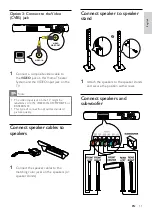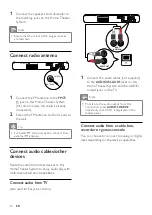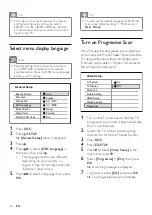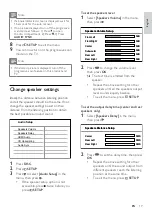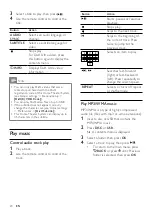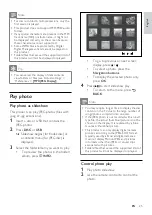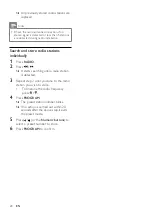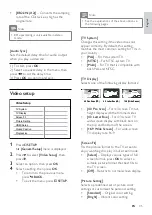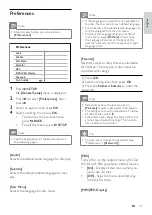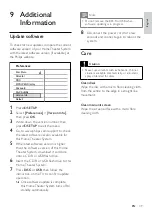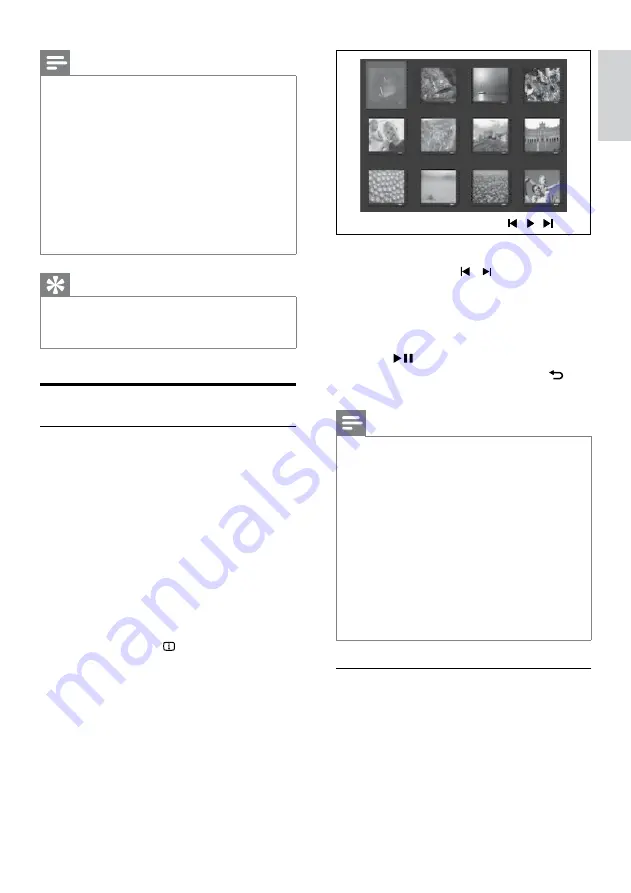
25
To go to previous or next screen
display, press / .
To select a photo, press the
Navigation buttons
.
To display the selected photo only,
press
OK
.
4
Press
to start slideshow play.
To return to the menu, press
BACK
.
Note
You may require longer time to display the disc
content on the TV due to the large number of
songs/photos compiled onto one disc.
If the JPEG photo is not recorded with an ‘exif’
type file, the actual thumbnail picture is not be
shown on the display. It is replaced by a ‘blue
mountain’ thumbnail picture.
This product can only display digital camera
pictures according to the JPEG-EXIF format,
typically used by almost all digital cameras.
It cannot display Motion JPEG and pictures
in formats other than JPEG, or sound clips
associated with pictures.
Folders/files that exceed the supported limit of
this product will not be displayed or played.
•
•
•
•
Control photo play
1
Play photo slideshow.
2
Use the remote control to control the
photo.
•
•
•
•
Note
For disc recorded in multiple sessions, only the
first session is played.
This product does not support MPPRO audio
format.
If any special characters are present in the MP
track name (ID) or album name, it might not
be displayed correctly on the screen because
these characters are not supported.
Some WMA files are protected by Digital
Rights Management and cannot be played on
this product.
Folders/files that exceed the supported limit of
this product will not be displayed or played.
•
•
•
•
•
Tip
You can select the display of data contents,
view folders or files (see ‘Adjust settings’ >
‘Preferences’ >
[MP3/JPEG Display]
).
•
Play photo
Play photo as slideshow
This product can play JPEG photos (files with
.jpeg or .jpg extensions).
1
Insert a disc or USB that contains the
JPEG photos.
2
Press
DISC
or
USB
.
Slideshow begins (for Kodak disc) or
a contents menu (for JPEG disc) is
displayed.
3
Select the folder/album you want to play.
To preview the photos in the folder/
album, press
INFO
.
»
•
En
gl
is
h
EN