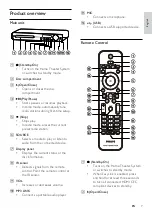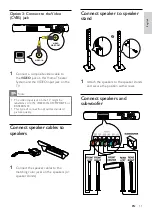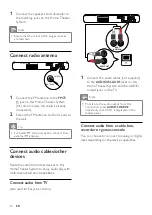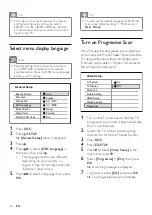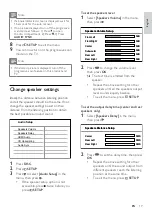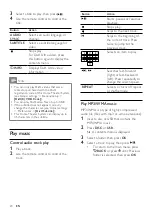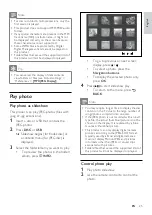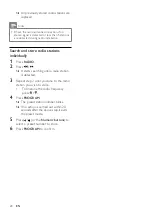18
EasyLink
You can turn off or turn on all EasyLink
features.
One-touch play
When you connect your product to devices
that support one-touch play, you can control
your product and the devices with one
remote control. For example, when you
press Play on your DVD remote control, your
TV automatically switches to the correct
channel to show the DVD content.
To enable One-touch play, a video disc must
be placed in the disc compartment before
operation.
One-touch standby
When you connect your product to devices
that support one-touch standby, you can use
your product remote control to switch your
product and all connected HDMI devices to
standby mode. You can perform one-touch
standby using the remote control from any of
the connected HDMI devices.
System audio control
When you connect your product to HDMI
CEC compliant devices, your product can
switch automatically to play audio from the
connected device.
To use one-touch audio, you must map the
audio input from the connected device to
your product.
You can use the remote control from the
connected device to adjust the volume.
Audio Input Mapping
When you map the audio input correctly, this
Home Theater System switches to the audio
from the played device automatically.
Tip
Set a longer delay time if the center speaker or
rear speaker is closer to the listening position
than the front speaker.
Allow 1ms setting for every 1 foot distance
between the speaker and the listening position.
•
•
Use Philips EasyLink
Your product supports Philips EasyLink, which
uses the HDMI CEC (Consumer Electronics
Control) protocol. EasyLink-compliant devices
that are connected through HDMI connectors
can be controlled by a single remote control.
Note
Philips does not guarantee 100%
interoperability with all HDMI CEC devices.
•
1
Turn on the HDMI CEC operations on
the TV and other connected devices. See
TVs/devices manual for details.
2
You can now enjoy the following Philips
EasyLink controls.
EN