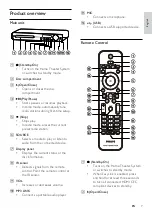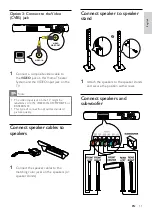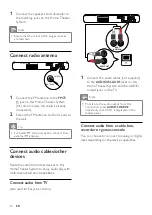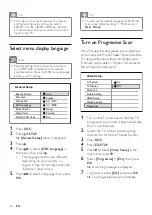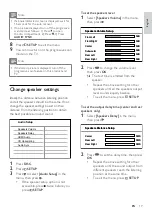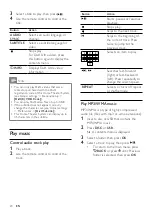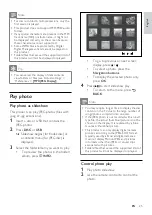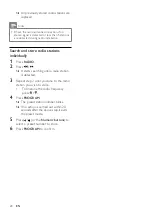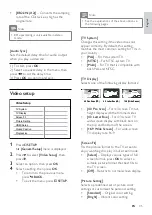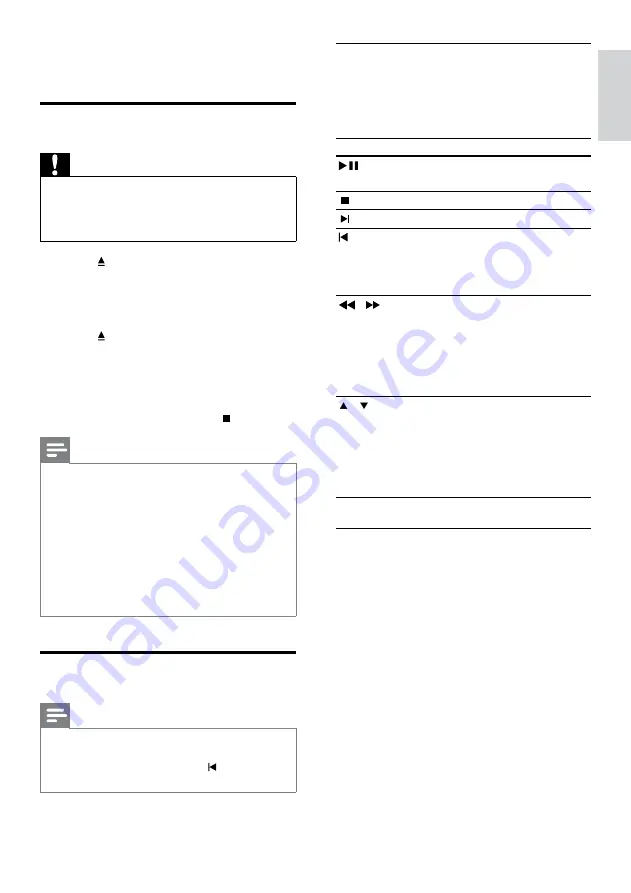
21
Control video play
1
Play a title.
2
Use the remote control to control the
title.
Button
Action
Starts, pauses or resumes
playback.
Stops play.
Skips to the next title or chapter.
Skips to the beginning of the
current title or chapter. Press
twice to jump to the previous
title or chapter.
/
Searches fast-forward (right)
or fast-backward (left). Press
repeatedly to change the search
speed.
In pause mode, slow motion
backward or forward play.
•
/
Searches slow-forward (down)
or slow-backward (up). Press
repeatedly to change the search
speed.
For VCD, only slow-forward
play is possible.
•
Change video play
1
Play a title.
2
Use the remote control to change the
video play.
5 Play
Play a disc
Caution
Never place any objects other than discs into
the disc compartment.
Never touch the disc optical lens inside the
disc compartment.
•
•
1
Press to open the disc compartment.
2
Insert a disc with its label facing up.
For double-sided disc, load the side
to play faces up.
3
Press to close the disc compartment
and start disc play.
To view disc play, turn on the TV to
the correct viewing channel for this
Home Theater System.
To stop disc play, press .
Note
Check the types of discs supported. (see
‘Specifications’ > ‘Playback media’).
If the password entry menu is displayed, enter
the password before you can play the locked
or restricted disc.
If you pause or stop a disc for about 5 minutes,
the screen saver activates. To deactivate the
screen saver, press
DISC
.
After you pause or stop a disc and no buttons
are pressed within 15 minutes, this product
automatically switches to standby mode.
•
•
•
•
Play video
Note
For video disc, playback always resumes from
the point where it was last stopped. To start
play from the beginning, press while the
message is displayed.
•
•
•
•
En
gl
is
h
EN