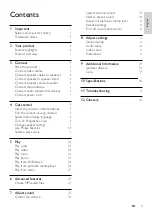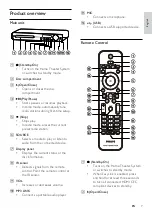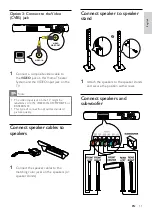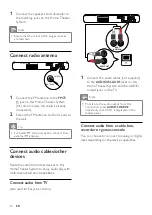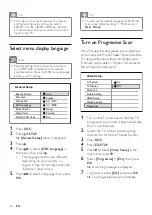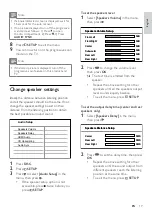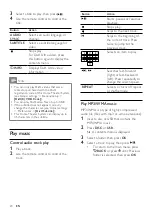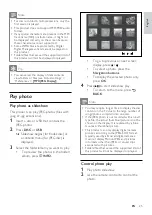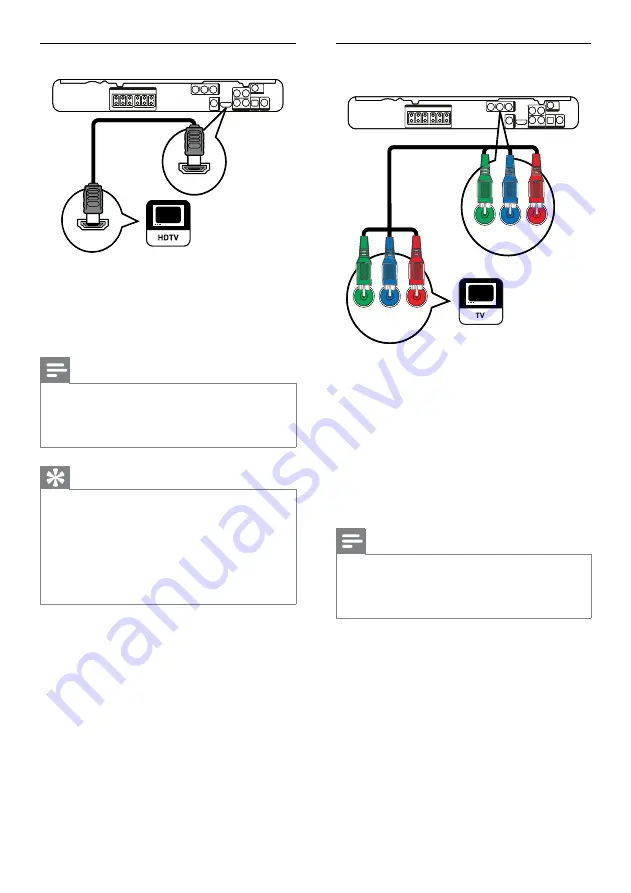
10
Option 2: Connect to the component
video jack
1
Connect the component video cable
(not supplied) to the
Y Pb Pr
jacks on
this Home Theater System and the
COMPONENT VIDEO input jacks on the
TV.
If a progressive scan TV is used, you
may turn on the progressive scan
mode. (see ‘Get started’ > ‘Turn on
Progressive Scan’).
Note
The component video input jack on the TV
might be labeled as
Y Pb Pr
,
Y Cb Cr
or
YUV
.
This type of connection provides good picture
quality.
•
•
•
VIDEO OUT
Pb
Pr
Y
Pb
Pr
Y
VIDEO OUT
Pb
Pr
Y
Pb
Pr
Y
Option 1: Connect to the HDMI jack
1
Connect an HDMI cable (not supplied)
to the
HDMI OUT
jack on this Home
Theater System and the HDMI input jack
on the TV.
Note
If your device supports HDMI CEC, you can
control compliant devices with a single remote
control. (see ‘Get started’ > ‘Use Philips
EasyLink’).
•
Tip
If the TV has a DVI connection only, connect
via a HDMI/DVI adaptor. Connect an audio
cable for sound output.
You can optimize the video output. (see
‘Adjust settings’ > ‘Video setup’ >
[HDMI
Setup]
).
This type of connection provides the best
picture quality.
•
•
•
HDMI OUT
HDMI IN
HDMI OUT
HDMI IN
EN