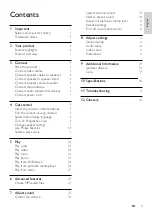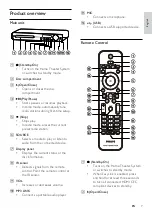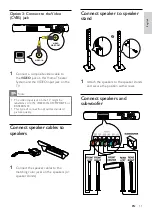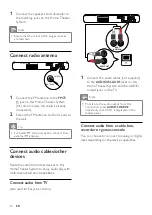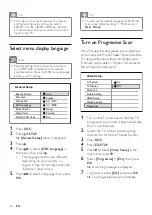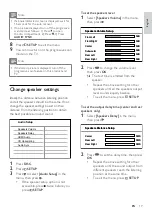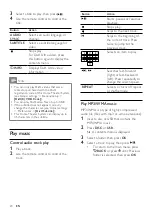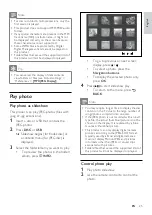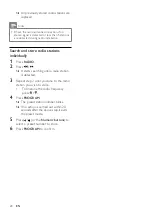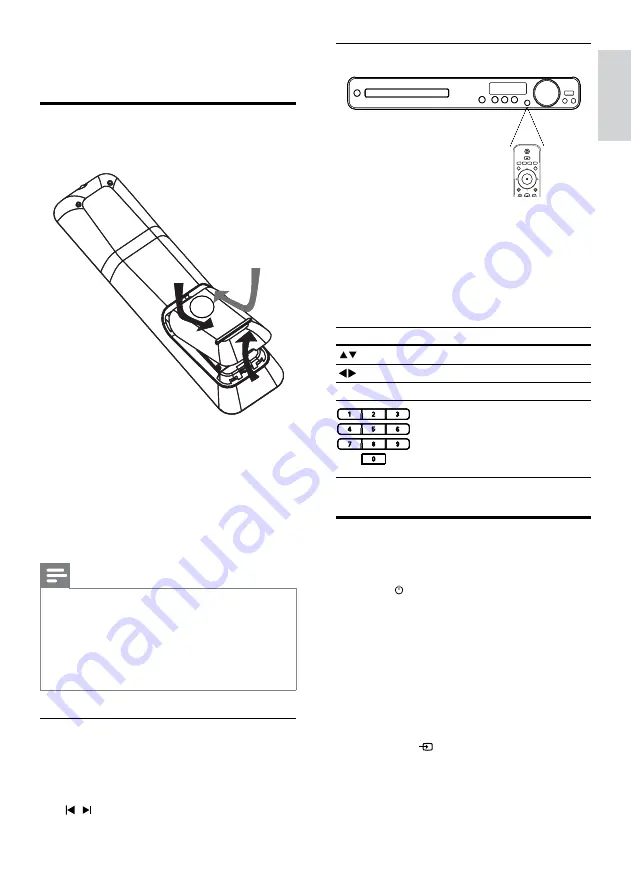
15
Navigate through the menu
1
Point the remote control directly at the
remote sensor on the Home Theater
System and select the desired function.
2
Press the following buttons on the
remote control to navigate through the
on-screen menus.
Button
Action
Move up or down
Move left or right
OK
Confirm a selection
Enter numbers
Find the correct viewing
channel
1
Press to turn on this product.
2
Press
DISC
to switch to disc mode.
3
Turn on the TV and switch to the correct
video-in channel in one of the following
ways:
Go to the lowest channel on your
TV, then press the Channel Down
button until you see the Philips
screen.
Press
SOURCE
button repeatedly
on the remote control of your TV.
•
•
4 Get started
Insert the remote control
batteries
1
Slide the battery cover off the back of the
remote control.
2
Insert the 2 supplied batteries (AAA). Be
sure the + and - ends of the batteries line
up with the markings inside the case.
3
Slide the cover back into position.
Note
Do not mix batteries (old and new or carbon
and alkaline, etc.).
Remove batteries if they are exhausted or if
the remote control is not to be used for a long
time.
Batteries contain chemical substances, they
should be disposed of properly.
•
•
•
Control a play source
1
Press
RADIO
,
USB
or
DISC
button to
select the source you wish to control.
2
Select the desired function (for example
, ).
En
gl
is
h
EN