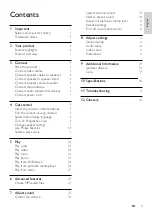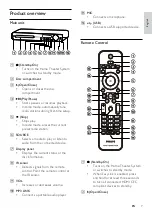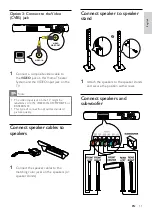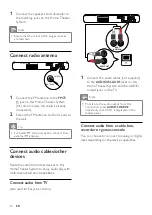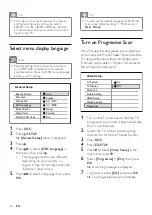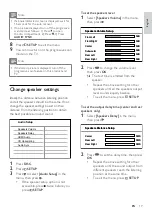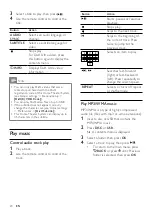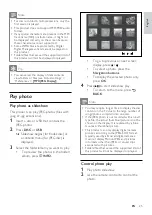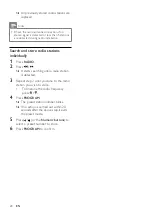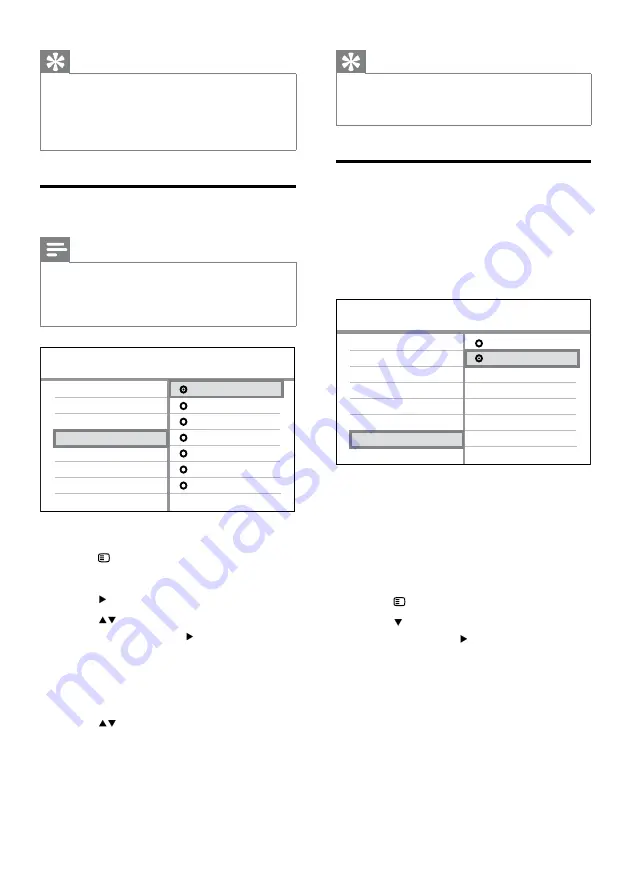
16
Tip
You can set the default language for DVD disc
menu (see ‘Adjust settings’ > ‘Preferences’ >
[Disc Menu]
).
•
Turn on Progressive Scan
If the TV supports progressive scan output, you
can connect this Home Theater System and the
TV using component video connection. (see
‘Connect video cables’ > ‘Option 2: Connect to
the component video jack’).
1
Turn on the TV and ensure that the TV
progressive scan mode is deactivated (see
the TV user manual).
2
Switch the TV to the correct viewing
channel for this Home Theater System.
3
Press
DISC
.
4
Press
SETUP
.
5
Press to select
[Video Setup]
in the
menu, then press .
6
Select
[Progressive]
>
[On]
, then press
OK
.
A warning message is displayed.
7
To proceed, select
[Ok]
and press
OK
.
The progressive setup is complete.
»
»
Video Setup
Picture Setting
Closed Caption
HDMI Setup
TV Display
TV System
Screen Fit
Progressive
On
Off
Video Setup
Picture Setting
Closed Caption
HDMI Setup
TV Display
TV System
Screen Fit
Progressive
On
Off
Tip
The video-in channel is between the lowest
and highest channels and may be called
FRONT, A/V IN, VIDEO, HDMI etc. See the
TV user manual on how to select the correct
input on the TV.
•
Select menu display language
Note
Skip this setting if this product is connected
to a HDMI CEC compliant TV. It switches
automatically to the same OSD menu language
as per your TV setting.
•
1
Press
DISC
.
2
Press
SETUP
.
[General Setup]
menu is displayed.
3
Press .
4
Press
to select
[OSD Language]
in
the menu, then press .
The language options are different
depending on your country or
region. It may not correspond to the
illustration shown here.
5
Press
to select a language, then press
OK
.
»
•
General Setup
Screen Saver
Disc Lock
EasyLink Setup
Display Dim
DivX(R) VOD Code
Sleep Timer
ᇓ໗ࡩ
ɻʼ
ᐥ
English
Melayu
Русский
ไทย
OSD Language
Auto
General Setup
Screen Saver
Disc Lock
EasyLink Setup
Display Dim
DivX(R) VOD Code
Sleep Timer
ᇓ໗ࡩ
ɻʼ
ᐥ
English
Melayu
Русский
ไทย
OSD Language
Auto
EN