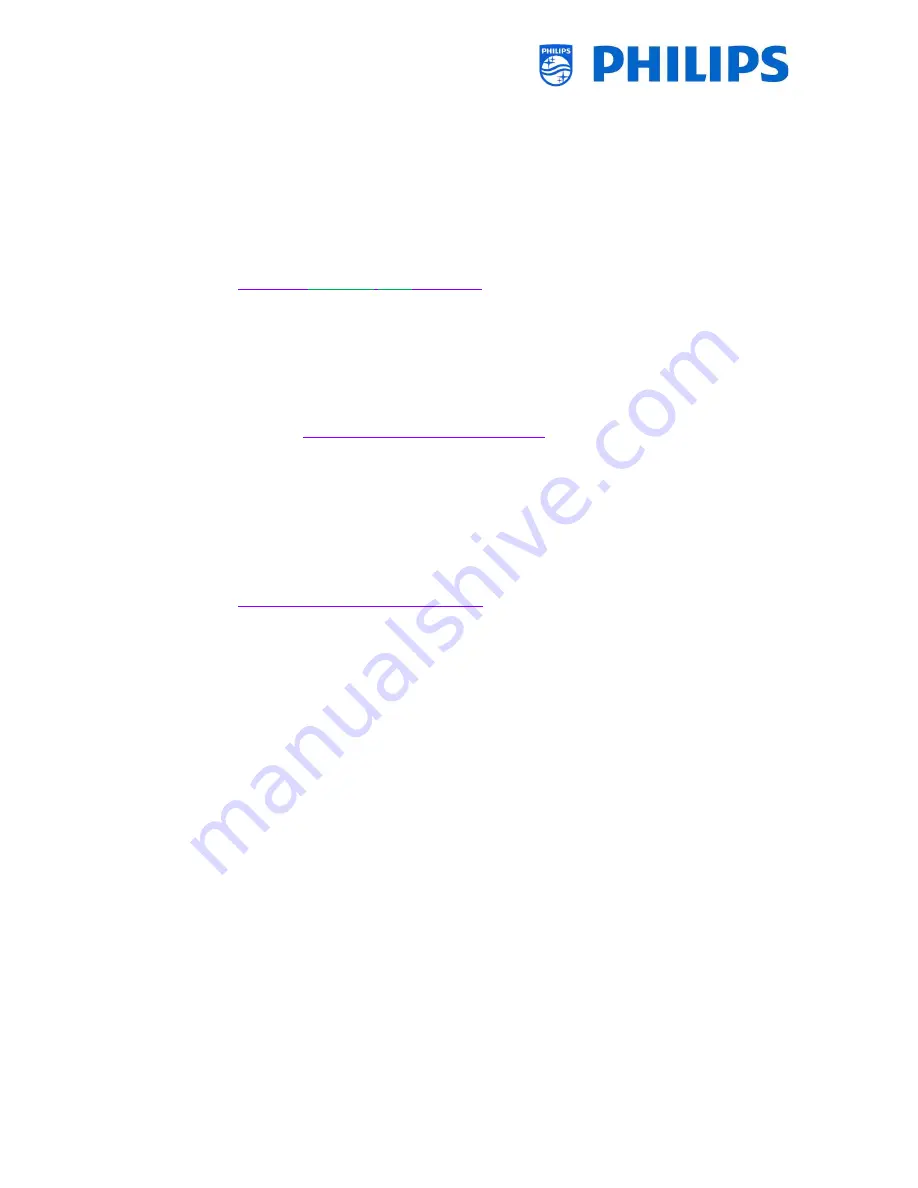
- 92 -
17.3
Installing IP Channels
Open the ChannelList.xml file as described in the chapter ‘ChannelList.xml in the clone file’.
For each IP channel in your network, an xml element needs to be inserted within the
<ChannelMap></ChannelMap>
brackets with the following format: (The
green
elements are the ones
that need editing)
<Channel>
<Multicast
url
=
"multicast://
[ipaddress]
:
[port]
/0/0/0/VBR"
></Multicast>
<Setup
presetnumber
=
"
[number]
"
name
=
"
[channel name]
"
blank
=
"0"
skip
=
"0"
FreePKG
=
"0"
PayPKG1
=
"0"
PayPKG2
=
"0"
></Setup>
</Channel>
The fields to be filled in are:
[ipaddress]: A standard IPv4 address
[port]: The port number in decimal form
For example:
url
=
"multicast://239.200.0.3:1234/0/0/0/VBR"
[number]: The channel number in decimal form, make sure you don’t have duplicate channel
numbers
For example:
presetnumber
=
"1"
[channel name]: The channel name as a string in text form
For example:
name
=
"Discovery Channel"
As an end result you have for example:
<Channel>
<Multicast
url
=
"
multicast://239.200.0.3:1234/0/0/0/VBR
"
></Multicast>
<Setup
presetnumber
=
"3
1
"
name
=
"
Discovery Channel
"
blank
=
"0"
skip
=
"0"
FreePKG
=
"0"
PayPKG1
=
"0"
PayPKG2
=
"0"
></Setup>
</Channel>
After you have made your channel list you have to clone USB to TV again.
17.4
Installing IP Channels without a CMND server
If you don’t have a CMND server in the IP network, below professional settings should be disabled.
This will prevent the TV to look for a CMND server and wait for responses.
Go to [
Wireless and Networks
] [
Control TV Over IP
] in the professional menu and set:
[
WebServices
] [
TVDiscoveryService
]
[
Off
]
[
WebServices
] [
ProfessionalSettingsService
]
[
Off
]
[
WebListeningService
] [
PowerService
]
[
Off
]
Note that if you want to use CMND later on that all these settings need to be changed on each TV
manually.
















