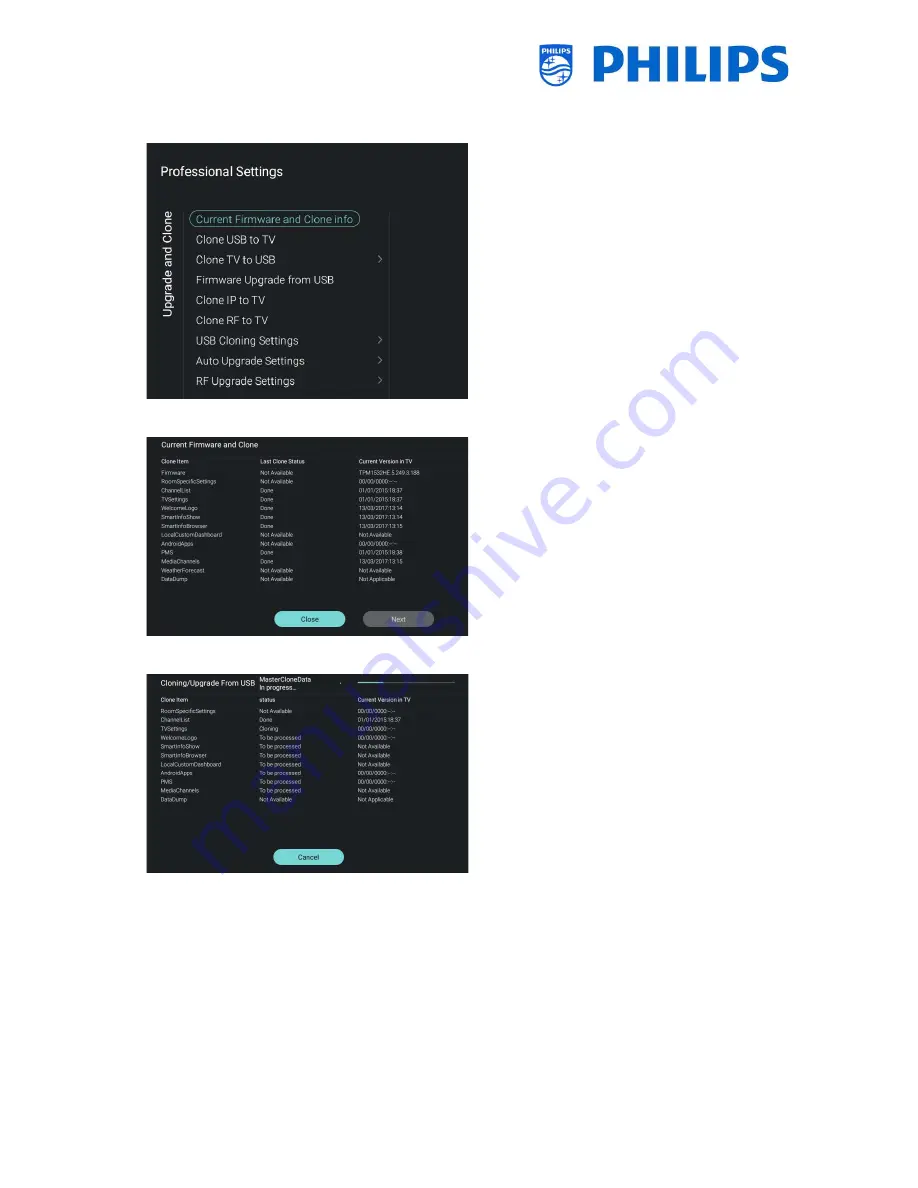
- 20 -
6.3
Upgrade and Clone
Navigate to the [
Upgrade and Clone
] menu
and open it
You will see the screen on the left
Note: Cloning and upgrading over IP or RF
will happen automatically after the TV is in
standby for 5 minutes when [
Auto Upgrade
and Clone
] in the professional menu is set to
[
On
]
Select the [
Current Firmware and Clone
info
] menu and open it
You can see the SW version and the dates
when the last cloning action was done
Select [
Next
] and press “
OK
” to see the
second page
Select [
Previous
] and press “
OK
” to see the
first page
Select [
Close
] and press “
OK
” to go back to
the previous page
Select the [
Clone USB to TV
] menu and
open it
Using this you will be able to clone from the
USB device to the TV
On the top of the page you will see a
waiting animation
while cloning is ongoing,
once finished it will change to
Successful
During the cloning process there will be a
[
Cancel
] button available on the bottom of
the page, press “
OK
” to cancel the cloning
process
Press “
OK
” to close the page once the
[
Cancel
] is changed to [
Close
] and go back
to the previous menu
If
no USB stick
is inserted you will see on top
of the page
USB not found






























