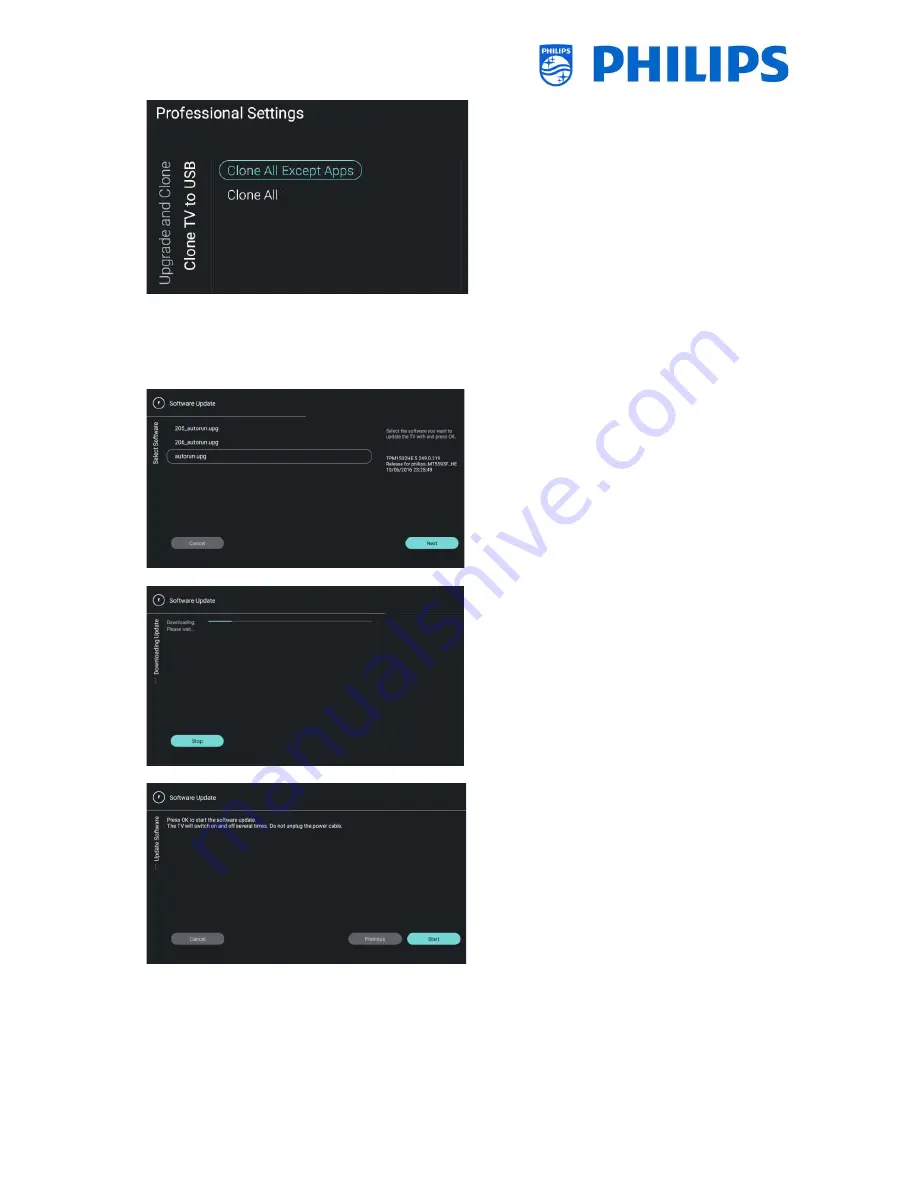
- 21 -
Select the [
Clone TV to USB
] menu and
open it
Using this you will be able to clone from the
TV to the USB device
There are 2 submenus [
Clone All except
Apps
] and [
Clone All
]
When opening these menu’s you will have
the same screen as shown when selecting
the [
Clone USB to TV
] menu
[
Clone All except Apps
] menu will clone
everything except the Apps
[
Clone All
] menu will clone everything
including the Apps
Select the [
Firmware Upgrade from USB
]
menu and open it to go to the Software
Update Wizard
Using this you will be able to load new SW
in the TV, you will get an autorun.upg that
is automatically detected when this file is in
the root of your USB device. This way of
programming is for advanced users
You will see a list of SW version that is
available in the ‘
upgrades’
folder in the root
of the USB device connected to the TV
Select the SW you want to install and press
“
OK
”, the highlight will go to [
Next
]
Press “
OK
” to start to program the software
You will see that the SW is being
downloaded to the TV
Once this is done you have to press “
OK
” to
[
Start
]
The programming of the SW will start, your
TV might reboot during this process that
can take several minutes. You can remove
your USB device during the programming as
the SW is loaded in the TV memory






























