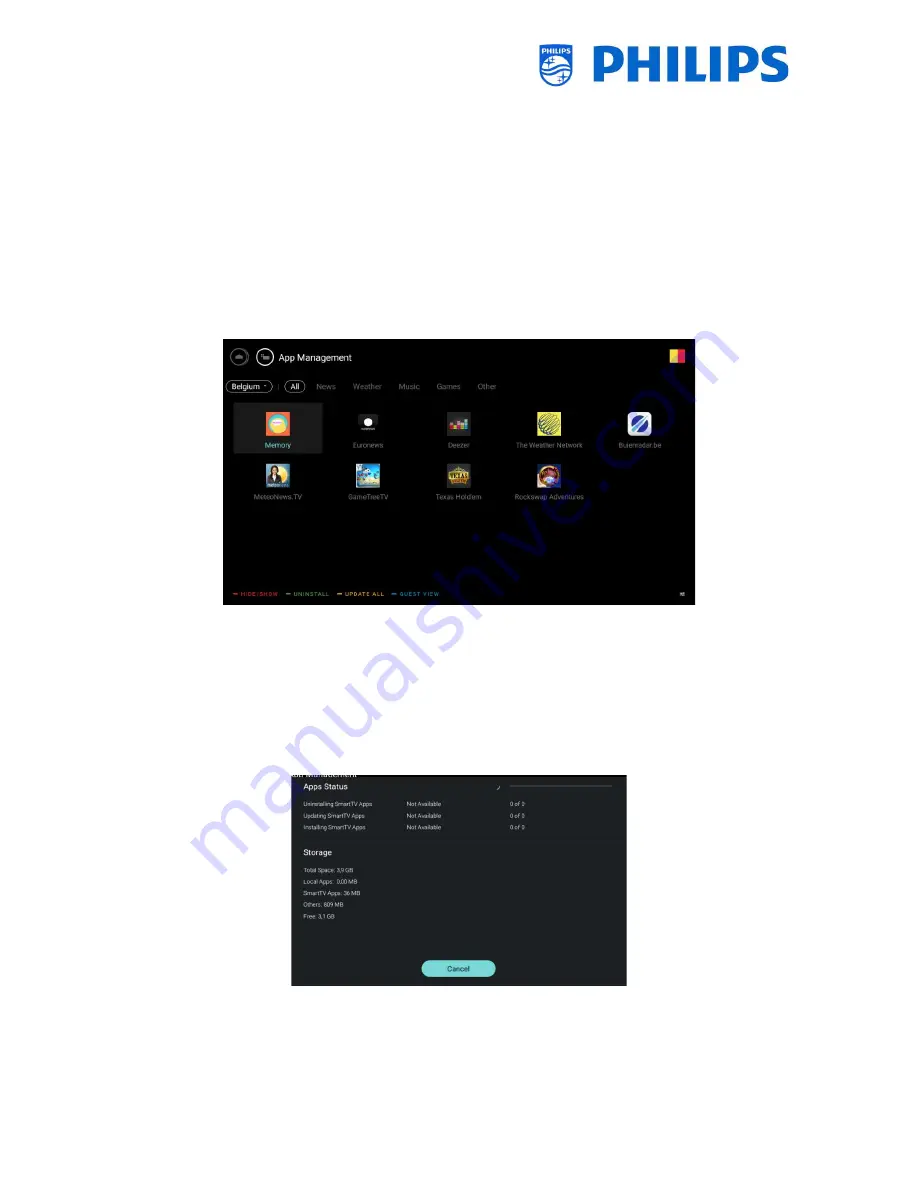
- 75 -
11.
Manage Apps
To manage your Apps you have to go to the [
Professional Settings
] [
Features
] [
Apps
] [
Manage
] menu.
When you open this menu you will get an overview of the installed apps.
Below are the possibilities what you can do to manage the apps:
You can change the country to see the Apps linked to this country
You can hide/show an app for the customer using the “
red
” color key
You can uninstall an app for the customer using the “
green
” color key
You can update all apps using the “
yellow
” color key
You can show the guest view using the “
blue
” color key, by pressing it again you will go back
to the administrator view
When Apps are being updated you will see the country and category bar blinking. As long as this is
blinking, new apps are being updated. The very first time this can take some time depending on the
internet connection speed.
Locally installed apps will not be updated.
The apps that can be updated will also be updated during standby.
When hiding/showing or uninstalling an app this will be applied for this app for all countries.
You can also press the “
option
” key to see the progress during the updating of the apps.
Note: In order to start the downloading of apps you need to have a valid internet connection and the
TV must have a clock. After changing the settings of the TV to get a clock, the TV needs to be restarted
by disconnecting the TV from the mains power.






























