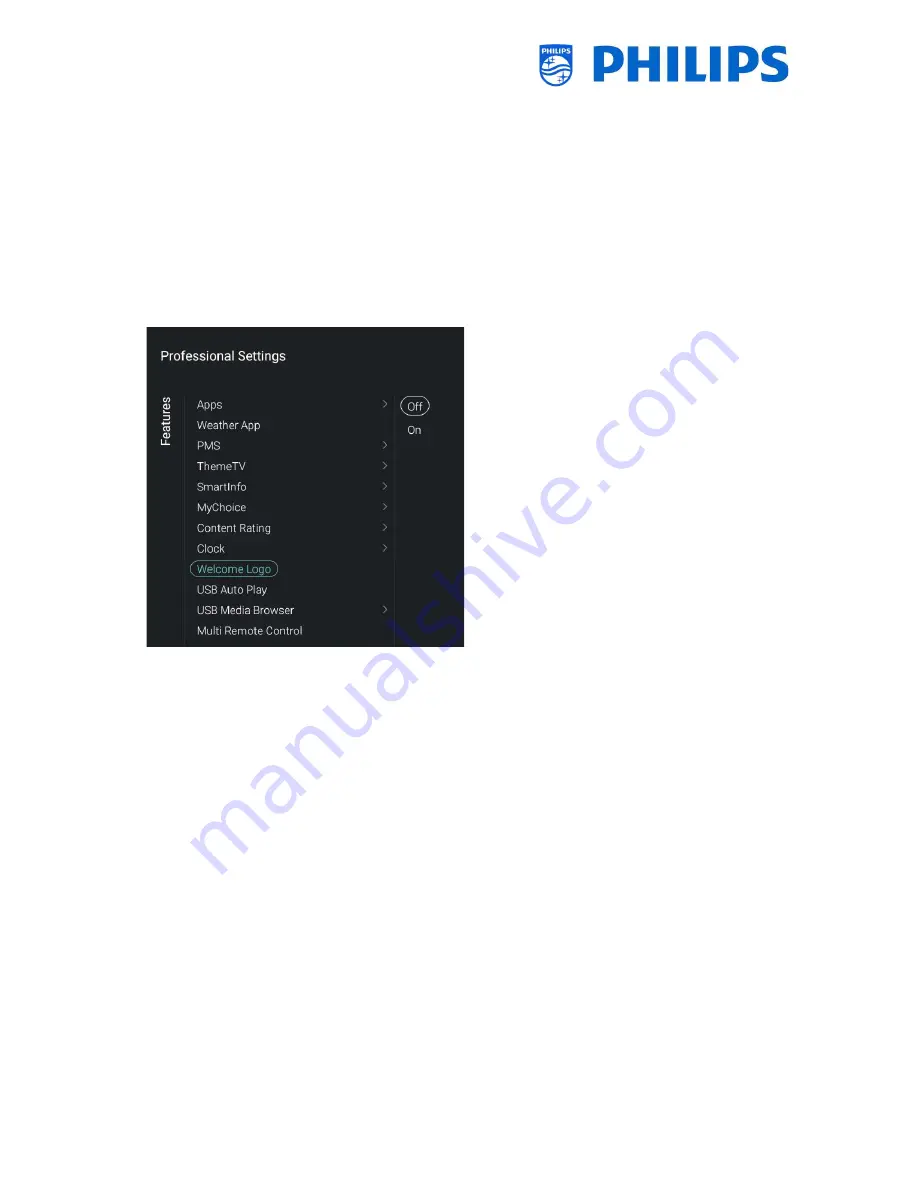
- 36 -
[
Brightness at Low light
]: Via a slider you
can change the brightness with a low light
input
[
Brightness at Intense Light
]: Via a slider
you can change the brightness with an
intense light input
[Light sensor Sensitivity
]: Via a slider you
can change the light sensor sensitivity
Note: Above menus are only accessible
when [
External Clock
] is set to [
On
]
Navigate to the [
Welcome Logo
] menu
You will see below items:
o
[
Off
]: You can disable the Welcome Logo
o
[
On
]: You can enable the Welcome Logo
The best resolution needs to be 1920x1080 for
xxHFL5011 and 3840X2160 for xxHFL7011
How to upload the file in TV:
o
Create your WelcomeLogo
.
jpg, this file should
be below 16MB. If the file cannot be played by
the TV it will not be loaded during the cloning
process
o
Save the file into to following folder on your
USB device (note the case sensitivity):
/TPM1532HE_CloneData/MasterCloneData/
WelcomeLogo/WelcomeLogo.jpg
(xxHFL5011)
/TPM1531HE_CloneData/MasterCloneData/
WelcomeLogo/WelcomeLogo.jpg
(xxHFL7011)
o
Switch ON the TV, insert the USB with the new
content
o
Go to [
Professional settings
] [
Upgrade and
Clone
] [
Clone USB to TV
] menu and press “
OK
”
to upload the picture in the TV
o
Once done, exit [
Professional settings
] and
reboot the TV and check your changes
Note: You can do this using CMND as well






























