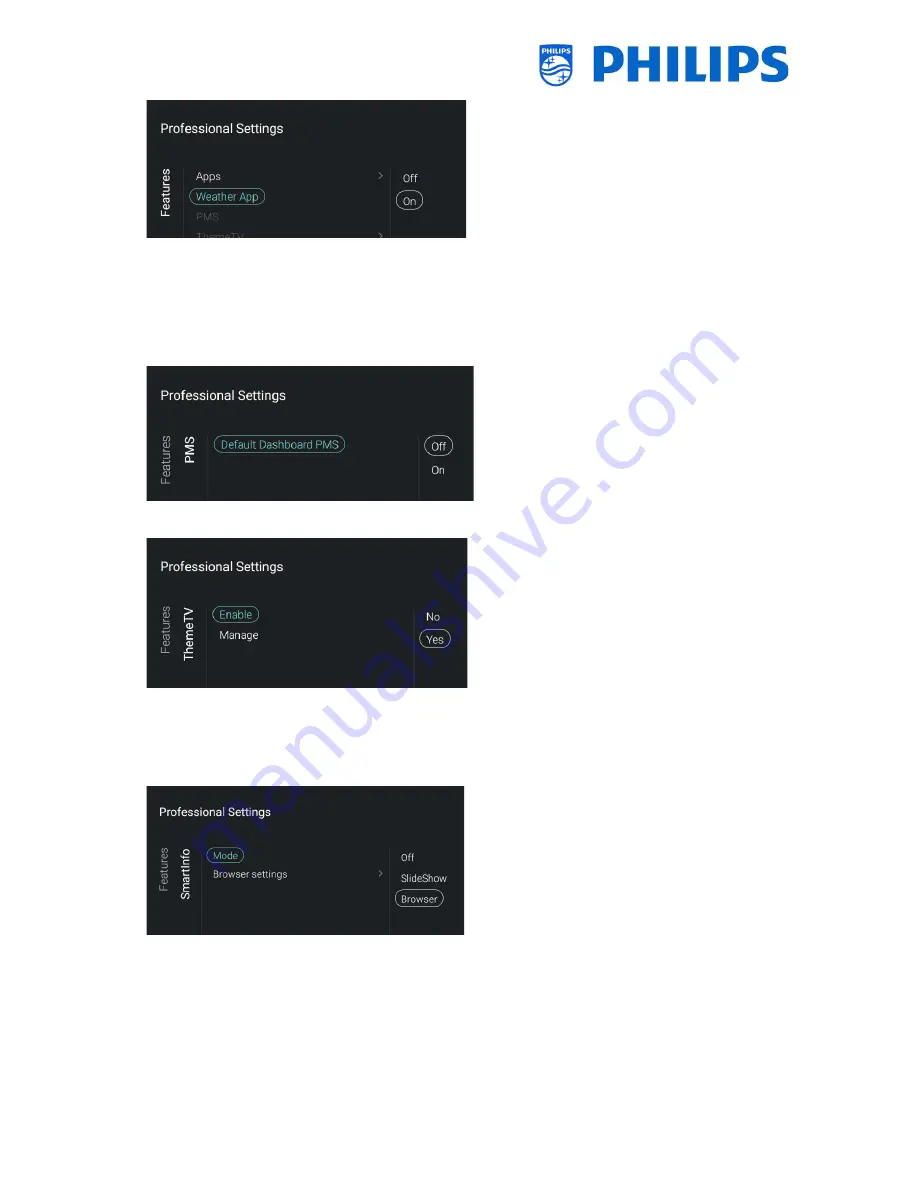
- 34 -
Navigate to the [
Weather
App
] menu
You will see below items:
o
[
Off
]: To disable the weather information in the
default dashboard menu
o
[
On
]: To enable the weather information in the
default dashboard menu
Note: This requires the TV to be connected to
the internet or to the CMND server (which
should be connected to the internet) to be able
to see weather info, also your [
Premises
Geonamed ID
] should be set to give the
weather info of the correct location
Navigate to the [
PMS
] menu
Note: This menu item is already available but not
yet active in TV. The manual will be updated
accordingly once SW is released with PMS
functionality.
Navigate to the [
ThemeTV
] menu
Note: [
ThemeTV
] is only accessible when
[
Dashboard
] [
Mode
] is set to [
Default
]
You will see below items:
o
[
Enable
]: You can disable the ThemeTV via [
No
]
or enable via [
Yes
]
o
[
Manage
]: You will be able to manage the
ThemeTV, see chapter ‘Manage ThemeTV’ for
more details
Note: [
Manage
] is only accessible when
[
Enable
] is set to [
Yes
]
Navigate to the [
SmartInfo
] menu
Note: [
SmartInfo
] is only accessible when
[
Dashboard
] [
Mode
] is set to [
Default
]
The SmartInfo feature can be used in two ways, as
a picture slide show (SlideShow) or as interactive
pages (Browser). The two ways of using SmartInfo
are not complementary and cannot be used both
at the same time. SmartInfo can display the
pictures or the webpages by pressing “
SmartInfo
”
You will see below items:
o
[
Mode
]: You can put SmartInfo [
Off
], in
[
SlideShow
] or in [
Browser
] mode
o
[
Brower settings
]: You can set the [
Source
] to
[
Local
] or [
Server
] depending on your setup.






























