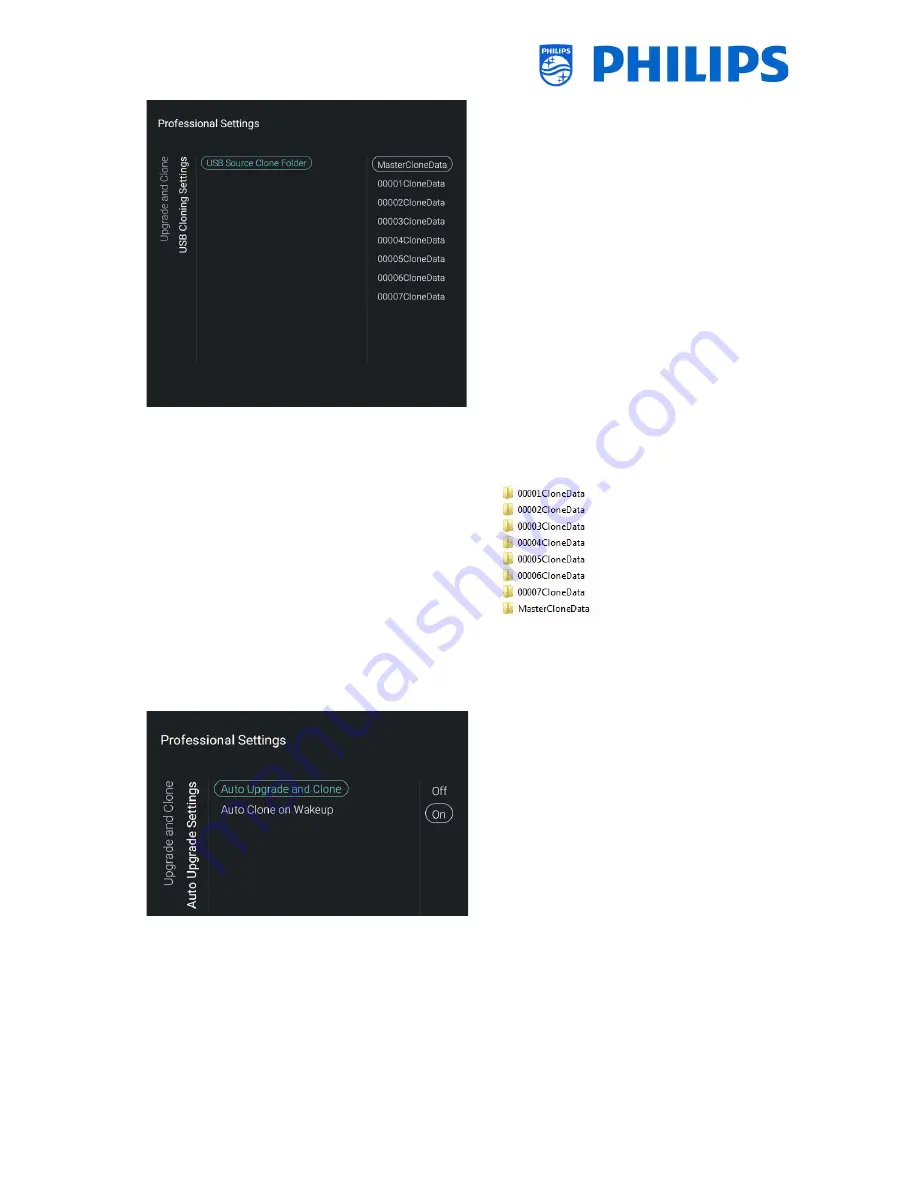
- 23 -
Navigate to the [
USB Cloning Settings
] [
USB
Source Clone Folder
] menu
When a USB device is connected you can
see multiple clone files if they are available
You can select a clone and confirm via “
OK
”,
now you can do the upgrade of the selected
clone file via [
Clone USB to TV
]
By default the clone data is taken from
/TPM1532HE_CloneData/MasterCloneData
/ for xxHFL5011 or for xxHFL7011
/TPM1531HE_CloneData/MasterCloneData
/
You can also add extra clone files by copy
and rename the “MasterCloneData” using 5
digits for XXXXX in “XXXXXCloneData” in the
folder name, this gives you the possibility of
having multiple clone files on one USB
device, see below an example of the folder
structure (See chapter Clone folder
structure for more info)
Note: When room ID is set and this matches
the 5 digits, then by default this Clone file
will be selected
Navigate to the [
Auto Upgrade Settings
]
menu and open it
You will see below items:
o
[
Auto Upgrade and Clone
]: RF upgrade
and Clone upgrade will be enabled
automatically at 4 AM and 1 PM if the TV
is in standby if [
On
] is selected, no
upgrade will happen when [
Off
] is
selected
o
[
Auto Clone on Wakeup
]: Nothing will
happen when [
Off
] but when [
On
] the
TV shall search for a new clone when
waking up from standby
Note: Only TVSettings, ChannelList,
WeatherForecast,
SmartInfoShow,
SmartInfoBrowser and PMS data will be
cloned on wakeup






























