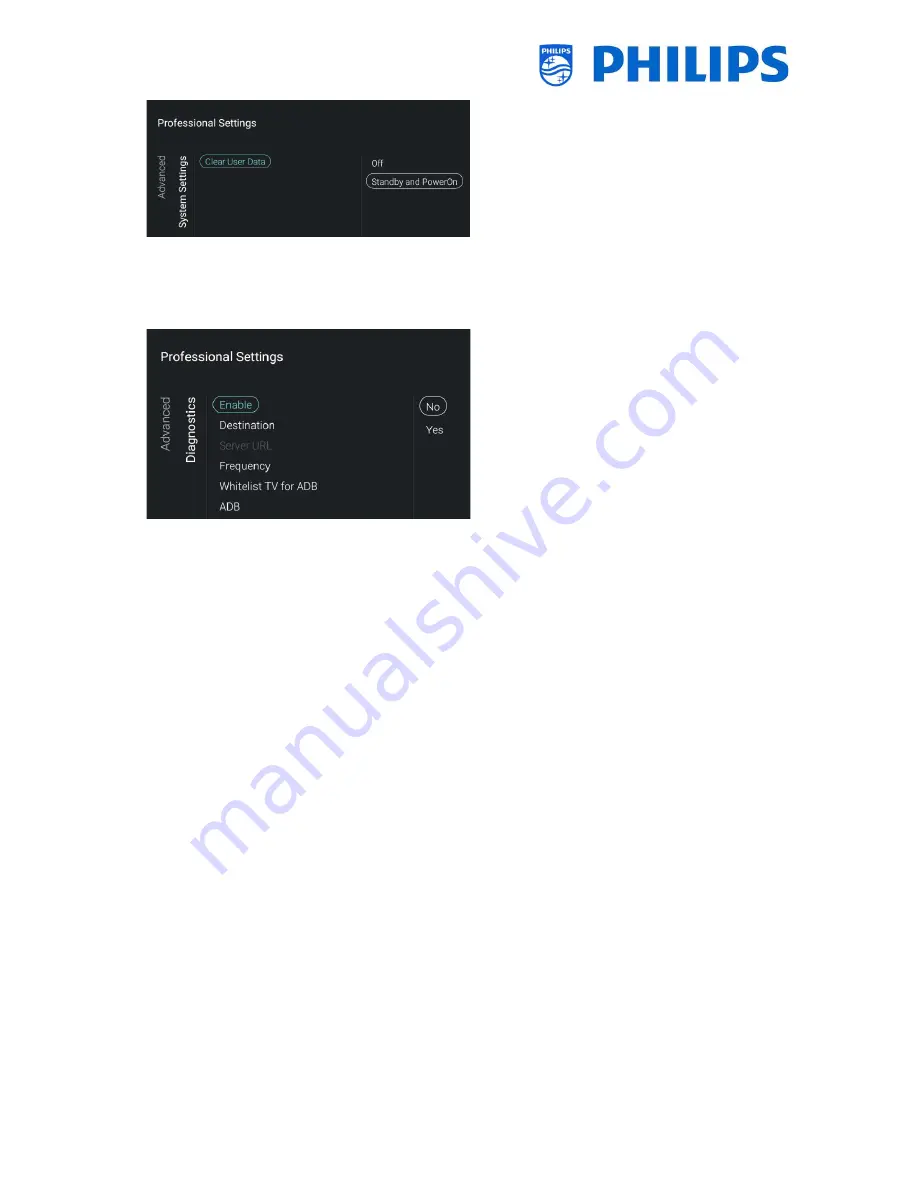
- 55 -
Navigate to the [
System Settings
] [
Clear
User Data
] menu and open it
You will see below items:
o
[
Off
]: User data will never be cleared
o
[
Standby and PowerOn
]: All guest user
data (for example: changing menu
settings, application cache, login
credentials, search history,…) will be
erased each time the TV goes to STBY
or powers off
Navigate to the [
Diagnostics
] menu and
open it
You will see below items:
o
[
Enable
]: You can enable Diagnostics
and Analytics logging via [
Yes
] or
disable it via [
No
]
o
[
Destination
]: You can set the location
where the data should be stored to
[
Internal
], [
Portal
], [
USB
] or [
Server
]
[
Server URL
]: Default server URL shall
be that of CMND Server URL
Note: This will only be selectable when
[
Destination
] is set to [
Server
]. This will
only work once diagnostics is available
in CMND.
o
[
Frequency
]: This is the frequency in
seconds that updates will happen
o
[
Whitelist TV for ADB
]: This will open
the wizard to whitelist the TV for ADB
o
[
ADB
]: Once your TV is whitelisted for
ADB you can put ADB [
Off
] or [
On
]
Note: [
ADB
] will only be accessible
when the TV is already whitelisted. This
feature is only useful for developers
during the creation of an Android App






























