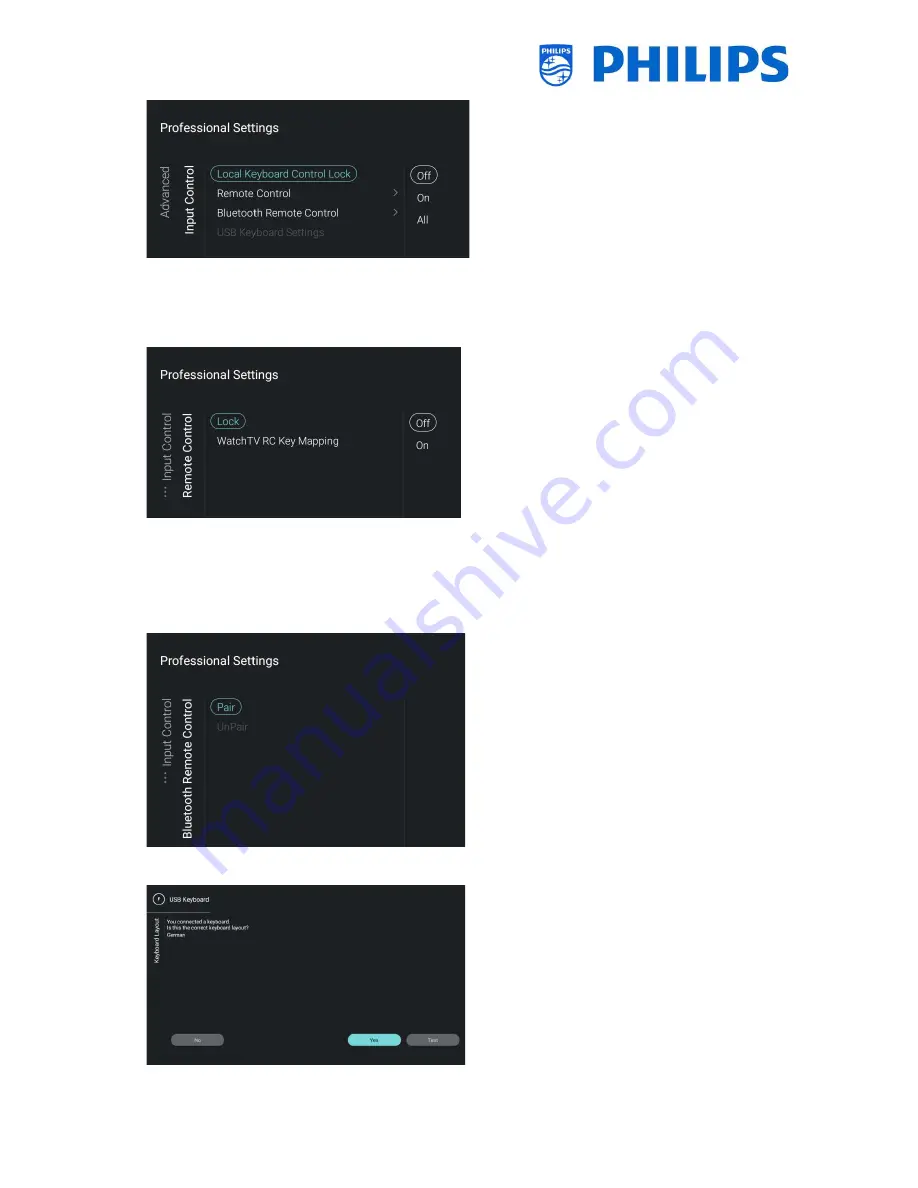
- 53 -
Navigate to the [
Input control
] [
Local
Keyboard Control Lock
] menu and open it
You will see below items:
o
[
Off
]: All local keyboard buttons are
enabled
o
[
On
]: All local keyboard buttons are
disabled except for the power button
o
[
All
]: All local keyboard buttons are
disabled including the power button
Note: Local keyboard buttons are the
buttons on the backside of the TV
Navigate to the [
Input control
] [
Remote
Control
] menu and open it
You will see below items:
o
[
Lock
]: The TV will not respond to all RC
codes sent to it by putting Lock to [
On
],
normally this should always be [
Off
]
Note: Using the master RC you would
still be able to go in the professional
menu and navigate in it
o
[
Watch TV RC Key Mapping
]: You can
map the “
Watch TV
” button on the RC
to different sources (Channels, HDMI1-
4, Scart or YPbPr)
Navigate to the [
Input control
] [
Bluetooth
Remote Control
] menu and open it
You will see below items:
o
[
Pair
]: Here you can activate the
pairing mode for the Bluetooth RC
o
[
UnPair
]: Here you can remove an
already paired Bluetooth RC
Navigate to the [
Input control
] [
USB
Keyboard Settings
] menu and open it
Note: This menu is only accessible when a
USB keyboard is connected to the TV
When you connect a keyboard to the TV,
you will get a wizard to install the
keyboard. By opening this menu item you
will be able to do this installation wizard
again and change the keyboard layout






























