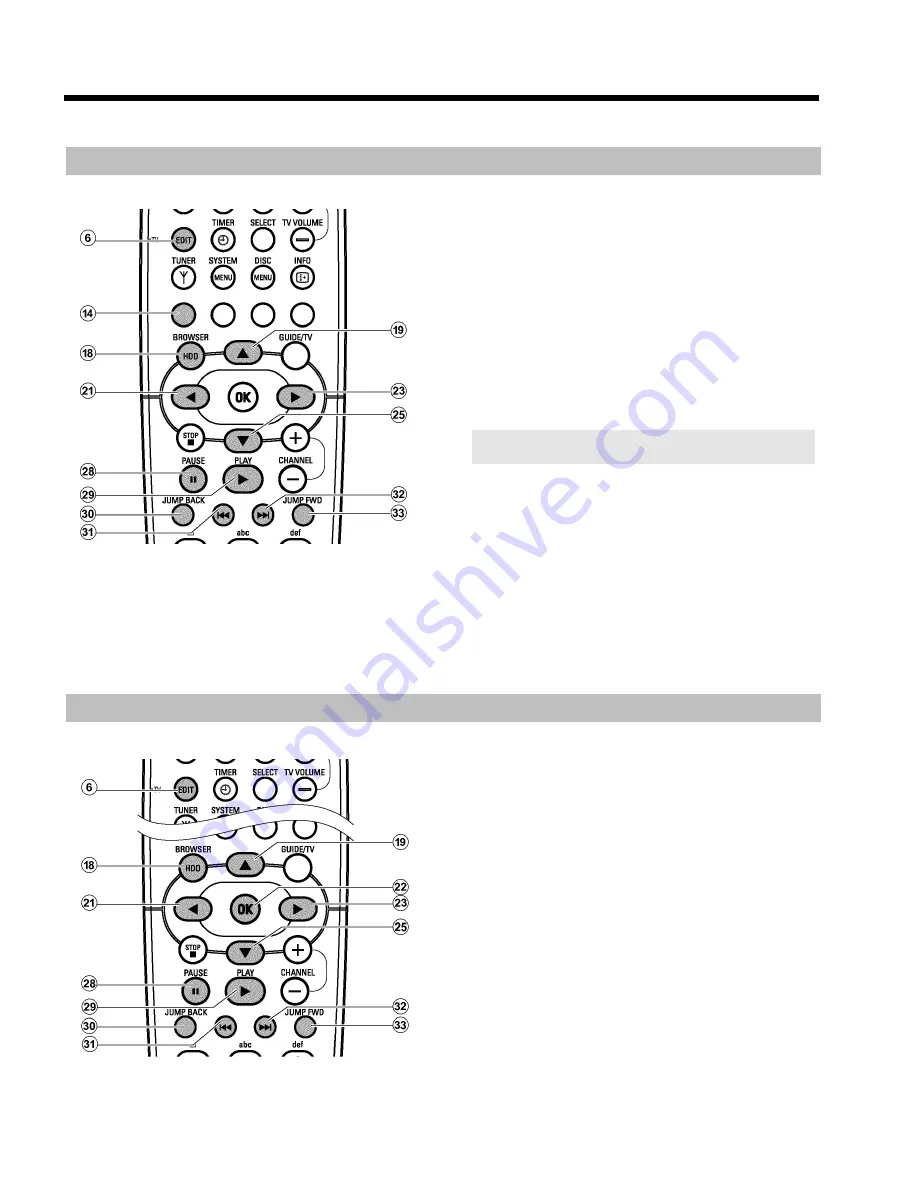
71
Divide title
You can divide a title in several parts (titles) as large as you like. Each of
these parts (titles) is designated by a separate index picture.
You can also use this function to separate and delete an undesired end
of the recording (commercial).
Warning!
You cannot undo this division!
1
Press
BROWSER HDD
H
on the remote control.
P
The Media Browser appears.
2
Select the title you want to divide using
A
I
or
B
O
3
Press
EDIT
6
on the remote control.
P
The title edit menu appears on the screen.
4
Select the line '
Video edit
' and confirm with
C
M
.
P
Play back starts automatically
5
Search the position you want to divide the title using
N
U
,
O
V
. Press
PAUSE
9
Q
on the remote control.
P
You will see a still picture.
To find the right position you can step a frame forward or backward
using the
D
K
,
C
M
button.
6
Press the red function button
D
.
P
A message appears on the screen saying that the title is being
divided.
P
The divided title will appear in the media browser with a new
index picture. The last position in the name will increase by
one.
This completes the division of the title.
Insert/remove chapter markers
To find special scenes in one title faster, you can insert chapter
markers. These markers can also be deleted.
1
Press
BROWSER HDD
H
on the remote control.
P
The 'Media Browser' appears on the screen.
2
Select the title you want to modify using
B
O
,
A
I
.
3
Press
EDIT
6
on the remote control
P
The title editing menu appears on the screen.
O
If you want to remove all automatically created chapter
markers select the line '
Clear chapters
' and confirm with
C
M
.
4
Select the line '
Video edit
' and confirm with
C
M
.
P
Play back starts automatically.
O
Insertchapter markers
- Search the position where you want to insert a marker with
D
K
,
C
M
,
N
U
,
O
V
.
- Press
PAUSE
9
Q
.
- Press
OK
L
. The marker will be inserted.
Edit title on HDD
















































