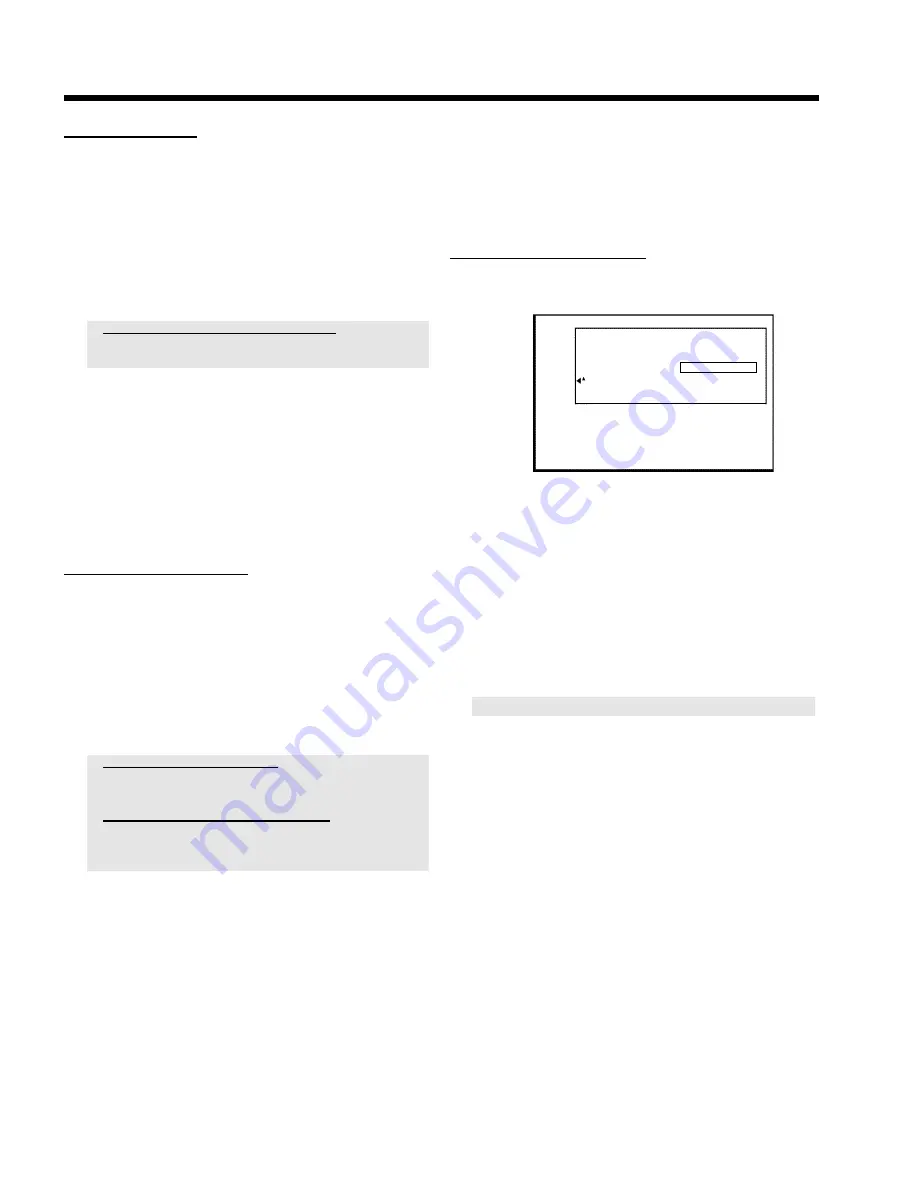
81
Finishing editing
If one or more titles have been edited on a DVD+RW, a DVD player
may still display the original titles (e.g. hidden scenes are still visible).
You can prepare your DVD+RW disc in such a way that a DVD player
will be able to play the edited version (hidden scenes are hidden).
1
In the 'Disc info display' press
C
M
.
P
The '
Settings for
' menu appears on the TV screen.
2
Select '
Make edits compatible
' using
A
I
or
B
O
and
confirm with
OK
L
.
a
'
Make edits compatible
' does not appear
b
Your disc is already compatible. There is no need for conversion.
To end,press
SYSTEM MENU
A
.
3
The screen displays '
This will take
' to show how long the
process will last.
4
To confirm press
OK
L
.
P
'
Working
...' appears on the TV screen.
P
A bar will move from left to right indicating the progress.
5
When the process is complete, the index screen appears.
Finalising DVD+R discs
This feature is required to play back a DVD+R disc in a DVD player.
Once the disc has been finalised no further recordings or changes can
be made.
1
In the 'Disc info display' press
C
M
.
P
The '
Settings for
' menu appears on the TV screen.
2
Select '
Finalise disc
' using
A
I
or
B
O
and confirm with
OK
L
.
a
'
Finalise disc
' does not appear
b
Either there is no DVD+R disc inserted or the disc is already finalised.
To end,press
SYSTEM MENU
A
.
a
The '
Settings for
' menu does not appear
b
The menu may not appear if the disc has been recorded on another
DVD recorder. In this case,use the '
Finalise disc
' feature in the
'
A
' menu,under '
Features
'.
3
The screen displays '
This will take
...' to show how long the
process will take.
4
To confirm press
OK
L
.
P
'
Working
...' appears on the TV screen.
P
A bar will move from left to right indicating progress.
Erasing DVD+RW Disc's
1
In the 'Disc info display' press
C
M
.
P
The '
Settings for
' menu appears on the TV screen.
Settings for Philips1
Disc name
Philips1
Protection
Unprotected
Erase disc
Press OK
2
Select '
Erase disc
' using
A
I
or
B
O
and confirm with
OK
L
.
P
'
This will erase all titles Press OK to confirm
' appears
on the TV screen..
3
If you want to delete all the titles, press
OK
L
to confirm.
Otherwise press
D
K
.
P
'
Erasing disc
' appears on the TV screen.
After deletion, the index picture display shows the free space
on the disc.
If the disc is empty already,you cannot select '
Erase disc
'.
Edit title DVD+RW, DVD+R













































